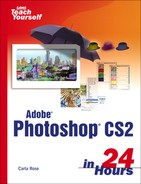Creating Bevel and Emboss Effects
These two effects are found in the Layer Style dialog box. Both produce raised type—Bevel affects the edges of the type, producing a raised, but flat, letter surface; Emboss gives the appearance of curved or rounded letters. Figure 17.21 shows examples of both. I added a little noise to the beveled stone with the Add Noise filter. Perhaps, with all that gooey jam, I should have carved a scone instead?
Figure 17.21. The difference between Bevel and Emboss is obvious.

You can vary the effect of these tools by changing the blending modes, by varying the opacity, and by changing highlight and shadow colors. As always, the best way to see what they do is to experiment with different settings.
Metallic Type
There are lots of ways to create metallic type using the layer styles, particularly with the Bevel and Emboss options. Choose appropriately metallic colors, such as pale blues for silver and light yellows for gold. Remember to also set highlight or shadow colors to something appropriate, not necessarily black or white. Then just start experimenting. Try adding noise and then blurring it for a brushed metal finish. Also, check out the Styles palette, which lists a great selection of prepackaged style combinations.