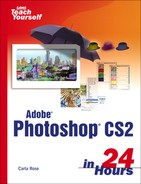Cutting and Copying
If you have used the cut or copy and paste features in any other application, you can use them in Photoshop. The commands are identical and so are the results. You'll find the Cut, Copy, and Paste commands on the Edit menu.
Cutting, copying, and pasting enable you to borrow from one picture to add to another. The example that follows takes a lonely seagull and gives him some friends. Figure 3.14 shows the seagull selected, with the feather amount set to 3 pixels to help it blend in when pasted. The picture is at a 500% enlargement. Next, you can simply use the Copy command (Edit→Copy), Command+C (Mac), or Control+C (Windows) to copy the bird to the Clipboard.
Figure 3.14. Before you can copy the seagull, you have to select it.

You can now paste the gull where it will fill in the empty space and improve the composition (see Figure 3.15). As long as the bird is on the Clipboard, you can place as many copies of him as you want. One seagull in Figure 3.14 is flipped horizontally to face the other way and not look quite so identical. You can also scale them to different sizes or distort them a little so they look different.
Figure 3.15. The new picture, with the added gulls.