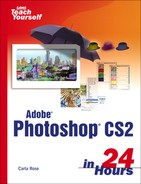Hour 13. Paths
What You'll Learn in This Hour:
Congratulations! You're halfway through, which is to say that you've seen only half of what Photoshop can do.
Early on, you learned about selections and how selecting part of an image isolates that part so that you can work on it and not the entire image. Last hour, you learned about converting selections to masks to protect the parts of your image that you don't want to work on.
The problem with a selection is that, as soon as you remove the selection marquee, it's gone. The only way to reselect something is to use the appropriate tools (Marquee, Lasso, and/or Magic Wand) and make the selection all over again, use the Select/Reselect command, or use the History palette to revert to the last Selection tool used. This, however, means that you lose whatever you did to the selection.
Paths are one way to solve this dilemma. Using paths, you can create and save specific selections for future use, much like saving a mask. The paths are saved right within the Photoshop file, very much as a layer is saved. Because paths are vector-based rather than pixel-based, you aren't restricted to the shapes you can drag with the marquees. You can create very precise shapes and smooth curves with the Pen tools. Then you can use them as selections, or stroke and fill them as objects or lines in your picture.
Photoshop comes with a complete set of Path Shape tools. These tools can draw rectangles, rounded rectangles, ellipses, polygons, and straight lines. They also have a default set of 250 custom shapes, ranging from stars, arrows, animal silhouettes, and frames to talk balloons, foot and paw prints, and symbols for almost anything you can think of. The path shapes can be filled and stroked just like the shapes you draw yourself. Let's start by exploring the different ways to create paths, and then go into techniques for editing and using them in Photoshop.