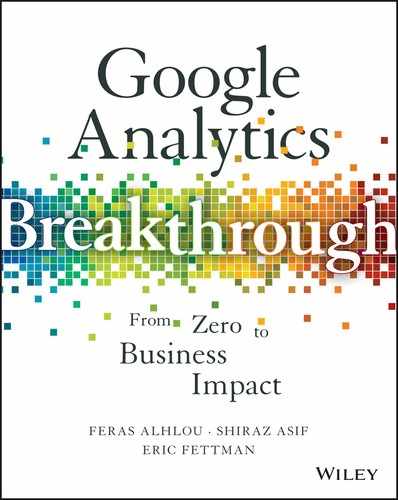14
Google Analytics Integrations— The Power of Together
While Google Analytics (GA) is indispensable for gaining actionable insights on your website and mobile app activity, the truth is that we don’t live in a silo. Marketers and analysts deal with many other systems, each with its own focus and data. In this chapter, we’ll examine the integrations between GA and other Google services and several useful integrations outside the Google ecosystem.
Keep in mind that the primary goal of the integration is not to match or reconcile the data from two different sources, but rather to provide additional context, connect the elusive dots and derive more actionable insights. Let’s walk through a simple and common example. Say you see a huge spike in traffic coming from Paid Search. Not only that but you’re also seeing more conversions. A good thing, definitely. But what if the cost of this increased traffic was significantly higher than what you’re willing to pay for? What if these additional conversions are cost prohibitive? Having the AdWords cost data readily available in the GA reports would enable faster decision making, and would save you the time to log into AdWords, search for the specific campaign of interest, and dig for the specific report just to find this one piece of information.
In this chapter, we cover three main integrations:
- Google AdWords (including remarketing)
- Google AdSense
- Third-party platforms and applications
With the complexity and power of the Google AdWords platform, we dedicate a good portion of this chapter to the AdWords integration, highlight key benefits of AdSense integrations for publishers and media sites, and then show examples of useful integrations with third-party platforms such as email, social, and data visualization.
AdWords
According to Google, “over a million businesses rely on Google AdWords to connect with customers.” Businesses small and large have embraced AdWords, as it brings more accountability to marketing and it allows marketers to target the right people at the right time on the right device.
The AdWords platform provides detailed reporting, including a plethora of reports to assist AdWords account owners in measuring and improving the performance of their paid search campaigns. The native AdWords metrics and dimensions provide thorough reporting primarily on the preclick aspects of your campaigns: Impressions (how many times your ad was shown), Clicks (how many times your ad was clicked on), Cost per Click, and so on. You can also report on “conversion” in AdWords (with some configuration), but rich user-behavior data, once a user clicks on your ad, is housed in GA. Linking your AdWords account with GA account will reveal the full picture of the user journey.
AdWords Data in GA
Under the GA Acquisition ˃ AdWords as shown in Figure 14.1, you’ll see a list of important AdWords dimensions available for you to report and segment on.

Figure 14.1 AdWords reports available in GA under the Acquisition reports.
GA Data in AdWords
In addition, once the account linking is completed, you can see GA data in the AdWords interface.
Your role and function will influence what system you use for reporting. If you are a media agency or the person in charge of managing AdWords campaigns, you probably spend most of your time in the AdWords interface and having GA data, such as bounce rate and session duration, available in AdWords enhances your analysis of AdWords campaign performance without requiring you to log into GA as frequently.
Namely, you can display the following GA metrics within your AdWords reports:
- Bounce Rate
- Average Session Duration
- Pages/Session
- % New Session
- Goal Completions and Conversion Rate
- Ecommerce Transactions and Conversion Rate
Linking AdWords and GA
“Link Google Analytics and AdWords” in the Google AdWords help docs provides step-by-step instructions: https://support.google.com/adwords/answer /1704341?hl=en.
The linking process is very straightforward. For large organizations, the most challenging part is typically finding who has Edit/Admin in both systems, as you need Administrative access to the Google AdWords account and Edit access to the GA property.
Auto-Tagging
In Chapter 7, “Acquisition Reports,” we covered the importance and process of adding campaign parameters to inbound links (utm_medium, utm_source, and utm_ campaign). AdWords campaigns need to be tagged as well, but the good news is that you have an option to allow Google to do all the heavy lifting for you, and that option is called auto-tagging. By keeping auto-tagging in your AdWords account settings, you’ll ensure that your campaigns will show up properly in GA. (See Figure 14.2.)

Figure 14.2 In Google AdWords Settings ˃ Preferences, ensure that auto-tagging is set to “Yes.”
While you are in the Preferences section of the AdWords configuration, make sure your time zone settings reflect your business needs and align to the time zone indicated in the View Settings of your corresponding GA property. The time zone preferences that you set in AdWords will override the settings you have in GA after the accounts are linked.
Manual Campaign Parameters
For specific scenarios, turning off auto-tagging might be preferred (e.g., your CMS is conflicting with the AdWords gclid parameter), and in this case you should follow the manual campaign tagging convention that was discussed in Chapter 7. If you launch a campaign called “back-to-school” in August 2017, you could configure your campaign parameters as follows:
- utm_medium=cpc
- utm_source=google
- utm_campaign=20170801-back-to-school
What Is “Not Set”?
What if you don’t see your AdWords data in GA or you’re seeing “not set” in the AdWords reports within GA? There is something probably wrong in either the auto-tagging or the account linking. Here is a guide for the four possible scenarios:
- A. AdWords and GA accounts are not linked.
- Auto-tagging is off: You can’t see cost data, and if you are manually tagging your campaign URLs, you’ll see the data for the AdWords campaigns in GA.
- Auto-tagging is on: You can’t see cost data.
- B. AdWords account and GA accounts are linked.
- Auto-tagging is off: Cost data will appear in the “Clicks” reports in GA and if you’re manually tagging, you’ll see AdWords campaign data in the GA reports.
- Auto-tagging is on: Cost data will appear in the AdWords Campaigns reports in GA. (This is the optimal AdWords-to-GA integration.)
Large organizations might have one or more AdWords manager accounts (MCCs) or multiple AdWords accounts running various campaigns for different markets or products, or different campaigns are run by different agencies. GA integration with AdWords allows multiple AdWords accounts and MCCs to be integrated with a single GA property. The process to link additional AdWords accounts is the same as the process mentioned earlier to link one AdWords account.
Google Display Network Campaigns
Many advertisers leverage the Google Display Network (GDN) to expand their reach and show their messages to new potential customers. You can select from a set of topics, keywords, or specific pages and sites, and Google AdWords will serve your ads on these sites or apps. You can also use GA audiences to remarket on the GDN, as discussed below.
In GA and in the AdWords reports, you can see a set of very relevant GDN dimensions readily available, including the keywords, sites (placements), topics, interests, age, and gender. (See Figure 14.3.)

Figure 14.3 Display Targeting dimensions are available in the GA AdWords reports.
It’s important to note that GA uses the same age, gender, and interests categories that you see in AdWords when you set up your targeting options in AdWords GDN to target ads on the Google Display Network. So your analysis and insights about a specific age group or gender, for example, can be applied with confidence to your AdWords Display campaigns. If, for example, your 55–64 age band or Travel Buffs Affinity Category is already generating the highest Ecommerce conversion rate, it would make sense to target on the GDN accordingly to attract more of the same types of users.
Attribution Beyond Last Touch
Another hidden gem in the AdWords and GA integration is the ability to see AdWords campaigns (search and GDN) in the Multi-Channel Funnel (MCF) reports. Not only will you see which channel or campaign directly drove a converting visit, but you’ll see all the touch points leading to such conversion to assess and optimize how your channels are supporting your campaigns goals.
If your ad was presented to a user but wasn’t clicked, the “Impressions” will show in the MCF reports. If someone saw your ad and later visited the site directly, their interaction is “Direct,” and if you have rich media ads, you can include interaction with rich media (and YouTube videos) to the conversion paths. (See Figure 14.4.)

Figure 14.4 In the MCF reports, you can choose which interaction you want to include in your reports and analysis.
An example of MCF reports that show all the interactions is the Top Conversions Paths report. It includes all the interaction types mentioned, namely, “Display” when someone clicks on an ad, “Display” with an “eye” is when it’s an impression-only contribution (the user didn’t click on the ad), or “Display” with the “movie” symbol, meaning the user interacted with a rich media ad.
Of the 10 paths shown in Figure 14.5, 6 had Display in the mix and in total contributed to a significant number of conversions.
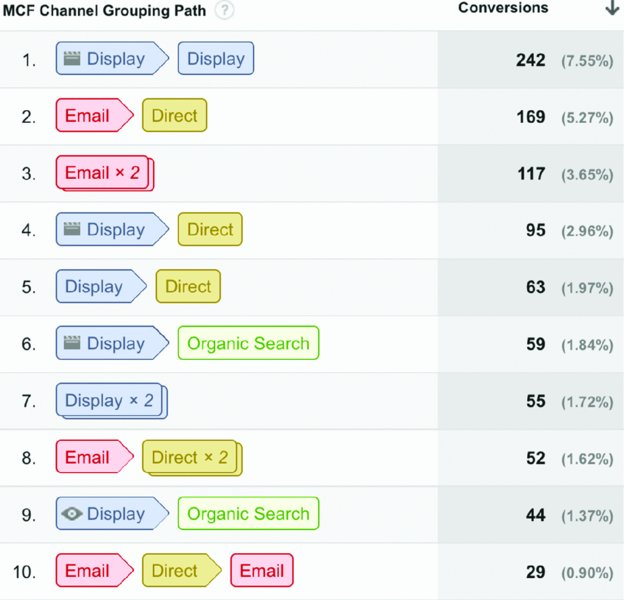
Figure 14.5 Display Network campaigns in the MCF reports.
GA Conversion versus AdWords Conversion
“Should I also include the AdWords tracking pixel?” This is a very common question that we hear from GA users and in training workshops. The short answer is: yes, do add the AdWords conversion tag to your site or mobile app (through GTM) or record conversions from your mobile app through the AdWords API or AdWords SDK for Android or iOS. It allows the person managing your AdWords campaigns to optimize the performance of their campaigns, especially if they are accustomed to reporting in AdWords without considering the GA metrics.
Expect to find differences between AdWords clicks and AdWords-pixel-based conversions (on the one hand) and Google Analytics sessions and conversions (on the other hand). For more on this topic, see “Data Discrepancies between AdWords and Analytics” at: https://support.google.com/analytics/answer/1034383.
AdWords Remarketing with Google Analytics Audiences
The principles of AdWords remarketing (normally called retargeting on equivalent non-Google platforms) are logical and straightforward:
- A visitor comes to your site.
- The visitor does not convert.
- The visitor subsequently visits another website that participates as an advertiser in the vast Google Display Network.
- At this point, that visitor may click on the ad and return to your website via the landing page in your remarketing campaign settings.
- Ideally, the visitor now completes the conversion process that was previously undiscovered, ignored, or abandoned.
You can also remarket to visitors who have converted, but with offers for additional products or information resources instead of an encouragement to complete an abandoned conversion. You can similarly remarket to mobile app users who have not converted or who have not interacted with your app for a certain time period. If you’ve licensed Analytics 360, you can also use GA remarketing audiences in DoubleClick Bid Manager and DoubleClick Campaign Manager, discussed in Chapter 18.
AdWords versus GA for Remarketing Audiences
You don’t actually have to create your remarketing audiences in GA; you also have the option to create them directly in AdWords. (In GTM, you can add a Google AdWords Remarketing tag, separate from the Google AdWords Conversion tag, to a website or a mobile app container.) Creating your remarketing audiences in GA, however, offers the following advantages:
- Rich segmentation options. Since you can create a remarketing audience in GA from any segment definition, you can take advantage of all GA segment options (reviewed in Chapter 10, “Segments”) for GA-defined remarketing audiences.
- Audience based on drop-off in Ecommerce or Custom Funnel. As an extension of the previous point, if you have implemented Enhanced Ecommerce in GA, you can create remarketing audiences (or just segments) based on any drop-off (or continuation) point in the Shopping Behavior or Checkout Behavior funnels. If you have licensed Analytics 360, you can similarly create remarketing audiences (or just segments) based on any step in any custom funnel that you define, as discussed in Chapter 18.
- Single tracking code. To create remarketing audiences directly in AdWords, you must include the AdWords Remarketing tag on your website. If you create your remarketing audiences with GA, you don’t need the AdWords pixel for remarketing— you need only to link GA to AdWords.
Creating a Google Analytics Remarketing Audience for AdWords
When you’re making a GA remarketing audience for AdWords (after you have linked GA to AdWords), you can use one of the built-in segment conditions such as Returning Users, but in many or most cases, the built-in segments are too broad, and you’ll want instead to define more specific audiences based on characteristics (such as acquisition, device, or location) or by behavior (pageview, event, goal, or Ecommerce transaction) completed or not completed. As mentioned above, you can also base a remarketing audience on any existing segment, either built-in or custom.
Note that you must have Edit rights to the GA property to complete the following procedure for linking a GA audience to AdWords:
- Link your GA property to Google AdWords as described previously in the chapter.
- In the Property Admin column, click Remarketing ˃ Audiences, and enable both the Remarketing and the Advertising Reporting Features settings.
- In the Property Admin column, click Remarketing ˃ Audiences.
- Select the destination AdWords account.
- At this point, you have three options for your remarketing audience:
- choose a general built-in audience
- import a segment (built-in or custom)
- define a more specific audience from scratch, as shown in Figure 14.6
- The membership duration defaults to 30 days. It might be useful to extend the duration to a longer time frame, particularly for more complex or costly conversions. (Maximum is 540 days, and truncated to maximum of 180 days for Remarketing Lists for Search Ads [RLSA], which we discuss later.)
- You can also change the lookback window from a default of 7 days to 14 or 30 days. (The lookback window relates to multiple actions over several sessions at Users scope, such as pageviews ˃ 10.)
- Once you save your new remarketing audience, you’ll be prompted to create an AdWords campaign that uses this audience. You can opt to create the campaign at this time, or you can choose to target that remarketing audience when you create remarketing lists at a later time, as shown in Figure 14.7.

Figure 14.6 In the Audience Builder, we’re targeting visitors who viewed a lead form but did not submit the lead in any session.

Figure 14.7 Once you’ve created a remarketing audience in GA, you’re prompted to create an associated AdWords campaign. You can also choose the remarketing audience for an AdWords campaign that you configure at a later time.
Once your remarketing list includes 100 users (or, more accurately, 100 unique cookies), the Google Display Network will begin serving the corresponding AdWords campaign(s) to the remarketing audience.
Dynamic Remarketing
Dynamic remarketing allows you to display remarketing ads with specific details about the product or service that a visitor viewed on your website or in your app. As described below, the setup for dynamic remarketing is considerably more complex than for the basic “static” remarketing discussed thus far.
- Preliminary linking and feature enabling. Link GA to Google AdWords, and enable Remarketing and Advertising Reporting Features as described above.
- Custom dimension(s) for dynamic remarketing. To enable dynamic remarketing through GA, we’ll need to add a minimum of one custom dimension (such as product ID), based on business type, to our basic pageview tracking. (Custom Dimensions are discussed in Chapter 12, “Implementation Customizations.”)
- Dynamic Attributes. For Google AdWords to map the custom dimension(s) described above to a record in the product or service feed described below, navigate to Remarketing ˃ Dynamic Attributes in the GA Property Admin, and create a Dynamic Attribute Linking as shown in Figure 14.8 for the custom dimension(s) populated per the previous step.
- Remarketing audience. We can define our actual remarketing audience for dynamic remarketing the same way as for static remarketing; the dynamic key for the remarketing will be delivered to AdWords by the Dynamic Attribute described above.
- Product or service feed. This feed contains complete product details, such as listing name, price, image URL, and clickthrough URL. The dynamic attribute(s) that you provided to AdWords in step 3 above will be used to match a listing in your feed and thus incorporate dynamic content into your AdWords remarketing ads. AdWords provides feed templates that you can populate for different business types (such as Real Estate, Flights, or Local Deals) and then upload to Business Data in your AdWords Shared Library. (Note that for Retail, you must instead upload your feed to the Merchant Center and link Merchant Center to AdWords.)
- Campaign and dynamic ads. Create a Google AdWords campaign with the business type setting corresponding to the custom dimension(s) and Dynamic Attribute(s) specified in the previous steps. Target the campaign to the remarketing audience defined above, and create your dynamic ads.

Figure 14.8 The Dynamic Attribute Linking that you configure in the property ties a custom dimension value to a record in your product or service feed; AdWords can then read that record to dynamically display specific content in the ad.
For more details on dynamic remarketing, see “Dynamic Remarketing, Step-by-Step” and “Dynamic Remarketing with GA” in AdWords help. Note that custom dimension and Dynamic Attribute configuration described above for dynamic remarketing with GA supersedes the Tag Your Website step (for dynamic remarketing with the AdWords pixel) in the first help article.
Smart Lists and Similar Audiences
When you’re configuring your remarketing campaigns, you can take advantage of two particular kinds of algorithmic assistance.
Smart Lists
You can select Smart List as a built-in Recommended Audience in GA. In the case of smart lists, your remarketing will be targeted to Web users who—based on historical data from websites like yours—may be the most likely to convert on a return visit.
Similar Audiences
As another example of machine help, you can enable Similar Audiences in your AdWords campaigns to target Web users who visit the same types of websites as your visitors but who have not yet visited your site. Similar Audiences is enabled directly through Google AdWords, not GA.
Remarketing in Mobile Apps
You configure remarketing for apps following the same steps outlined above. You could, for example, remarketing to app users who viewed a certain screen, did or did not complete a goal, or even just opened your app (Count of Sessions ˃ 0). The members of your remarketing audience would then see the ads from your AdWords mobile app campaign when viewing apps that participate in the Google Display Network.
Note that app remarketing is based on mobile advertising IDs (rather than cookies, which apply in the Web context only.)
AdWords has an “Estimated Conversion” metric that provides conversion data when Google believes that the conversion on one device (e.g., desktop) is associated with an ad clickthrough on another device (e.g., tablet); see “About ‘All Conversions’“ and the AdWords help pages (https://support.google.com/adwords/answer/3419678?hl=en).
Remarketing on YouTube
For YouTube, you have the option to remarket based on previous YouTube video views, and you can also remarket based on remarketing audiences defined in GA (or defined within AdWords using the AdWords tracking pixel).
Remarketing Lists for Search Ads (RLSA)
The remarketing campaigns discussed thus far run on the Google Display Network. As a somewhat newer remarketing option, you can now also use remarketing lists for search campaigns. RLSA works by combining the two following factors to help optimize your search campaigns:
- Intent. Search term entered into the Google Search engine.
-
Behavioral signal. A previous activity on your website, as captured in a remarketing audience.
RLSA offers two basic options:
- Target and Bid. You define a campaign that displays only to keyword searchers who are part of your remarketing audience (i.e., they have already visited your website). As part of the campaign configuration, you can customize:
- Ad text. Come back and convert!
- Keywords and keyword matching. Since you’ll be bidding only for searchers who have already visited your site, you may want to expand your keywords or broaden the match types.
- Bids. For the same reason as above, you may want to bid higher on RLSA campaigns than on non-RLSA campaigns.
- Bid Only. The campaign can display to all searchers regardless of remarketing audience membership, but you increase the bid for higher visibility of your ads to your remarketing audience, as shown in Figure 14.9.

Figure 14.9 For Bid-Only RLSA, you only increase bidding for your remarketing audience.
Note that not all GA remarketing audiences are eligible for RLSA, and that RLSA does not activate until the corresponding remarketing audience comprises 1,000 cookies. For more information about RLSA, see Improving Your Search Campaigns with Remarketing Lists for Search Ads on YouTube.
AdSense
In this chapter, we’ve covered Google AdWords with a lot of detail, but what if your business model is based on ad-supported content, as in the case of media and publishers sites?
If you’re in the publishing business, your revenue may primarily come from displaying ads on your site or in your app. The more impressions you generate and the more clicks on those display ads, the more money you make: AdSense is Google’s product that enables you to do just this.
To measure ad performance for your publisher website or mobile app, AdSense provides reports, accessible as shown in Figure 4.10, on a range of metrics including Impressions, Pageviews, and Clicks to Creative sizes (the sizes of ads served), to engagement and estimated revenue metrics. In addition, publishers have access to data on ad “Viewability” where, according to the Interactive Advertising Bureau (IAB), “50% of the ad’s pixels are visible in the browser window for a continuous one second.” Publishers can use this data to enhance the likelihood that ads will be viewed and clicked.
Benefits of GA Integration
Why integration? It’s all about better monetization! Having the ability to look at site performance metrics next to the native AdSense metrics allows you to see what pages and content users engage with. Additionally, and as importantly, the sources of traffic that bring highly engaged users who consume your content and engage with your money-making ads.
The ability to analyze your AdSense performance metrics and earnings by location, traffic source, and other GA dimensions (as shown in Figure 4.11) is one of the key benefits of this integration.

Figure 14.10 AdSense reports are available in GA under the Behavior ˃ Publisher reports.
Linking Accounts
Since Google owns both AdSense and GA, the integration of the two platforms is very straightforward (as with AdWords/GA integration).
You just need to make sure that you’re using a Google account that has Admin access in AdSense and Edit access in GA. On your GA Property Settings panel, you can then follow the few steps to enable this integration as described in “Link Analytics and AdSense” in the AdSense help docs:
Sample Reports
Once the accounts are integrated, you’ll see your AdSense metrics in the GA interface.
Another way to approach the data is to look at your revenue by page category. Say you’re the monetization manager for the New York Times and you want to report on AdSense Revenue by Content Category (politics, business, science, sports, art, etc.); if you’ve set up a Custom Dimension to identify the type of each page, as described in Chapter 12, you’ll be able to call the associated AdSense metrics by content category as shown in Figure 14.12.

Figure 14.11 The AdSense Overview report shows key metrics such as Revenue and eCPM (revenue per 1,000 pageviews).

Figure 14.12 AdSense metrics are segmented by Content Category. Politics and Business (first and second row) bring in over 77% of the revenue.
You can easily create a custom report to include the GA dimension of interest to you and tie it to the AdSense revenue, including traffic sources, campaigns, and other initiatives you have to drive traffic to the site, and you want to measure its monetization effectiveness.
DoubleClick for Publishers and DoubleClick Ad Exchange
For publishers, GA offers two types of DoubleClick integrations:
- If you’re a user of the DoubleClick Ad Exchange (which has all of Google AdSense inventory plus other ad networks and agencies), you can also integrate with GA (in the GA Admin ˃ Ad Exchange Linking).
- If you’re a DoubleClick for Publisher user and have Analytics 360, there is a native integration (as covered in Chapter 18).
YouTube in GA
No matter what business vertical you’re in, video is (and should be, if not already) part of your marketing mix. Brands large and small have set up their own YouTube channels to produce engaging content about their brand, products, and services.
As with other digital marketing channels, video is very measureable and you’ll be remiss not to measure how users interact with your video content.
In Chapter 6, “Events, Virtual Pageviews, Social Actions, and Errors,” we covered the techniques and best practices to report on video consumption (track play, percent completion, etc.). Furthermore, by creating a behavioral segment as described in Chapter 10, you can go beyond just reporting on video plays and completions and instead begin to gain insight into the impact of video interactions on your conversions.
In this section, we cover a native integration between YouTube and GA.
YouTube Analytics
YouTube offers its own set of metrics, namely YouTube Analytics. You can easily report on video viewership, subscribers, and minutes watched, as well as engagement metrics such as likes, dislikes, and comments and some demographics information such as gender and geography. YouTube has been improving these reports and also allows channel owners to export the data into comma-separated values (CSVs) and to obtain the data through the YouTube application programming interface (API).
GA YouTube Channel Page
In addition to YouTube Analytics itself, one easy way to report on visits to your channel page is to integrate your channel with GA.
The setup is very straightforward:
- Create a new property in GA. (You can use an existing property, but a separate, dedicated property for YouTube is recommended.)
- In YouTube under Advanced Settings, paste the tracking ID into the GA Property Tracking ID field.
- Click Save and you’re done.
Analytics 360 Integrations
Analytics 360 offers unique additional integrations with Google products, namely:
- DoubleClick Campaign Manager (DCM)
- DoubleClick Bid Manager (DBM)
- DoubleClick for Search (DS)
- DoubleClick for Publishers (DFP)
The details of these integrations are covered in Chapter 18.
Additional Integrations
So far, we’ve covered integrations with other Google products, namely AdWords, AdSense, and YouTube. But the digital marketing ecosystem expands well beyond Google.
Since GA is almost a default Web analytics platform, it makes sense for many marketing-related platforms and tools to integrate with GA. The level of integration varies from one platform to another, but, in general, third-party platforms are aiming to provide more context about the user journey (in the form of GA data) within the platform’s own reports and user interface. The Google Analytics Partner Services and Technologies portal lists a wide range of platforms and tools that integrate with GA:
https://www.google.com/analytics/partners/search/apps.
Most of these platforms provide detailed instructions on how to integrate with GA. Below we’ve outlined sample integrations with commonly used platforms.
eMail Service Providers
eMail service providers such as ExactTarget, Responsys, MailChimp, and others provide their own analytics for metrics such as email opens, email clicks, number of subscribers, number of unsubscribes, and so on.
As it relates to GA, verify if the vendor provides a mechanism for easy campaign parameter setup (as discussed in “Automated Campaign Tagging for Email” in Chapter 7), and also if you can dynamically incorporate GA goal and Ecommerce data into the reporting on the email platform. In addition, some email providers allow you to pass in specific parameters such as a Subscriber ID in the email links. You can then capture Subscriber ID as a GA custom dimension and perform visitor-level analysis of content consumption and conversion, and also merge exported GA data with email data. (Chapter 15 discusses the integration of GA data with other data sources.)
You must, of course, ensure that a subscriber ID that you capture as a custom dimension does not contain any PII. Furthermore, if any of the clickthrough URLs from your email platform include PII such as an individual email address, you must strip the PII from the Page dimension in GA as described in “Exclude URL Query Parameters for PII Blocking” in Chapter 9.
Social Media Platforms
The broad range of available social media plug-ins, tools, and platforms offer different specializations. Some platforms focus on content publishing and workflow such as HootSuite, some specialize in social sharing such as ShareThis and AddThis; some focus on measurement and reporting such as SimplyMeasured; and others focus on qualitative reporting for sentiment and opinion mining such as CrimsonHexagon.
Many of the social platforms provide GA integration in the sense that you can see GA metrics within the user interface of the social media platform. The benefit is that you see your site engagement metrics (e.g., number of sessions, from GA) next to the number of retweets or new subscribers or shares (social analytics metrics), so you can better correlate your social activities and site activities.
Testing
As discussed in Appendix A, testing should be a key component of your digital optimization strategy. One powerful testing platform with a large market share is Optimizely. Complex statistical analytics supports the A/B testing reports that a platform like Optimizely offers, but the platform provides marketers with a streamlined user interface and easy-to-use reports on the experiments you’re running.
When you integrate GA with Optimizely, you’ll have the added benefit of segmenting your users based on the experiment they belong to. For example, if you’re running an A/B test in which variation A has a “Buy Now” call to action and variation B has a “Save 20% Now” call to action with incentive, you can easily create a custom segment in GA for each variation based on the variation reference stored in GA as a custom dimension. You can then compare the performance of the two (or more) variations not only in terms of the experiment objective(s), but all other metrics in GA as well.
The new Optimize testing platform, offered as part of the Google Analytics 360 Suite, provides the additional benefit of tight integration with Google Analytics audiences, goals, and Ecommerce tracking and can also take advantage of the Google Tag Manager data layer for targeting.
Voice of Customer—Customer Feedback
In addition to quantitative data, marketers who want to get a better understanding of why users behave in a certain way can take advantage of qualitative analytics platforms that provide survey tools, aka Voice of Customer (VoC). Some of the leading systems in this space include ForeSee Results, OpinionLab, iPerceptions, Qualaroo, and others.
VoC platforms provide data such as survey response rates and survey completion rates, and they of course capture all the answers and long-form feedback that customers provide. Many of these platforms also integrate with GA. One powerful but perhaps underutilized integration is the ability to create GA events for the questions and the answers presented to the user when using your site or app. To learn more about using VoC in your optimization program and integrating VoC with GA, see “Enhancing Google with Customer Surveys” by Duff Anderson in Appendix A.
Marketing Automation
Platforms like Marketo, Eloqua, and Pardot and others also integrate with GA.
For example: Data from Marketo, including user profile information and “firmographics” (i.e., characteristics about target companies) can appear as GA custom dimensions. Examples of firmographics data include industry vertical, company name, or company size. Equipped with this new data in GA, marketers can now segment their traffic by industry vertical (e.g., software, retail) and also determine if they’re driving traffic from their named accounts or target companies.
To read more about integrating firmographics information into GA, see “Marketing Automation and Google Analytics: Integration and Personalization” by Mike Telem in Appendix A.
Paid Search Management Platforms
Platforms such as Acquisio and Marin Software allow you to manage, report, and optimize the performance of your paid search campaign and paid social campaigns, all from a single interface in which you can also display GA performance data such as goal completions per campaign.
BI/Data Visualization
Most leading Data Visualization and Business Intelligence (BI) platforms—Tableau, QlickView, PowerBI, and others—have direct connectors to GA. More details on these tools are included in Chapter 16, “Advanced Reporting and Visualization with Third-Party Tools.”
 Key Takeaways
Key Takeaways
We don’t live in silos and data shouldn’t either. Connecting data from different sources adds more context to your reports and analysis and provides greater opportunity for broader insights.
You’re missing out if you’re not remarketing. Done right, re-engaging your users through remarketing strategies has the potential to boost your campaign ROI since you can base the targeting on user characteristics and behavior and also dynamically display specific product or service details in your remarketing creatives.
Don’t sweat small data discrepancies when comparing data from different systems. If there are consistent offsets between multiple data sources, you can use all data sources directionally rather than interpreting any of them completely literally. If one data source shows much more variability than another, consider the more constant data source as your “source of truth.”
 Actions and Exercises
Actions and Exercises
- Examine your GA reports and Admin section and ensure all applicable Google integrations are enabled and data is appearing in the GA reports accordingly.
- When selecting a digital marketing platform for email marketing, social media, marketing automation, and so on, get an understanding of available GA integrations and the level of effort required to ensure the integration is set up properly.