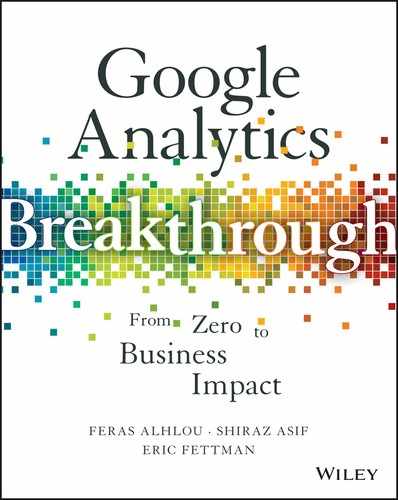18
Analytics 360
Google is a unique company and does things in a unique and often revolutionary way. In 2005, when Google purchased a relatively unknown company called Urchin, rebranded the product to Google Analytics (GA), and offered it for free, what used to belong to the elite was made available to all. Fast-forward to today and millions of sites and apps—start-ups, the Fortune 500, and the entire spectrum of businesses and organizations—are running GA.
Following the wide adoption of the free tool, Google made a strategic decision to enter the enterprise Web and mobile analytics market and offer an enterprise edition of GA. Google Analytics Premium was thus born in 2011. In March 2016, the product was re-branded to Analytics 360, one of six integrated products of the Google Analytics 360 Suite.
Why Analytics 360?
Although GA Standard (the non-paid version of GA) is feature-rich and has powerful capabilities, it does, expectedly, have some limitations. For instance, according to the published GA’s Terms of Service, GA Standard is offered at no charge for up to 10 million hits per month per account, and “Google may change its fees and payment policies for the Service from time to time including the addition of costs for geographic data, the importing of cost data from search engines, or other fees charged to Google or its wholly owned subsidiaries by third-party vendors for the inclusion of data in the Service reports. The changes to the fees or payment policies are effective upon your acceptance of those changes, which will be posted at www.google.com/analytics.”
Historically, Google been very generous in allowing GA Standard accounts to exceed the 10 million hits per month. But organizations shouldn’t take this leniency for granted but should instead assess their measurement and data needs and decide if it’s time to upgrade to Analytics 360.
Google has made it easy for you to monitor how many hits you are sending to their servers and how close you are (or over) the 10 million hits. Go to Admin ˃ Property Settings and you’ll find a section called “Property Hit Volume” that lists your hits for yesterday, last 7 days, and last 30 days. If your organization has multiple properties, you’ll want to add up all the hits from all the properties since the 10 million hit limit is calculated on a per-account basis and not on a per-property basis.
For additional details on hit volume, you can refer to ‘Hit Count in Google Analytics’ (https://www.e-nor.com/blog/google-analytics/hit-count-in-google-analytics) by our colleague Tracy Rabold.
In the next few sections, we cover the main three benefits of acquiring Analytics 360, namely:
- Increased capacity
- Service-level agreements
- Analytics 360-only capabilities
Increased Capacity
Large organizations as well as any organization with a high volume of data might find the GA Standard thresholds limiting and prevent them from seeing a full picture of the user journey. With Analytics 360 these thresholds are vastly expanded: we’ve seen some of the most aggressive data-collection and reporting requirements met by Analytics 360.
10 Times More Custom Dimensions and Custom Metrics
With Analytics 360 you have access to 200 custom dimensions and 200 custom metrics, while GA Standard accounts have 20 custom dimensions and 20 custom metrics. 200 dimensions and 200 metrics might seem like a lot of custom fields, but the customizations required for enterprise-level analysis, data context, and data mining can easily exceed the limit of 20 custom dimensions and metrics available in GA Standard.
12 Times Fresher Data
With GA Standard, it might take up to 24 hours or longer to see your data in the reports, nor will sites or apps with high hit volumes (tens of millions of hits/month) get intraday updates. For many businesses, including media, publishers, and Ecommerce retailers, this is not fresh enough. Analytics 360 solves this issue by offering a four-hour guarantee.
Increased Data Limits
Depending on your site or app hit volume and the type of report you’re looking at, in GA Standard, sampling can render the data unreliable (and at times unusable). Analytics 360 solves this issue by providing its users with the entire dataset.
As discussed in Chapter 10 data, sampling occurs in GA Standard when:
- The reporting time period includes 500,000 sessions or more.
- A segment or secondary dimension is applied or a custom report is accessed.
Analytics 360 offers the following advantages for accessing unsampled data.
Unsampled Export
If you do run a report and it returns sampled data, you have the option to export the report as comma- or tab-separated values. By accessing the menu option shown in Figure 18.1, you can perform an unsampled export one time only, or set up a recurring email for daily, weekly, monthly, or quarterly distribution.

Figure 18.1 Analytics 360 allows you to export an Unsampled version of the report.
Scheduled exports will be accessible under Customization ˃ Unsampled Reports, as shown in Figure 18.2, as will once-only exports, approximately one hour after you configure them.

Figure 18.2 Scheduled and once-only exports appear under Customization ˃ Unsampled Exports.
Higher Sampling Threshold in the User Interface
Instead of the 500,000-session threshold for GA Standard, Analytics 360 reports sampled data only if the date range includes 50 million sessions or more.
Higher Row Count in Export
If you see “(other)” in your Standard reports, say in your Site Content ˃ All Pages report, then you’re exceeding the daily maximum allowable rows. Data for all these rows is aggregated into on row called “other.” In GA Standard, the maximum allowable row limit in the User Interface is 50,000, and in Analytics 360 it’s 75,000. With Analytics 360 you have access to 3 million rows via the unsampled report export. Google continues to improve the Analytics 360 product; for the latest on increased thresholds, see “Unsampled Reports” in the GA help docs:
Custom Tables
If you find yourself frequently reporting on a set of metrics and dimensions with various filters and segments that cause sampling, you can leverage an Analytics 360 capability called Custom Tables to request a daily unsampled process of this combination.
The GA help pages provide the following description of Custom Tables:
With Custom Tables, you specify a combination of metrics, dimensions, segments, and filters that you want Analytics to process unsampled on a daily basis. Any report that matches a subset of the configuration of your Custom Table will then access that table by default, giving you fast, unsampled data.
https://support.google.com/analytics/answer/2774517
This means that if a custom report, a standard report with a secondary dimension applied, or a standard report with a segment applied falls within the definition of the custom table, you can access that report unsampled, as illustrated in Figure 18.3. In this way, Custom Tables are an extremely convenient time saver.

Figure 18.3 With this Custom Table in place, you’ll be able to apply Source/Medium as a secondary dimension or add either segment, or access a Custom Table that contains a subset of the Custom Table configuration, all without sampling.
Note that it could take up to two days for the unsampled data to appear after you requested a custom table, and you’ll have access to data 30 days prior to the date of the creation of the Custom Table. Also, reports such as Flow Visualization, Search Engine Optimization, Multi-Channel Funnels (MCFs), and Attribution are not available in Custom Tables.
Service-Level Agreements (SLAs)
While you are more or less on your own for GA Standard, Analytics 360 provides Service Level Agreements (SLAs), guarantees, and support, as you would expect when investing in an enterprise-level software.
Data-Collection SLA Analytics 360 guarantees at least 99.9% data collection, calculated on a calendar-month basis.
Reporting SLA The Analytics 360 reporting interface is available for at least 99% of the time, calculated on a calendar-month basis.
Data Processing/Freshness SLA For properties and roll-up properties that receive two billion or fewer hits per month, Analytics 360 processes collected data 98% of the time within four hours of receipt. For properties and roll-up properties that receive more than two billion hits per month, the service processes collected customer data 98% of the time within 24 hours of midnight (Pacific Time). In each case, the calculations are done on a calendar-month basis.
Tag Management Container Delivery SLA Tag containers will be served 99.99% of the time to properties enabled under Analytics 360, calculated on a calendar-month basis.
Tag Management Configuration SLA Tag container configuration interface provided as part of the Google Tag Manager is available 99% of the time, calculated on a calendar-month basis.
Support, Escalation, and Terms
In addition to the SLAs, Analytics 360 contracts include a customer support and issue escalation mechanism. From time to time, these terms are updated by Google; check with your Analytics 360 contact or your Analytics 360 reseller for the latest SLA terms and ensure the support terms meet your analytics and reporting needs.
Custom Funnels
GA Standard has offered goal funnels since its introduction. While these funnels are useful, they do require you to proactively think of your funnel steps ahead of time, since funnel data will be displayed only from the date of the funnel creation; the Funnel Visualization for goals does not populate retroactively. In Analytics 360, custom funnels, as illustrated in Figure 18.4, allow for on-the-fly pathing and funnel creation that is somewhat comparable to the on-the-fly custom segment creation examined in Chapter 10.

Figure 18.4 The Custom Funnel report displays continuation and drop-off between the stages that you define.
Custom Funnel configuration is accessible through Customization ˃ New Custom Report.
Five Stages You can define up to five stages in any funnel.
Pageviews or Events Each stage consists of one or more filters based usually on a page or an event, but you can also filter on other dimensions (e.g., traffic source). The option to create a stage based on an event is particularly helpful, as GA Standard allows you to define funnel steps for physical or virtual pageviews only, not for events.
Single or Multiple Sessions You have the option to restrict the Custom Funnel to a single session or allow the stages to span multiple sessions. The multiple-session option is extremely useful for transcending session scope and achieving user-centric analysis to a much greater degree (also similarly to user-scope custom segments).
Entry You can allow entry into the Funnel at any of the five stages or only record entries at the first stage.
Sequence You can configure the Custom Funnel to record stages only completed in direct succession, or you can allow interceding stages.
Remarketing Audiences As can be seen in Figure 18.5, you can configure any drop-off or continuation point in a Custom Funnel as an audience for remarketing and RLSA (for AdWords or DoubleClick) as described in Chapter 14.

Figure 18.5 You can define a remarketing audience based on any continuation or drop-off point.
Retroactive Unlike traditional GA goal funnels, Custom Funnels are retroactive.
BigQuery Export
For marketers and Business Intelligence (BI) professionals who are not afraid of deep dives and data mining, granular hit-level data can be exported out Analytics 360 and directly into BigQuery. BigQuery is Google’s Big Data analytics platform, and a component of Google Cloud Platform (GCP). It’s a fully managed, no-infrastructure, pay-as- you-go platform (see more details on BigQuery integration in Chapter 16).
Roll-Up Reporting
Roll-up reporting is a common reporting request for organizations with multiple sites and mobile apps. You might have different sites for different countries, or for different brands and product lines, that you might want to report on as an integrated GA property. On GA Standard, it’s a common practice to “manually” create a roll-up GA property by adding a common GA tracker across all your sites or all of your apps, as discussed in Chapter 12. Analytics 360 introduces an easier mechanism to provide this executive-level view of the data without code-level changes. The Analytics 360 rollup option provides key benefits:
- Common tracking ID not required: you set up your roll-up property for any combination or all of the GA properties (aka Source Properties) under one GA account.
- Session de-duplication: in the Analytics 360 roll-up property, sessions merge when users navigate across Source Properties. Note that sessions are not merged if session timeouts are exceeded. (Default session timeout is 30 minutes.)
- Cost savings: in your roll-up property, hits are counted at 50%. So if you received 100 million hits in the roll-up property, it will count as 50M hits (toward your Analytics 360 tier).
- If you want to import data or link other Google products such as AdWords, you must set up the import and the linking for the roll-up property regardless whether you have them set up for the Source Properties or not.
DoubleClick Integrations
If you’re using GA Standard, you’re likely to be familiar with a number of integrations between GA and other Google products such Google AdWords, Google Search Console and Google AdSense. In the following sections, we cover integrations with Google’s DoubleClick family of products; these integrations are available only for Analytics 360 accounts.
DoubleClick Campaign Manager Integration
DoubleClick Campaign Manager (DCM) (formerly called DoubleClick for Advertisers or DFA) is part of Google’s DoubleClick Digital Marketing platform. It allows advertisers to manage display campaigns across sites and mobile apps.
While DCM offers robust built-in reporting capabilities, DCM integration with Analytics 360 allows Analytics 360 users to view and analyze campaign data within the GA interface, as shown in Figure 18.6. If you are familiar with AdWords integration into GA, DCM integration similarly provides marketers with visibility into the customer journey starting with impressions (when the user sees a display banner), all the way through conversion.

Figure 18.6 You can access all the integrated DCM reports in Analytics 360 under the Acquisition reports.
As illustrated in Figure 18.7, DCM reports in Analytics 360 display metrics for visitors who have visited your website by clicking directly on an ad (“Click-through”) and visitors who received an ad impression but visited your site through another channel (“View-through”).

Figure 18.7 In this example, 89.26% of the total sessions came from people who viewed and clicked (click-through) the DCM ads and 47.08% from people who visited the site after being exposed (but didn’t click) to the DCM ad (view-through).
As shown in Figure 18.8, DCM has its own conversion attribution model (DFA model) similar to how AdWords has its own conversion model. The DFA Model considers DCM traffic only and doesn’t take into account other channels. As discussed in Chapter 14 in reference to AdWords versus GA conversions for your AdWords campaigns, you can refer to both DFA and GA conversions for your DCM campaigns, focusing more on trends and less on the offset between the two conversion models.
For more on configuring DoubleClick tags in GTM, see www.e-nor.com/gabook.

Figure 18.8 According to the DFA Model, for all DCM Campaigns for the Google Store, there were 2,932 view-through conversions and 119,571 click-through conversions.
Another great benefit of the DCM integration is that you can see the DCM data in the MCF reports as a Source/Medium of dfa/cpm, providing additional visibility into campaign performance across channels and campaigns, as illustrated in Figure 18.9.

Figure 18.9 As can be seen here, the dfa/cpm Source/Medium is present in a number of conversion paths.
Occasionally, Google updates its privacy policy requirements. We recommend you review the “Policy Requirements for GA Advertising Features” in the GA help docs and ensure that your privacy policy is in compliance with the Google terms:
DoubleClick Bid Manager Remarketing Integration
While the DCM integration with Analytics 360 allows you to view and segment on the DCM data within the GA User Interface, the DoubleClick Bid Manager (DBM) integration allows you to create Remarketing Audiences in Analytics 360 and use those audiences in DBM. See the DBM menu in GA in Figure 18.10.

Figure 18.10 You can access all the integrated DBM reports in Analytics 360 under the Acquisition reports.
DBM is a sophisticated demand-side platform (DSP) that’s designed to deliver precise and powerful display buying. The platform allows for Real-Time Bidding (RTB), and according to Google: “Our algorithm evaluates up to 40 variables in less than 40 milliseconds to calculate each bid” and enables advertisers to connect to audiences they target, across channels (mobile, video, display, etc.).
Conceptually, the DBM integration with Analytics 360 is very similar to how advertisers can programmatically leverage AdWords and GA Standard integration in using Segments to create remarketing lists in AdWords as detailed in Chapter 14.
As stated previously for the DCM integration, we recommend that you review the “Privacy Policy Requirements for GA Advertising Features” in the GA help docs to ensure compliance.
DoubleClick for Search
Another DoubleClick integration we will cover is DoubleClick for Search (DS).
DS is a unified interface to manage your Search Campaigns across multiple engines such as Google AdWords, Microsoft adCenter/Yahoo Search Marketing. DS streamlines the search campaign management and provides integrated reporting and automated bidding and attribution (without DS, you’d have to manage your ads and keywords on each engine separately).
The DS reports in Analytics 360 are available in the Acquisition reports, as illustrated in Figure 18.11.

Figure 18.11 You can access all the integrated DS reports in Analytics 360 under the Acquisition reports.
To track conversions from DS campaigns, you add DoubleClick’s Floodlight tag to your conversion page (e.g., Purchase Confirmation Page). Since DS is a member of the DoubleClick Digital Marketing family, you can leverage the same tags used for DCM.
To view the GA metrics, including GA-defined goal conversions and Ecommerce transactions associated with the DC campaigns, click on the Campaigns link in the DS reports and evaluate how your campaigns from various search engines are performing, as illustrated in Figure 18.12. Again, you can refer to both Floodlight and GA conversions for your DS campaigns, focusing more on trends and less on the offset between the two models.

Figure 18.12 All conversions/transactions in the report are coming from the AdWords campaigns (the first two rows), while the Bing campaigns (the last two rows) could use some optimization.
DoubleClick for Publishers
While the DoubleClick integrations discussed so far are focused on Advertisers, publishers (those who have inventory and serve display ads) can also take advantage of GA reporting. Analytics 360 integrates with DoubleClick for Publishers (DFP) as shown in Figure 18.13.

Figure 18.13 DFP reports for Publisher Pages and Referrers can be found under the Publish reports in the Behavior section.
DFP is the DoubleClick platform that enables ad and revenue management across all demand sources, formats, and channels.
DFP Integration with Analytics 360 allows publishers to create targeted audiences and make these audiences available to advertisers. Examples of segments include:
- Visitors viewing specific content category.
- Visitors who are engaged (based on time on site, number of pages visited, etc.).
- Visitors who responded to a specific campaign.
The DFP reports in Analytics 360 are available Behavior ˃ Publisher Reports. A sample report is shown in Figure 18.14.

Figure 18.14 DFP Publisher Pages provide detailed reporting on a number of DFP metrics including DFP Impressions, Clicks, CTR, and Revenue.
Data-Driven Attribution
Google defines Data-Driven Attribution as a model that “uses actual data from your Analytics account to generate a custom model for assigning conversion credit to marketing touch points throughout the entire customer journey.”
GA does all the heavy lifting for you and incorporates in the model all the data from your various traffic sources, including data you have linked from AdWords and DoubleClick Campaign Manager and data you have imported in Analytics 360. GA then crunches the numbers based on probability models and algorithmically assigns conversion credit to the various channels in the conversion path.
You can access the Data-Driven Attribution Model Explorer shown in Figure 18.15 from the Conversions ˃ Attribution section of GA. 18.15

Figure 18.15 Attribution Model Explorer shows the weighted average credit for the path positions prior to conversion for each marketing channel.
Use this report to validate your assumptions about channel performance. In our specific example in Figure 18.15, this business is running Display retargeting campaigns. You see that overall weighting of Display, in the last touch position in the conversion path, is 68%. Display is assisting in the very last touch and not helping upper funnel performance. (As discussed in Chapter 7, we have the option of breaking out retargeting/remarketing traffic into a separate channel within the Default Channel Grouping used in the Attribution reports.)
Attribution beyond the Google Ecosystem
If your marketing mix is primarily comprised of Google products, be it AdWords or DoubleClick, the MCF reports and Analytics 360 attribution reports will most likely provide a good basis for your multi-channel analysis.
However, if you use ad serving platforms or programmatic buying outside of the Google ecosystem, data from these systems is not available natively in GA or Analytics 360. You might consider a cross-channel marketing attribution solution (such as Google Attribution 360, Visual IQ, or Convertro, etc.) that brings in all data from offline (e.g., TV) and online sources to optimize the marketing spend, user acquisition, and engagement.
If you’re contemplating advanced attribution, guest contributor June Dershewitz identifies four fundamental questions that you should answer and helps sort out some the complexity.
Analytics 360 Resources
With Analytics 360 you’re not on your own. Between Google and your Analytics 360 reseller, you should have what you need to start taking advantage of your analytics investment right away. The MCF reports to marketing resources include:
The Portal
For large organizations with tens (if not hundreds) of sites and apps, managing the Analytics 360 account(s) can be an onerous job.
Google provides (as part of the Google Analytics 360 suite) an Analytics 360 portal, designed as an administrative interface for Analytics 360 resellers and clients.
The portal allows you to view your billing information and enable Analytics 360 on your GA properties. While Analytics 360 is a company-wide license, you have full control over adding GA properties to Analytics 360; this is easily done through the Analytics 360 portal.
In addition, and as a portal admin, you can add users to the portal and view hit volumes and usage.
The portal will be enabled as soon as Analytics 360 is activated for your organization.
Training Resources
If you are an Analytics 360 customer, you’ll have access to the Analytics 360 help articles and a number of training videos on the “About Analytics 360” help page:
https://support.google.com/analytics/answer/3437434?hl=en
To access this page in your browser, you’ll have to be logged in as an Analytics 360 user.
Releases and Beta Features
Google introduces new features very frequently. Follow up with your reseller or Google to ensure that you are receiving the Analytics 360 updates as well as access to early betas.
Billing and Tiers
Analytics 360 is typically sold on a flat-fee basis, with a tiered fee structure for higher hit volume. Prior to the introduction of Analytics 360 (in March 2016), the retail annual price for Analytics 360 was $150,000 USD, €105k euros, or £90k GBP. This price covered 0 to one billion hits per month. If your monthly total hit count exceeded one billion hits, you were charged an additional monthly amount.
New Analytics 360 clients will select one of two options:
- Less than or equal to 500 million hits per month. Monthly hits exceeding 500 million will be billed in 100-million-hit increments.
- Less than or equal to 1.5 billion hits per month. Monthly hits exceeding 1.5 billion will be billed in 500-million-hit increments.
When your hit volume fluctuates, as it does for seasonal businesses, and your monthly volume exceeds the respective 500 million or 1.5 billion hits for two months, you’re billed for the two months of overage.
Please refer to www.e-nor.com/gabook for the updates as the new pricing is rolled out. If you are an existing Analytics 360 client, a nonprofit, an educational institution, or a governmental agency, speak with your reseller or Google for any applicable or grandfathered discounts. In addition to the investment in the Analytics 360 platform itself, organizations should allocate resources for customization, integration, consulting, and training as warranted.
Where to Buy—Resellers or Google Direct?
Analytics 360 can be purchased directly from Google or from one of the Analytics 360 Authorized Resellers listed here:
https://www.google.com/analytics/partners/search/services
A question we hear frequently from Analytics 360 prospects is whether to buy the license from Google Direct or from a reseller. Analytics 360 features and SLAs are identical, independent of how you buy Analytics 360, so this need not be a consideration, but following are some factors that can vary significantly, depending on your vendor choice.
Analytics 360 requires a large investment, so it’s recommended to question the vendor quite thoroughly. Be a prudent buyer: examine the technical, process, and interpersonal aspects.
(Disclaimer: E-Nor is an Analytics 360 Authorized Reseller.)
The Technical Aspect
- Level of on boarding and migration support (from GA Standard or from another Analytics platform).
- Level of customization support for Analytics 360 and the numbers of properties and/or apps for which implementation support is included.
- Ongoing consulting beyond the initial implementation.
- Integration expertise with other Google products such as DCM, DBM, DFP, AdWords, and BigQuery.
- Integration expertise with non-Google products such CRM (e.g., SalesForce), email platforms, marketing automation platforms, etc.
- Data integration and report automation.
- Data visualization support.
The Process Aspect
- Campaign tagging support.
- Development and QA support.
- Road map and assessment.
- Tools for automatic reporting, tagging, QA and validation.
- Support for different time zones.
The People Aspect
- Level of expertise of the Analytics 360 account team you’ll be working with.
- Will you be assigned a dedicated Account Manager?
- Knowledge transfer and training:
- Do you require and will you receive onsite training?
- Will you receive virtual training?
- What other educational resources are available to you?
- Access to Analytics 360 conferences and early betas.
Google adheres to a thorough and rigorous process for accepting analytics agencies into the Analytics 360 Authorized Reseller program, but all resellers are not identical. Below are some additional considerations for evaluating Analytics 360 resellers. Additional Considerations for Reseller Evaluation
- Some resellers specialize in a specific vertical (e.g., Ecommerce).
- Some might be more focused on media, SEM, and other areas rather than analytics.
- Some are purely focused on analytics and provide strategy, implementation, training and integration.
- Some charge hourly and some charge a fixed price.
- Some work with other analytics vendors (e.g., it might be useful to have an agency with expertise in Adobe Analytics if you are migrating from Adobe to Analytics 360).
- Analytics is getting more complex—it’s not just about tracking visits and pages. Some implementations require advanced tagging techniques including but not limited to mobile apps and (as discussed in Chapter 17) Measurement Protocol integration with CRMs, BigQuery, Data Visualization, and so on.
- Geography and physical proximity don’t seem to be of a concern in vendor selection, giving today’s prevalent virtual work environment. But at least ensure the vendor can support you in your time zone.
 Key Takeaways
Key Takeaways
Monitor your Total Hit Volume. If you are a GA Standard user, and the data you’re collecting is approaching the 10 million hits/month mark, it’s time to review your needs and analytics requirements and assess a Analytics 360 upgrade.
Take advantage of all the Google product integrations. We discussed a number of DoubleClick integrations to allow you a quicker access to insights about your users. Take the time to set up these integrations, contact your Analytics 360 account manager and they’ll guide you through the process.
Attribution is here to stay. Get comfortable with attribution concepts and attribution modeling. Use the capabilities offered by GA Standard and Analytics 360 to begin assessing your visitors’ journeys.
Be a smart buyer. Document your requirements, share them with your vendor, and do your overall due diligence before you commit to long-term contracts.
 Actions and Exercises
Actions and Exercises
- Run a Total Hits custom report. If you are a GA Standard user, build a custom report with the “Total Hits” metrics and have it sent to your inbox on a weekly basis.
- Review all your UTM tagging for all your campaigns. Make sure your campaign and channel tracking foundation is solid before you enter the big league of attribution.
- Develop an analytics road map. Technology won’t solve all your optimization challenges. Sit down with your analytics team and/or consulting agency and develop a 12-month road map on how to best leverage all of the Analytics 360 capabilities to become a more data-driven organization.