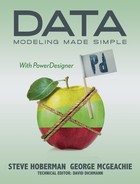Book Description
Data Modeling Made Simple with PowerDesigner will provide the business or IT professional with a practical working knowledge of data modeling concepts and best practices, and how to apply these principles with PowerDesigner. You'll build many PowerDesigner data models along the way, increasing your skills in first the fundamentals and later in the book the more advanced features of PowerDesigner. This book combines real-world experience and best practices to help you master the following ten objectives:
You will know when a data model is needed and which PowerDesigner models are the most appropriate for each situation
You will be able to read a data model of any size and complexity with the same confidence as reading a book
You will know when to apply and how to make use of all the key features of PowerDesigner
You will be able to build, step-by-step in PowerDesigner, a pyramid of linked data models, including a conceptual data model, a fully normalized relational data model, a physical data model, and an easily navigable dimensional model
You will be able to apply techniques such as indexing, transforms, and forward engineering to turn a logical data model into an efficient physical design
You will improve data governance and modeling consistency within your organization by leveraging features such as PowerDesigner's reference models, Glossary, domains, and model comparison and model mapping techniques
You will be able to use PowerDesigner to make your data model(s) the center of all your data management initiatives: MDM, Data Warehousing, Business Intelligence, ERP, Data Governance, SOA/XML, Agile development
You will know how to integrate your PowerDesigner models with externally-managed files, including the import and export of data using Excel and Requirements documents
You will know where you can take advantage of the entire PowerDesigner model set, to increase the success rate of corporate-wide initiatives such as business intelligence and enterprise resource planning (ERP)
You will understand the key differentiators between PowerDesigner and other data modeling tools you may have used before
Table of Contents
- Contents at a Glance
- Contents
- Acknowledgements
- Foreword
- Read me first!
- SECTION I
- Data Modeling Introduction
- CHAPTER 1
- What is a data model?
- CHAPTER 2
- Why do we need a data model?
- SECTION II
- Data Model Components
- CHAPTER 3
- What are entities?
- CHAPTER 4
- What are data elements?
- CHAPTER 5
- What are relationships?
- CHAPTER 6
- Why are names and definitions important?
- CHAPTER 7
- What are keys?
- SECTION III
- Data Modeling in PowerDesigner
- CHAPTER 8
- Why do we need a data modeling tool?
- CHAPTER 9
- What can PowerDesigner do for me?
- What is metadata?
- PowerDesigner metadata scope
- PowerDesigner Data Models
- Data Modeling Feature Comparison
- Core Modeling
- ***
- Support For Multiple Types Of Data-Related Models
- Linking and Syncing Models
- One File Per Model
- Multiple Notations Supported
- Subsets Of A Data Model
- Model Validation
- Naming Standards
- Spreadsheet-like editing
- Comprehensive Database Support
- Dependencies Between Model Objects
- Internal and External Dependencies
- Versioning
- Automation
- Assertion Statements
- Reference Models
- ***
- Usability
- Interfaces And Integration
- Tool Management And Communication
- Collaboration
- CHAPTER 10
- How can we work within the PowerDesigner environment?
- Fundamentals of PowerDesigner
- The Welcome Page
- The Building Blocks
- Not Just a Load Of Symbols
- Names and Codes in PowerDesigner Objects
- Interface Overview
- Toolbars
- Organizing Views
- Changing Focus
- Re-arranging the Canvas
- Working with Objects
- Looking at the Demo Workspace
- The Toolbox
- Working in the Browser
- Contextual Menus
- Object Property Sheets
- Common Properties
- Many Ways of Doing Things
- Object Lists
- Moving, Copying and Deleting Objects
- Undoing Things
- Working with Diagrams
- Working with Symbols
- Renaming Objects and Symbols
- Accessing Objects from a Diagram
- Showing and Hiding Symbols
- Communicating Your Message
- Laying Out Diagrams
- Graphical Synonyms
- Menus Depend on Models
- Workspaces
- Models
- Projects
- Opening a Model, Project, or Workspace
- Moving Models Around
- Partitioning a Model
- Model Extensions
- Finding Things Again
- EXERCISE 8: Creating your own Workspace, Project and Models
- CHAPTER 11
- How do I create entities in PowerDesigner?
- CHAPTER 12
- How do I create data elements in PowerDesigner?
- Standard Properties for Data Elements
- Domains in PowerDesigner
- Data Items in PowerDesigner
- Attributes and Columns in PowerDesigner
- Creating a Conceptual Attribute
- Creating a Logical Attribute
- Replica Attributes
- Replica Entities
- Replica Data Items
- Replica Data Items in one Model
- Listing Replicas
- Display Preferences for Attributes and Columns
- Viewing Generation Links
- See “Creating Objects in a List of Objects”
- Domain Dependencies
- The PowerDesigner Glossary
- Transferring Properties
- Managing Allowable Values
- Dependency Matrices
- EXERCISE 10: Creating a new Conceptual Data Model in PowerDesigner
- CHAPTER 13
- How do I create relationships in PowerDesigner?
- Creating Relationships in PowerDesigner
- Relationship Properties
- An Entity’s Relationships
- Display Preferences for Relationships
- Routing Relationships
- Graphical Synonyms
- Many-to-many relationships
- Resolving Many-to-many Relationships
- Recursive (Reflexive) Relationships
- Subtypes in PowerDesigner
- Including Missing Relationships
- EXERCISE 11: Creating Relationships in PowerDesigner
- EXERCISE 12: Naming an Associative Entity
- CHAPTER 14
- How do I create keys in PowerDesigner?
- Creating Candidate Identifiers
- Entity Identifier Properties
- Object Lists
- Identifiers on Entity and Table Symbols
- Changing Identifier Content
- Identifier Migration Along Relationships
- Attribute Migration Settings
- Migrating a Different Identifier
- Naming Your Identifiers
- Attributes and Columns in Identifiers and Keys
- EXERCISE 13: Constructing Identifiers
- Create Identifiers via the Entity Property Sheet
- The Quickest Way to Create a Primary Identifier
- Convert a Candidate Identifier into a Primary Identifier
- Make a Relationship Dependent
- Change the Name of a Migrated Attribute
- Make a Migrated Attribute ‘primary’
- Extending a Composite Identifier
- Editing the Identifier via the Entity Symbol
- Creating a Candidate Identifier via the Entity Symbol
- The Finished Diagram
- SECTION IV
- Subject Area, Logical, and Physical Data Models
- CHAPTER 15
- What are subject area models?
- CHAPTER 16
- What are logical data models?
- Logical Data Model Explained
- Comparison of Relational with Dimensional Logical Models
- Normalization Explained
- Abstraction Explained
- Dimensional Modeling FAQ
- Logical Data Models in PowerDesigner
- EXERCISE 16: Creating a Logical Data Model in PowerDesigner
- EXERCISE 17: Modifying a Logical Data Model in PowerDesigner
- EXERCISE 18: Modifying and Normalizing a Logical Data Model in PowerDesigner
- EXERCISE 19: Creating a Dimensional LDM in PowerDesigner
- CHAPTER 17
- What are physical data models?
- Physical Data Model Explained
- Denormalization Explained
- Views Explained
- Indexing Explained
- Keys and Indexes in the PDM
- Partitioning Explained
- When Reference Data Values Change
- Physical Data Models in PowerDesigner
- Denormalization in PowerDesigner
- Reverse-engineering Databases
- Keeping the Model and Database Synchronized
- EXERCISE 20: Getting Physical with Subtypes in PowerDesigner
- EXERCISE 21: Denormalizing a PDM in PowerDesigner
- CHAPTER 18
- How can we connect these models in PowerDesigner?
- SECTION V
- Consolidating What We’ve Learned
- CHAPTER 19
- How do we put all of the pieces together?
- SECTION VI
- More Great Stuff in PowerDesigner for Data Modelers
- CHAPTER 20
- What other data modeling features exist in PowerDesigner?
- CHAPTER 21
- How do we get information in and out of PowerDesigner?
- CHAPTER 22
- How can PowerDesigner help me improve data model quality?
- CHAPTER 23
- What other components in PowerDesigner
- can be leveraged by data modelers?
- SECTION VII
- Beyond Data Modeling in PowerDesigner
- CHAPTER 24
- What's different about the XML Physical Data Model?
- CHAPTER 25
- What other models are available in PowerDesigner?
- Bibliography
- APPENDIX A
- Answers to Exercises
- EXERCISE 1: Educating Your Neighbor
- EXERCISE 4: Assigning Domains
- EXERCISE 5: Reading a Model
- EXERCISE 6: Clarifying Customer Id
- EXERCISE 8: Creating your own Workspace, Project, and Models
- EXERCISE 12: Naming an Associative Entity
- EXERCISE 17: Modifying a Logical Data Model
- EXERCISE 20: Getting Physical with Subtypes in PowerDesigner
- APPENDIX B
- PowerDesigner Quick Reference for Data Modelers
- APPENDIX C
- Glossary
- Index