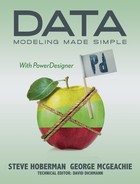APPENDIX B
PowerDesigner Quick Reference for Data Modelers
(CDM) | helps you identify the principal entities of importance to the business, their attributes, and the relationships between them. |
Logical Data Model (LDM)
| helps you analyze the structure of an information system, with consideration for a relational storage structure, while remaining independent of any specific physical database implementation. |
Physical Data Model (PDM)
| helps you to analyze the tables, views, and other objects in a database, including specific support for a selected variant of a relational database management system (RDBMS). |
Memory Joggers
· Model Options and Display Preferences
· Model menu gives access to many object lists
· The content of menus depends upon your current diagram
· The ‘Dependencies’ and ‘Version Info’ tabs will show you where an object is used
One model per file | Three models means three files |
Creating a PDM from a CDM or LDM | Nothing automatic – generate the new model via the Tools menu. Merge model updates using the same tool. Control what is generated via the Generate property. |
Merge / Compare | only works on models of the same type – compare models of different types using model generation |
Adding existing symbols to a diagram | Use Complete Links or Show Symbols |
Standard Generation Options

Shortcuts
Object manipulation
DEL | Delete object (with confirmation) |
Shift + DEL | Delete object (no confirmation) |
Alt + ENTER | Open property sheet of selected object |
Ctrl + K | Paste as shortcut |
Ctrl + H | On selected link: link is horizontal |
Ctrl + L | On selected link: link is vertical |
Ctrl + Resize (dragging a symbol handle) | Resize object keeping object center |
Ctrl + Shift + Resize | Resize object keeping object center and proportions |
Ctrl + right-click on name | Rename object |
Palette
Double click Pointer or Ctrl + A | Select all symbols in diagram |
Double click Delete tool | Delete all selected symbols (with confirmation) |
Double click Grabber | Display global view |
Double click Object tool | Select all symbols of same type |
Shift + Double click Object tool | Keep previous selection and add all symbols of same type |
Right click | Release current tool and select pointer |
Drag & drop
Shift + move item | Move symbol |
Ctrl + move item | Copy symbol |
Ctrl + Shift + move item | Create shortcut |
Alt + move item | Create replica |
Click item + Right click drag & drop | Open menu to choose an action |
Browser
* (Num pad) | Expand all nodes in active Browser |
+ (Num pad) | Expand sub nodes in active Browser |
- (Num pad) | Collapse sub nodes in active Browser |
F2 | Rename |
Ctrl + Shift + F | Find selected object in diagram |
Wildcard syntax. This syntax is used in the Filter and Find functions.
* | ¨ Wildcard for any string |
? | ¨ Wildcard for any character |
* or ? | ¨ * or ? is a normal character |
Keys & accelerators
F4 | Check model |
F5 | Actual size |
F6 | Zoom in |
F7 | Zoom out |
F8 | Global view (whole diagram) |
F9 | Previous view |
F10 | Display used pages |
Shift + F5 | Redisplay |
Shift + F9 | Next view |
Shift + Click item | Select contiguous items |
Alt + 0 | Show/Hide Browser tree view |
Alt + 1 | Show/Hide Output window |
Alt + 2 | Show/Hide Result list |
Alt + 3 | Display Welcome Page |
Alt + F6 | Switch between active windows |
Ctrl + Double click or Ctrl + '+' key | Open package diagram |
Ctrl + tab | Insert tab in text or Change the page in property sheets |
Ctrl + Page up/down | Change the tab inside property sheet pages |
Ctrl + B | Find selected object in Browser |
Ctrl + D | Select diagram |
Ctrl + E | Open list of reports |
Ctrl + F | Find objects |
Ctrl + J | Adjust to text in object symbol |
Ctrl + F4 | Close current diagram |
Ctrl + Alt + F4 | Close model |
Ctrl + F5 | Run Complete Links |
Ctrl + F6 | Switch between open property sheets |
Ctrl + Shift + F6 | Switch backwards in property sheets |
Ctrl + Q | Toggle symbol style in Project Diagram |
Ctrl + U | Go to parent diagram |
Shift + F2 | Open workspace |
Shift + F3 | Save workspace |
Shift + F4 | Close workspace |
mouse wheel scroll | Scroll diagram up/down |
Ctrl + mouse wheel scroll | Zoom in/out |
Shift + mouse wheel scroll | Scroll diagram left/right |
Accelerators in lists
F2 | Select text for edit |
F4 | Select cell to add text |
Ctrl + Shift + Spacebar | Select line |
Ctrl + A | Select all |
Ctrl + Shift + A | Deselect all |
Ctrl + N or Ctrl + I | Insert line |
Ctrl + D | Delete line |
How to find out more about PowerDesigner, or get help from others
The easiest place to find general information about PowerDesigner is the Sybase web site[13]. The first port of call when using the product is the online help, which you can access by pressing the <F1> key, clicking on ‘Help’ buttons, or via the ‘Help’ menu. Generally speaking, the help system will open at a page relevant to the PowerDesigner feature you are using.
If you have specific questions, there are several places you can turn to for help [14].
Resource | Link |
Info Advisors Discussion Group | http://wb.itboards.com/wb/?boardid=powerdesigner |
Google Group | http://groups.google.com/group/sybase.public.powerdesigner.general Google account needed |
Linked In group | http://www.linkedin.com/groups?gid=689287 |
Power Designer Blogs etc | Jay Stevens - http://powerdesignerplus.com/ |
Sybase Code Exchange | http://www.sybase.com/developer/codexchange |
Sybase Community Forums | http://www.sybase.com:80/support/community-forums |
Sybase International User Group | http://www.isug.com/ |
Sybase Newsgroup | http://www.sybase.com/detail?id=203814 |
Sybase Online Documentation | If you have the product installed, you can find a copy of the documentation at C:Program FilesSybasePowerDesigner 15Documentationindex.htm. The path is slightly different if your computer is running 64-bit Windows. |
Sybooks online | http://sybooks.sybase.com/nav/summary.do?prod=9392&lang=en&prodName=PowerDesigner |
YouTube Channel | http://www.youtube.com/user/SybaseInc |