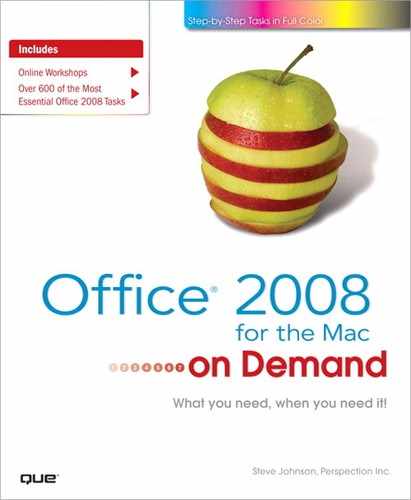What You’ll Do
Locate and Insert Clip Art
Insert a Picture
Add a Quick Style to a Picture
Apply a Shape and Border to a Picture
Apply Picture Effects
Modify Picture Brightness and Contrast
Modify Picture Size
Crop, Rotate and Recolor a Picture
Create and Format WordArt Text
Modify WordArt Text Effects
Create and Format SmartArt Graphics
Modify a SmartArt Graphic
Create and Modify an Organization Chart
Change a Chart Type and Layout Style
Change Chart Titles and Labels
Edit Chart Data
Save a Chart Template
Share Information Between Programs
Link and Embedding Objects
Flag Documents for Follow Up
Introduction
Although well-illustrated documents can’t make up for a lack of content, you can capture your audiences’ attention if your documents are vibrant and visually interesting. Microsoft Office comes with a vast array of clip art, and there are endless amounts available through other software packages or on the Web. When going online to look at clips, you can categorize them so that it’s easier to find the best choice for your Office document. You can use the Microsoft Online Web site to search for and download additional clip art.
You can easily enhance an Office document by adding a picture—one of your own or one of the hundreds that come with Microsoft Office. If you need to modify your pictures, you can resize them, compress them for storage, change their brightness or contrast, recolor them, or crop them.
WordArt is another feature that adds detail to your document. Available in other Office programs, WordArt can bring together your documents—you can change its color, shape, shadow, or size. Because WordArt comes with so many style choices, time spent customizing your documents is minimal.
In Office programs, you can insert SmartArt graphics (New!) to create diagrams that convey processes or relationships. Office provides a wide-variety of built-in SmartArt graphic types from which to choose, including graphical lists, process, cycle, hierarchy, relationship, matrix, and pyramid. Using built-in SmartArt graphics makes it easy to create and modify charts without having to create them from scratch.
Instead of adding a table of dry numbers, insert a chart. Charts add visual interest and useful information represented by lines, bars, pie slices, or other markers. Office uses Microsoft Excel (New!) to embed and display the information in a chart.