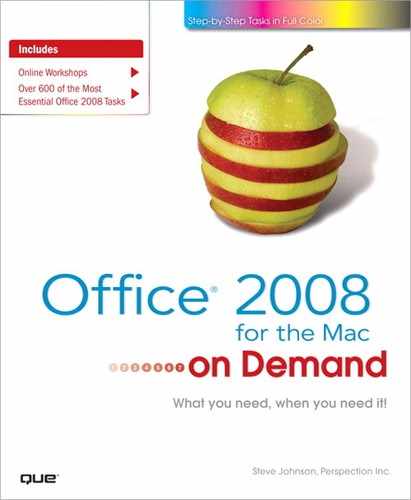What You’ll Do
Edit and Format Text
Copy and Move Text
Find and Replace Text
Correct Text Automatically
Check Spelling
Find the Right Words
Research Words
Translate Text to Another Language
Use Multiple Languages
Undo and Redo an Action
Zoom the View In and Out
Use the Format Painter
Add Custom Colors
Understand Themes
View and Apply a Theme
Apply Theme Colors and Fonts
Create and Apply a Custom Theme
Preview and Print a Document
Protect a Document
Modify Document Properties
Introduction
The Microsoft Office 2008 programs are designed to work together so you can focus on what you need to do, rather than how to do it. In fact, the Office programs share tools and features for your most common tasks so you can work more seamlessly from one program to another. All the Office programs work with text and objects in the same way. As a result, once you learn how to move, find, correct, and format text in one program, you can perform these tasks in every program. If you know how to perform a task in Word, you already know (for the most part) how to perform the same task in Excel, PowerPoint, and Entourage.
Office offers a Find and Replace feature that allows you to look for text and values and make changes as necessary. When you need to spell check your document, Office can check and suggest spelling corrections. You can even customize the spelling dictionary by adding company specific words into AutoCorrect so that the spell checker doesn’t think it’s a misspelled word. Additional language tools area available to build up the content of your documents. If you accidentally make a change, you can use the Undo feature to remove, or “undo,” your last change.
Not everyone has an eye for color, and pulling it all together can be daunting, so Office provides you with designed themes, which you can apply to any document. A theme is a set of unified design elements that provides a consistent look for a document by using color themes, fonts, and effects, such as shadows, shading, and animations.
After you finish your document you can preview and print it. In addition, you can add a password to protect it, which is not only a good idea for security purposes, it’s an added feature to make sure that changes to your document aren’t made by unauthorized people. You can protect all or part of a worksheet or an entire document.