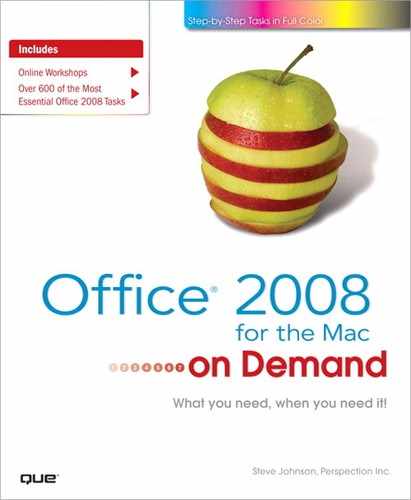What You’ll Do
Format Text for Emphasis
Use Automatic Formatting
Find and Replace Formatting
Change Paragraph Alignment
Display Rulers
Set Paragraph Tabs
Set Paragraph Indents
Create Bulleted and Numbered Lists
Create and Modify Styles
Hide Text
Introduction
The text of your document is complete, but now you want others to think your document is fun, professional, interesting, dynamic, and extraordinary. Try Microsoft Word 2008 to use extensive formatting features in order to lay out the information in your documents and create the exact look and mood you want.
Word documents are based on templates, which are predesigned and preformatted files that serve as the foundation of the documents. Each template is made up of styles that have common design elements, such as coordinated fonts, sizes, and colors, as well as, page layout designs. Start with a Word template for memos, reports, fax cover pages, Web pages, and so on. Apply the existing styles for headings, titles, body text, and so forth. Then modify the template’s styles, or create your own to better suit your needs. Make sure you get the look you want by adding emphasis using italics, boldface, and underline, changing text alignment, adjusting line and paragraph spacing, setting tabs and indents, and creating bulleted and numbered lists. When you’re done, your document is sure to demand attention and convey your message in its appearance.