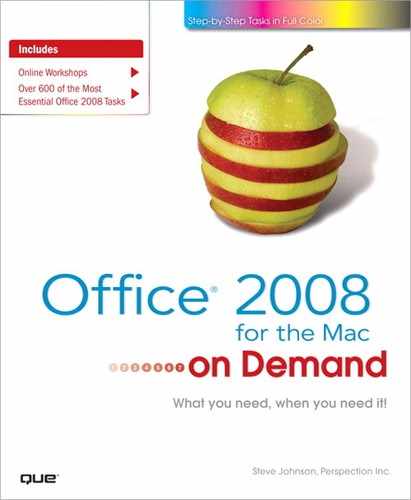What You’ll Do
Add a Watermark
Add Page Backgrounds
Wrap Text Around an Object
Work with Text Boxes
Create and Modify a Table
Enter Text in a Table and Adjust Cells
Format a Table and Calculate a Value
Create a Form Letter and Labels
Create an Index and Captions
Create a Table of Figures
Create Footnotes or Endnotes
Use Track Changes
Address Envelopes and Labels
Add a Cover Page
Introduction
Once you’ve mastered the basics, Microsoft Word 2008 has plenty of advanced features to enhance your documents. Whether it’s a single-page flyer or a twenty-page report, you can arrange the text and add enhancements that make your document appealing and easy to read.
After you create your basic document, consider how you can improve its appearance and communicate its message more effectively. For example, if your document is a brochure or newsletter, arrange the text in columns and add an enlarged capital letter to the first word in each paragraph to add style and grab the readers attention. Or organize information in a table to draw attention to important data or clarify the details of a complicated paragraph.
Another way to impress clients, business associates, social groups, or even family members is to create personalized form letters for any occasion—an upcoming meeting, a holiday greeting, or a family announcement. Create a formatted document and enter text that doesn’t change. Any data that changes from person to person (such as names) goes into another file, which you merge with the form letter. In a snap, you’ve got personalized letters that show you care.