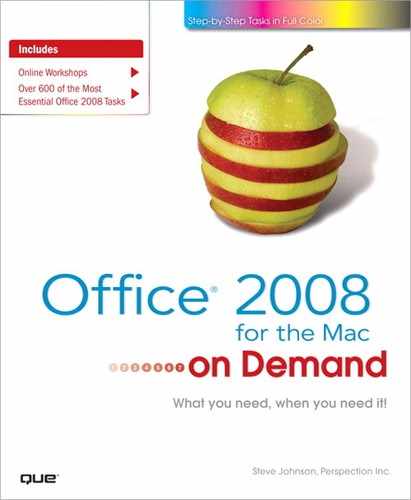What You’ll Do
Customize Toolbars
Work with Macros
Open a Document with Macros
Save a Document with Macros
Install and Run Office Scripts
Work with an Automator Workflow
Introduction
Once you’ve become familiar with Microsoft Office 2008 and all the features it contains, you might want to customize the way you work. You can change the configuration of the menus and toolbars that you use. You can also create your own toolbar for just the commands that you use when creating your Office documents. Macros can simplify common repetitive tasks that you use regularly in Office. Macros can reside on toolbars for easy access. If a macro has a problem executing a task, Office can help you debug, or fix the error in your macro.
When you open an Office 2008 program, the Office Script menu—a scroll shaped icon—appears to the right of the Help menu. The Office Script menu provides easy access to ready-made Automator workflows and AppleScripts designed for the open Office 2008 program.
Automator is a program that lets you automate the things you frequently like to do on your Mac. You don’t need to be a programmer to create automations. With Automator, all you need to do is assemble a series of actions into a workflow to complete a task. Each action performs an individual step, such as opening a file. You can create your own actions or use one of the many pre-built ones available in Automator library.
In addition to Automator, you can also use AppleScript, an English-like scripting language, to run prebuilt or custom-made scripts to automate actions performed by the computer. AppleScript lets you write your own mini applications to help with repetitious tasks.