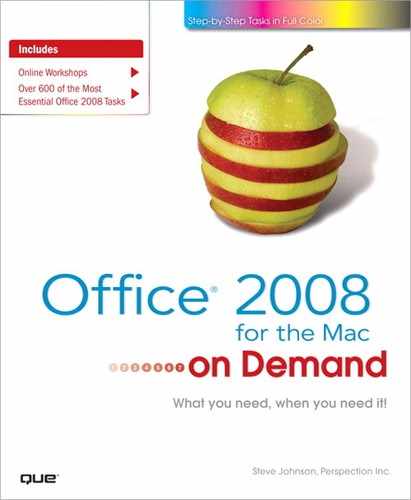What You’ll Do
View the Word Window
Move Around in a Document
Navigate a Document
Change Document Views
Create a Notebook
Create and Add to a Publication
Create an Outline
Set Up the Page and Page Margins
Show Characters
Check Spelling and Grammar
Use Custom Dictionaries
Set Hyphenation
Insert AutoText and New Pages
Control the Way Pages Break
Insert New Sections
Arrange Text in Columns
Add Headers and Footers
Insert Page Numbers and the Date and Time
Introduction
Whether you’re typing a carefully worded letter, creating a professional resume, or producing a can’t-miss promotional newsletter for your business or neighborhood group, Microsoft Word 2008 is the program for you. Word contains all the tools and features you need to produce interesting documents that say exactly what you mean and that have the look to match.
Microsoft Word is designed especially for working with text, so it’s a snap to create and edit letters, reports, mailing lists, tables, or any other word-based communication. What makes Word perfect for your documents is its editing capabilities combined with its variety of views. For example, you can jot down your ideas in Outline view. Then switch to Draft view to expand your thoughts into complete sentences and revise them without retyping the entire page. When you’re done revising the document, switch to Print Layout view to read and proof your work. Tools such as the Spelling and Grammar Checker help you present your thoughts accurately, clearly, and effectively. Finally, in Print Layout view you can quickly add formatting elements, such as bold type and special fonts, to make your documents look professional.