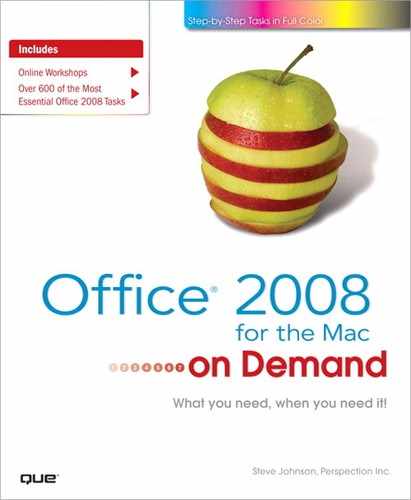What You’ll Do
Understand Formulas and Referencing
Create and Edit Formulas
Name Cells and Ranges
Enter and Manage Names
Simplify a Formula with Ranges
Use Calculator and Formula Builder
Use Nested and Text Functions
Calculate Multiple Results
Use Lookup and Reference Functions
Summarize Data using Subtotals and Functions
Create and Format a List
Create Calculations in a List
Remove List Rows and Columns
Sort Data in a List
Display Parts of a List with AutoFilter
Create Groups and Outlines
Add Data Validation to a Worksheet
Introduction
Once you enter data in a worksheet, you’ll want to add formulas to perform calculations. Microsoft Excel can help you get the results you need. Formulas can be very basic entries to more complex ones. The difficulty of the formula depends on the complexity of the result you want from your data. For instance, if you are simply looking to total this months sales, then the formula would add your sales number and provide the result. However, if you were looking to show this months sales, greater than $100.00 with repeat customers, you would take a bit more time to design the formula.
Because Microsoft Excel automatically recalculates formulas, your worksheets remain accurate and up-to-date no matter how often you change the data. Using absolute cell references anchors formulas to a specific cell. Excel provides numerous built-in functions to add to your worksheet calculations. Functions, such as AVERAGE or SUM, allow you to perform a quick formula calculation.
Another way to make your formulas easier to understand is by using name ranges in them. Name ranges—a group of selected cells named as a range—can help you understand your more complicated formulas. It is a lot easier to read a formula that uses name ranges, then to look at the formula and try to decipher it. Excel offers a tool to audit your worksheet. Looking at the “flow” of your formula greatly reduces errors in the calculation. You can see how your formula is built, one level at a time through a series of arrows that point out where the formula is pulling data from. As you develop your formula, you can make corrections to it.