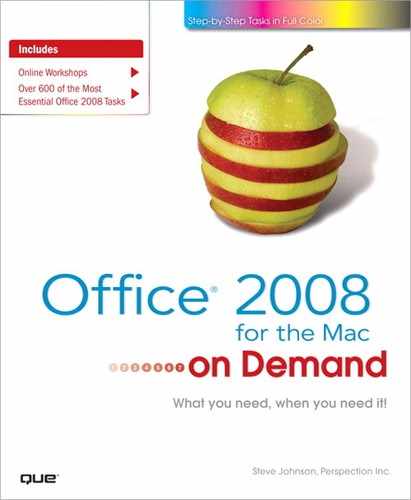What You’ll Do
Format Numbers
Design Conditional Formatting
Control Text Flow
Change Data Alignment and Color
Add Color and Patterns to Cells
Add Borders to Cells
Format Data with AutoFormat
Create and Apply Styles
Format a Background
Insert Page Breaks
Set Up the Page
Add Headers and Footers
Set the Print Area
Customize Worksheet Printing
Introduction
Microsoft Excel offers several tools for making your worksheets look more attractive and professional. Without formatting, a worksheet can look like a sea of meaningless data. To highlight important information, you can change the appearance of selected numbers and text by adding dollar signs, commas, and other numerical formats.
When your Microsoft Excel worksheet is completed, you can preview and print its contents. You can insert page breaks to control what you print on each page. You can change the orientation of the page from the default of portrait (vertical) to landscape (horizontal). This is helpful when you have wide or multiple columns that would look better on one page. You can also adjust your margins to better fit the worksheet on the page. After you make layout adjustments you can add headers and footers on the page in Page Layout view, which lets you focus on how your worksheet is going to look when you print it. Headers are typically a descriptive title about your worksheet or workbook. Footers can include date printed, page numbers, or other company related information. Excel provides options to set the print area and customize what you want to print. For example, you might want to print a different range in a worksheet for different people. After you set the print area, you can choose to print your worksheet. The Print dialog box allows you to customize all the options and more, and then you can send your worksheet or entire workbook to the printer.