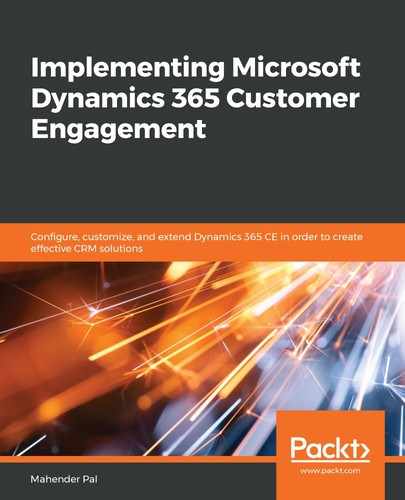To experience Dynamics 365 CE capabilities and test its features, we can set up a quick 30-day trial. To set up the trial, follow these steps:
- Open your browser and go to the following link: https://signup.microsoft.com/Signup?OfferId=bd569279-37f5-4f5c-99d0-425873bb9a4b&dl=DYN365_ENTERPRISE_PLAN1&Culture=en-us&Country=us&ali=1.
- On the page that opens, select your country. Based on this information, your Dynamics 365 CE organization will be hosted on the nearest Azure datacenter. For this example, I have selected India. Fill out the rest of the details that are required, as shown in the following screenshot, and click Next:
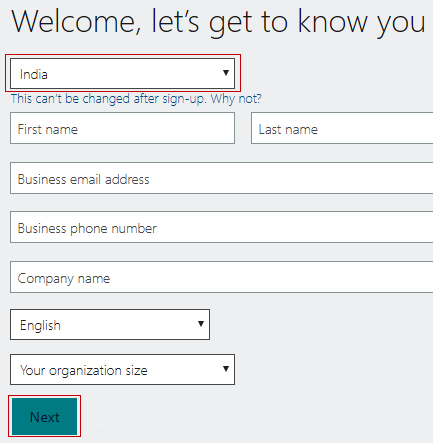
- On the next screen, enter your admin user and organization details. Your Dynamics 365 CE organization will use this user as the admin. You can add other users that. After that, click on the Create my account button.
- Next, provide your mobile number in order to receive an OTP. This will prove you are not a robot or a malware program. Once you have entered the OTP, Dynamics will start creating a user. Once the user has been created, click on the Setup button.
- After this, you need to select your default language, which apps you want to use in your trial, and the currency you will be using.
- Click on Complete Setup to finish setting up your account:

Once you've done this, you will be navigated to the Dynamics 365 CE trial.