This recipe provides the steps required to complete the creation of an Incident Management role.
You must meet the following prerequisites before you complete this task:
- Planning: Agree the support group analysts and categories for Incident Management (for example, use a table to capture the planning information). Plan for views and queues for security scope filtering. We will use an Incident Management team called Desktop Support in this recipe.
|
Process |
Process role |
SCSM Security role (template) |
AD group |
Categories (classification) |
|
Incident Management |
Desktop Support |
Incident Resolvers |
SCSM - IM Desktop Support |
Hardwareclients, softwareclient application |
- Installation and Authorization: You need to ensure you have successfully installed the SCSM product, be a user in the SCSM Administrators role and have the SCSM console open.
- Console Tasks: Create custom Incident Management queues and views to reflect the organization process for Incident Management.
In this recipe, we assume you have configured the following:
- A queue called Incident - Service Desk 1st Line (scoped to the Incident Class | Criteria support group = IM - Desktop Support). See Chapter 3, Configuring Service Level Agreements (SLAs), for detailed steps on how to create SCSM queues.
- Two Views called Custom - IM All Desktop Support Incidents (Criteria support group = IM - Desktop Support and all the states of an IM except closed) and Custom IM All Unassigned Desktop Support Incidents (Criteria support group = IM - Desktop Support, all the status of an Incident except closed and Assigned User is null).
Follow these steps to create and manage incident class related security roles:
- Navigate to Service Manager Console | Administration | Security | User Roles.
- Click on Next in the Before You Begin wizard page.
- Select User Roles | Create User Role | Incident Resolvers from the Tasks menu.
- On the General wizard page, type the following mandatory and optional information:
- Name:
IM - Desktop Support Team - Description (optional):
Incident Management Role scoped for the Desktop support group
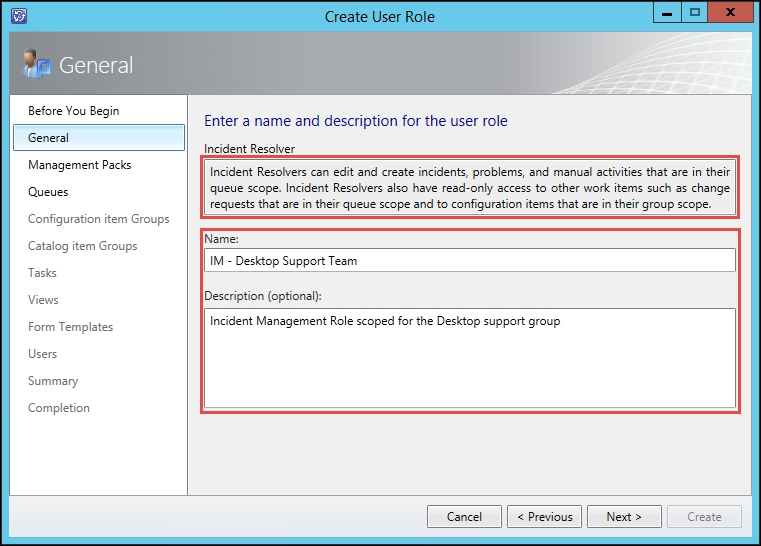
- Name:
- On the Management Packs wizard page, select only the management packs related to Incident Management (including custom management packs used to store Incident Management configurations).
- On the Queues wizard page, select Provide access to only the selected queues. Select the custom queue for the role (for example, Incident - Service Desk 1st Line). Click on Next:

- Click on Next on the Configuration Items Group and Catalog items Group wizard pages.
- On the Tasks wizard page, select Provide access to only the selected tasks. Select the specific tasks relevant to the role (for example, we will not select Configure Workflow Rules for this Incident Management role). Click on Next:

- On the Views wizard page, select Provide access to only the selected views. Select the specific views relevant to the role and click on Next.
- On the Form Templates wizard page, select Provide access to only the selected forms. Select the specific forms relevant to the role and click on Next:

- On the Users wizard page, follow the Adding users to the End User role recipe steps to select the Active Directory group for the role, as discussed in the planning information for the role creation. Click on Next.
- Review the Summary page; click on Previous to correct any configuration in the previous wizard pages. Click on Create to complete the role creation.
- Click on Close on the Completion wizard page.
The How it works... section in the Creating and managing Service Request roles recipe in this chapter is applicable to this recipe. You must plan specifically for the Incident Management process.
In some cases, SCSM has inconsistencies with the naming of list items and how they appear in forms. Here is a real-world common setting example that can be confusing to the SCSM console user.
The Support group field referenced in the Queue and Views for Incident Management has a specific name in the Library, Incident Tier Queue:

This Support Group is not shared with the Service Request process, though they appear as the same list name in the respective forms of the processes.
Appendix B, Useful Websites and Community Resources, provides links to useful resources on complex security models for SCSM and official online product documentation.
