Lists are widely used in SCSM and appear in almost any form. These lists are used to offer the analysts predefined choices rather than having them enter text manually. This is really handy for fields where you want to limit the input options, to save time for the analyst and to make sure that the input is standardized.
Make sure that SCSM is up and running and that you have sufficient privileges to edit a list. In order to complete this and the rest of the recipes in this chapter, you need to be a member of the Author or Administrator user role within SCSM.
The following lists are available in incident and problem management:
- Incident Tier Queue
- Incident Status
- Incident Source
- Incident Classification
- Incident Resolution
- Problem Status
- Problem Resolution
- Problem Classification
- Problem Source
- Urgency
- Impact
Any of these lists can be configured through the Service Manager console. Here's an example of how to add a hardware option with two sub-categories to the Problem Classification list:
- Open the Service Manager Console and go to the Library workspace.
- Select Lists in the navigation pane.
- To locate the Problem Classification list, enter
Problem classificationin the filter field, as shown in the following screenshot: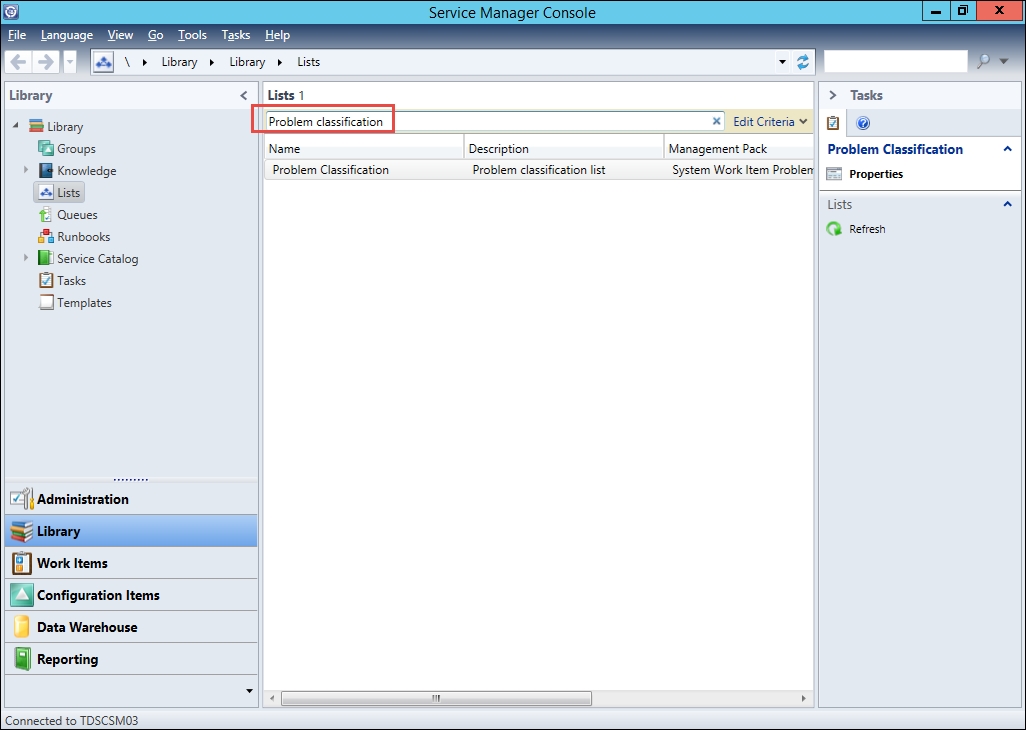
- Double-click the Problem classification list to open it.
- Click on Add Item to add a new value to the list.
- At the bottom of the list, a new value named List Value should appear. Select this item and change the name to
Hardware. - With Hardware still selected, click on the Add Child button.
- A child item with the name List Value should appear under Hardware. Select this item and change the name to Client.
- Select Hardware and click on Add Child again. Change the name of the new list item to Server.
- Now select Hardware again and click on the Move Up button until the Hardware option is placed right under Facilities:

- Click on OK when you are done.
All these lists come predefined out of the box, but most of them will need to be modified by you to fit your organization and processes. Every time you edit a list, this change is reflected in a management pack. This makes it easy to work with lists in a pre-production environment and then copy them all to production by exporting, copying, and importing the management pack.
In the preceding example, all changes are stored in the management pack named Service Manager Problem Management Configuration Library.
This way of working with lists applies to all lists in SCSM, and not only lists related to the incident and problem processes. If you add your own list to the system, by creating it in the Authoring Tool or by writing your own XML code, you will be able to see and edit it in the same fashion.
If there's a predefined list item that you do not want, you should avoid renaming it something different that you would like to have in your list. Instead, remove the list item and add a new one. The reason for this is that if you rename an option, you are only changing the so-called display strings for that particular list item in the language that you are running the console.
Note
For instance, if you are running a Swedish console and rename the list item named Configuration Data Problems in the Incident Classification list to Terminal Server Problems, any users running a console in another language than Swedish will still see Configuration Data Problems in their respective language!
When working with lists for the incident and problem processes, there are two lists that are special, Impact and Urgency. These two lists are used to calculate a priority and are shared between the two processes, which means that you will be unable to have different values in these lists for the two processes.
If you modify any of these lists, this will be reflected in the Priority Calculation under both Problem and Incident Settings:

- For more information regarding management packs, please see the Creating Management Packs to save your SCSM personalization recipe in Chapter 2, Personalizing SCSM 2016 Administration
- For more information regarding Impact, Urgency, and Priority, please see the Configuring Priority and Urgency for your SLA targets recipe in Chapter 2, Personalizing SCSM 2016 Administration
- For more information regarding lists, please see the Creating Support Groups for Service Requests recipe in Chapter 5, Deploying Service Request Fulfilment
- For more information regarding the Authoring Tool, please see Using the SCSM Authoring Tool in Chapter 11, Extending SCSM with Advanced Personalization
