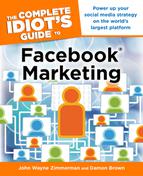Build It and They Will Come?
As the name suggests, Fan pages were originally made for celebrities like teen heartthrob Justin Bieber. But then a few savvy businesses started adopting Fan pages for their own brands, and since then they’ve evolved into a powerful marketing tool. Whether used for celebrities like Justin Bieber or as marketing tools for businesses, Facebook calls all of them Fan pages.
A Fan page connects you with your customers, but those connect with you not by friending you (as with regular Facebook pages), but by Liking you. When you create a Fan page and place the Like button on the internet, any Facebook user can instantly say she is interested in your brand by clicking Like. A Like is the Facebook equivalent of signing up for a mailing list: once someone Likes you, he or she receives a notice every time you update your Fan page with new content.
| WATCH OUT |
People can “Unlike” your business just as quickly as they can Like it—it’s just a matter of them clicking a button. A bad interaction with your company, shoddy products, or other negative experiences can cause a customer to Unlike you in a heartbeat. Keep your customer in mind or your Likes can drop sharply!
The following sections walk you through the process of setting up a Fan page. It may not end up being your cup of tea compared to the more organized Group page (see Chapter 8), but feel free to give it a shot—you can always delete it before it goes live.
Setting Up Your Fan Page
If you’ve already set up your business page (see Chapter 6), then you already have a Fan page—remember that Facebook doesn’t distinguish between whether the Fan page is for a pop star or a corporation. Head to www.facebook.com and click Create a page:
Be sure you are looking at the Facebook front page, not your Facebook page. If you are just seeing your information, you are logged in to Facebook. Log out and you’ll see the actual Facebook front page.
You will see six different categories:
• Local Business or Place
• Company, Organization, or Institution
• Artist, Band or Public Figure
• Entertainment
• Cause or Community
These are all Fan pages! Users can Like every one of these types of pages. And they have the added bonus of being the easiest kind of business pages to get started.
Choosing a Name
When choosing a title for your Fan page, be as clear as possible, for a number of reasons:
• Your Fan page name appears on your Like button, and Like buttons can float anywhere on the internet: For instance, a loyal customer may put your Facebook Like button on his website. The twist is that the Like button will only list a couple words from your Fan page name. If the name of your business is Manny Snuffalupogas Jr.’s Pizzeria, you probably want to call your page Manny Jr.’s Pizza or another abbreviated title.
| FRIENDLY ADVICE |
Chances are you’ve seen Facebook’s Like thumbs up symbol on an online restaurant menu, a musician’s music page, a museum website, or any other stand-alone site—anywhere but Facebook itself. You’re going to want to put the Like icon on all of your multimedia correspondence online. More importantly, you want others to have an easy time putting a Like button for your service on their page. Make the name clear and concise so it can stand alone, no matter where it’s located.
• Good terms maximize searchability: Google, Yahoo!, and other internet search engines look for simple, clear terms. The clearer the term, the more likely it will recommend a website to a user. “San Francisco auto repair” will be recommended sooner than “SF auto” or “Bay cars,” since the latter terms don’t include enough context.
• Simpler names are easier to remember: The Fan page for Coca-Cola is simply called “Coca-Cola,” not “Coca-Cola Awesome Facebook Page!” or “The Best Soda In The World.”
| WATCH OUT |
You can’t go back and rename your Fan page at a later time, so choose your name wisely and be sure to double-check the spelling and punctuation before clicking Accept.
Creating Custom Tabs
Custom Facebook tabs are additional page tabs that you can add to your Facebook Fan page. The links to these pages appear on the left side of the page under your Profile picture or logo.
You might want to create these for any of the following reasons:
• To add an area for more content and promotion
• To add a page where you can collect information from your fans, such as their contact information
• To conduct contests
• To enliven your Fan page to be much more than a Wall
You have many options for creating custom Fan page tabs. Here we show you how to use a free application, Static HTML: iframe tabs, for creating custom tabs.
Here’s what you do:
1. Search for “Static HTML: iframe tabs” in the Facebook Search field.
2. Find the app, and select it. (To make sure you select the one we are referencing, as of October 2011, this app has over 60,694,000 monthly active users and that is noted on the app page. If you reach a page that has fewer users, it’s not the app we’re talking about.)
3. Click Go to App at the top of the page (see Figure 7.1).
4. Select the page you want to install this app on. Use the drop-down menu and find your page, then click the Add Static HTML: iframe tabs link (see Figure 7.2).

Figure 7.2: Adding the Static HTML app to Facebook.
5. Your Fan page displays. From here, click the Edit Page link.
6. Click the Apps link. This shows you all the apps you have installed on your page (see Figure 7.3). Find and click the Static HTML: iframe tabs.
7. This app has three links that allow you to create more custom tabs, remove the custom tab from your page, and show you the direct link to the tab: Use Go to App to go back to the main app page and install another tab. Typically, the first tab you want to create is a Welcome custom tab (see Figure 7.4), but you may want to come back to this link later and create a tab for products, a tab for customer support, or anything else that you want to showcase on your Facebook page. Use Edit Settings to add or remove the tab from the left menu on your page, or to name the tab. Click on the link, and select the Add/Remove links as necessary. To change the title of your tab, just type in the name you want to display in the left menu in the text box. Use Link to this Tab to show the permanent link to your tab. You can copy and paste the link that is displayed, which you can place in emails, on your website, or in Wall posts.

Figure 7.4: Click on the Welcome link for Static HTML.
8. Click View Page. The new tab displays in the left menu. Click the tab.
9. A screen displays with two comment boxes (see Figure 7.5). In the first box, you enter content using HTML, CSS, JavaScript, or any other content you can use on a regular webpage. Fans and nonfans can see the content in the top box. Any content that you add to the bottom box can be viewed by fans only. You can choose to leave the box blank. If you use the bottom box, after users click Like, the screen changes to the content in the bottom box.

Figure 7.5: Adding content to your new Fan page tab.
10. When you are finished pasting your content into either or both comment boxes, click the No scrollbars checkbox at the top of this page. Leave the Enable FBML box unchecked. (FBML is Facebook markup language that is being phased out of Facebook.)
11. Click Save and view tab (see Figure 7.6).

Figure 7.6: Saving your content on Facebook.
12. The Saved! window displays (see Figure 7.6). From here, you can go back to edit your new page(s), or view what you have created either as a fan or as a nonfan.
You now have a custom tab. Feel free to add as many additional tabs as you like. However, we recommend limiting the number of custom tabs to five so you don’t overwhelm fans with your marketing messages.
| WATCH OUT |
Don’t automatically play any media on your tabs, such as a video. Facebook has a rule against this, and if you break the rule, they could close your account.