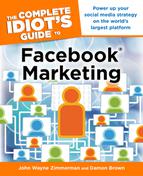Facebook Insights
Facebook Insights is a dashboard that provides reports of user demographics, Likes, and shares that occur on your Facebook page. A dashboard is a high-impact visualization of statistical data that shows the performance of a particular product so you can make more informed decisions. This dashboard is available for administrators of Facebook pages with at least 30 fans. You can use the data generated by Facebook Insights to improve your page by analyzing trends within user growth and demographics, consumption of content, and creation of content.
Facebook Insights enables you to analyze how users engage with your Facebook pages. By watching what they click on, share, and not share, you can alter your marketing plan to have greater impact. Insights provides updated reports on a daily basis and is made available within 24 hours after the full day is complete.
You can access Facebook Insights by going to www.facebook.com/insights (see Figure 16.1).

Figure 16.1: Facebook Insights’ main screen shows you all of the pages you administer.
You can also access the Insights directly from the Facebook page by clicking View Insights in the top-right column (see Figure 16.2).

Figure 16.2: The View Insights link resides on the right column on your Fan page.
The Facebook Insights dashboard provides you with a list of all of the pages and applications you have administrative access to. The dashboard includes the following information:
• The previous day’s activity and whether it has increased or decreased from the day before (indicated by a green upward-pointing arrow or a red downward-pointing arrow)
• The number of active monthly users
To access more detailed information, click View Insights below the name of each Facebook page. Insights displays a Page Overview.
Navigating the Page Overview
The Page Overview provides a snapshot of activity on your page for the current week and month of your pages activity (see Figure 16.3). It is broken down into the following sections:
• Users: Features a graph with trending lines of daily, weekly, and monthly users. It also includes the number of new Likes, lifetime Likes, and active users for the time period you select.

Figure 16.3: The Facebook Insights Page Overview.
• Interactions: Features a graph indicating how comments and Likes trend with each other. It also includes the number of post views and post feedback for the time period you select.
| DEFINITION |
A lifetime Like is the total number of people that have Liked your page.
Click See Details in each of these sections to drill down even further into the data.
When you click See Details in the User section, Facebook displays the following data:
• Total page Likes (number of fans)
• Daily active users
• New Likes
• Unsubscribers (Unlikes)
• Like sources (places where users can Like your page)
• Demographics (gender, age, country, city, and language)
• Page views and unique page views
• Tab views
• External referrers
• Media consumption (video, audio, and photos)
When you click See Details in the Interactions section, Facebook displays the following data:
• Post views
• Post feedback
• Daily story feedback (Likes, comments, unsubscribers)
• Daily page activity (mentions, discussion posts, reviews, Wall posts, video)
| FEEDBACK |
Facebook Insights shows interaction data on page posts going back up to one month. This features enables you to identify which messages got the most impressions and feedback.
That’s a lot of data points to look at, and all of it can be valuable. Generally, you want to look at it to derive what content encourages engagement, and then create more posts like these.
Here are some of the more valuable insights we recommend you take advantage of:
Fan Growth Per Month: Review the number of Likes (fans) you have on the first day of every month. The fan growth per month metric will show you month-over-month growth and compare it to the growth goal you established in your marketing plan (see Chapter 3). If you hit it, great—pat yourself on the back and then get back to work. If you didn’t, spend some time identifying new opportunities.

Figure 16.4: Pay attention to the total Likes as they grow or decline.
Likes and Comments Monthly Average: These engagement measurements (see Figure 16.4) are key to knowing whether your marketing efforts are paying off. Your posts either rock or they don’t—watch these measurements as they give you the fuel to make immediate changes.
Unlikes: Monitor the number of people who unsubscribe from your page, and always try to pin down what triggered it. Two primary reasons for being Unliked are as follows:
• A topic in a post or feedback to that post that was disagreeable to the user that week. For instance, if you made a rude comment about a local politician that your fans disagreed with, they may Unlike your page.
• Failure on your part to deliver value to your clients. For instance, if you only post messages about how to buy your products and services, fans might get tired of the sales pitch and Unlike your page.
| WATCH OUT |
When you fail to deliver interesting content, users will get bored, which puts you at high risk of being Unliked. Prevent this from happening by staying on top of your reports and making adjustments based on the information in those reports.
Demographics: Sex, age, and location of your fans can be useful in determining if they are in fact your target market (see Figure 16.5). This report lets you know if you are in fact attracting the people you think you are. Businesses sometimes mistakenly assume that their audience on their Facebook page is the same audience that they have been marketing to offline. You can check the demographics of your audience to find out just who you’re dealing with.

Figure 16.5: The Facebook Insights Demographics report.
Page Views: Page Views (see Figure 16.6) is a standard web statistic that tells you how many people came to your page, how many of those visits were by unique users (rather than the same person revisiting the page), and how many people frequent the site on a daily/weekly/monthly basis.
Total Tab Views: This metric breaks down the statistics for each tab you have built on your Fan page, including custom tabs and even the default tabs like Photos, Discussions, and Wall.
External Referrers: This metric shows you where people are coming from—other websites, search engines, blogs, and so on—to get to your Fan page.
Mentions: This metric measures the number of times a fan has tagged you in a post. When someone tags you, the name of your page appears as a link. This gives your page great visibility on your fan’s personal page.
| FEEDBACK |
When a colleague mentions your business or one of your products or services out in the real world, she is influencing her friends and acquaintances. Mentions on Facebook work the same way. When people share a link or post your page name, it puts a new message into their personal Facebook News Feed and gets their activity on your page out to a lot more people.
Tab Views: This metric is very useful for gauging the success of your custom tabs. If you have multiple tabs, this measurement tells you which tab gets the most traffic. Use this to decide if a tab needs more visibility, or should maybe be hidden or removed.
Referrers: This measurement tells you where the traffic to your page is coming from. Use this to determine where to place more marketing efforts. If a particular site brings you a ton of traffic, continue to market there; if not, reassess that site to see if there’s an issue or if you should stop marketing on that site.
Impressions: This measurement shows you how many times your post has been viewed. You’ll notice that it doesn’t match your total number of fans due to the fact that Facebook doesn’t show your posts to all fans in the News Feed. That’s because the fan might have hidden your Feed or that Facebook has removed it due to inactivity. Use this metric to see what posts reach more people. Reduce or eliminate postings that reach the least number of people.
Website Insights
Facebook also offers Insights that connect to your business website by tracking when users click on a link in a post from your page to your website (see Figure 16.7). You are able to see how many posts people saw that contained a link back to your site and if they took action on the post by clicking on the link or sharing it. If someone shares a link, the report even shows a demographic breakdown per age group and gender, what language they use on Facebook, and what country they live in.

Figure 16.7: Get Insights for your website.
To view Insights for your website, you must first set up your domain by connecting it to your Facebook account, page, or app. Here’s what you do:
1. From the Insights dashboard, click the green Insights for your Website button.
2. Type your domain name, link it to the account, page, or app. Linking the page to your account allows only you to see the stats. If you connect to a page or app, then all administrators can see the domain stats.
3. A meta tag appears at the bottom of the Insights domain setup. Copy this tag and paste it into the <head> section of your website on the homepage, and then click the blue Get Insights button.
4. Facebook takes a minute to verify your domain. When verified, your domain appears on the Facebook Insights dashboard on the left side of the page at the top. It will take 24 hours before you see any traffic.
It supplies you with stats on any Like buttons, Send buttons, organic shares, and comment boxes you have on your website.
| DEFINITION |
A meta tag is information inserted into the programming on your website that is used to communicate information that can tell an internet browser what to display or record.
Organic shares are a measure of how many people shared your site link with others.
App Insights
Facebook also offers Insights for your apps should you decide to develop any (see Chapter 14). These reports track how users are interacting with your app. Some of the measurements include:
• Feedback for stream stories. These are the actions that users may take on your app that would post to their Wall. For example, a user plays a game, and a post appears on his Wall that says, “John just played Texas Hold’em Poker.”
• Referral traffic to your app. This is traffic that comes from users clicking on links from the stream stories.
• A breakdown of what user actions contribute to active user count. This may include clicking links, Likes, or sharing posts.
• Demographics on users.
• The number of times permissions are prompted and granted. In order for the action to occur, a user must give their permission by clicking a link, giving permission for the app to post on their Wall.
On a support level, the app reports provide diagnostics for your app to track any errors. The errors contain messages that enable you to review your programming of the code in the app to look into what may be causing the error so you can fix it.
You can access insights for your app on the Facebook Insights dashboard or within the Facebook Developers section. The Developers section for apps can be found at https://developers.facebook.com/apps.
| FEEDBACK |
To find out more about Facebook apps, review some of the best case studies at https://developers.facebook.com/showcase/.