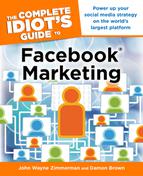Measuring Success with Ads
You can access and manage your Facebook ads at any time by clicking the Ad Manager or Ads link appearing in your Applications menu, at www.facebook.com/ads/manage/.
The Facebook Ad Manager is the section of Facebook that enables you to create, edit, and delete ads and run performance reports on your ad campaigns. The ad manager might come off as being a little intimidating when you first look at it.
We’re going to make this section easy for you and only focus on the parts that you as a business professional need to know to see if you are performing well, what some signs of distress are, and how to change them to get better results.
The Ad Manager
Within your Facebook Ad Manager (see Figure 15.13), you might come across a lot of terminology that you’re not familiar with. Here’s what all the jargon means:

Figure 15.13: The Facebook Ad Manager.
• Campaign: A group of ads
• Status: Shows whether an ad is live or paused
• Impressions: The number of times an ad was displayed
• Social Impressions: Impressions that contained a viewer’s friends who Liked your page, event, or app
• Social %: The percentage of impressions where the ad was shown with information about a viewer’s friend(s) who connected to your page
• Clicks: The total number of clicks the ad received
• Social Clicks: The total number of clicks the ad received that contained a viewer’s friend(s) who Liked your page, event, or app
• CTR: Click-through rate; the number of clicks divided by the number of times it was shown
• Social CTR: The number of social clicks divided by the number of social impressions
• CPC: Cost per click; the amount spent divided by the number of clicks
• CPM: Cost per thousand impressions; the amount spent divided by the number of impressions
• Spent: Amount spent per the given time period
• Reach: Number of people who saw your ads
• Frequency: Average number of times each person saw your ads
• Social Reach: Number of people who saw your ads that contained a friend who Liked your page, event, or app
• Connections: The number of people who Liked, RSVP’d, or installed an app 24 hours after viewing your ad
• Unique Clicks: Number of people who clicked on your ads
• Unique CTR: Number of people who clicked on your ads divided by the number who saw your ad
When you first create an ad, you will place it into a campaign. Name your campaigns by category.
Let’s say you want to run a few ads intended to increase membership to your subscription website. You might call the campaign “Membership.” This way you can easily manage your ads at a glance to see their impact on your campaign goal.
After you run an ad, the Facebook Ad Manager starts collecting data on it, and you can start downloading reports within 48 hours of the launch.
To review a single ad in a campaign, click the ad name and details appear below it. This enables you to compare the performance of different creative elements, review your targeting and audience size, and make valuable optimization decisions, all without leaving the page.
Facebook’s ad metrics can show you how your ads are reaching real people, not just how many impressions you’re getting. You can get to these reports by going to www.facebook.com/ads/manage/reports.php.
You have three options on the kind of reports you can run from your report manager:
• Advertising Performance report (see Figures 15.14 and 15.15). This report gives you information about your ad’s performance such as impressions, clicks, and conversions.
• Responder Demographics report (see Figures 15.16 and 15.17). This report gives you information about the users who are viewing and taking actions on your ads.
• Conversions by Impression Time report (see Figures 15.18 and 15.19). This report shows the number of conversions organized by the impression time of the Facebook ad a conversion is attributed to. The statistics are categorized by the length of time between a user’s view or click on the ad and the conversion (i.e., 0–24 hours, 1–7 days, 8–28 days).
The report manager also enables you to download and export data that you can then customize in your own format.
| WATCH OUT |
If you’re an advanced user, you should build your own spreadsheet or database to keep track of your ad statistics. You never know when you might need this data, and you don’t want it tied up on Facebook alone.
Generating an Advertising Performance Report
Running an Advertising Performance report on a campaign enables you to see what is and isn’t working.
To run a daily Advertising Performance report for a particular ad campaign, follow these steps:
1. Go to www.facebook.com/ads/manage/reports.php.
2. On the Reports page (see Figure 15.14), choose the report type Advertising Performance.
3. Choose summary by Campaign.
4. Choose Daily for the time summary.
5. Select the date range you want to measure.
6. Choose your format. We recommend Webpage to make sure you are getting exactly what you need before exporting it.
7. Click Generate Report to see the report (see Figure 15.15).

Figure 15.15: A Facebook Advertising Performance report.
Generating a Responder Demographics Report
By running a Responder Demographics report on a campaign, you are able to see who is actually clicking on your ads.
To run the a monthly Responder Demographics report, follow these steps:
1. Go to www.facebook.com/ads/manage/reports.php.
2. On the Reports page (see Figure 15.16), choose the report type Responder Demographics.

Figure 15.16: Running a Facebook Responder Demographics report.
3. Choose Summarize by Campaign.
4. Choose Monthly for the time summary.
5. Select the date range you want to measure.
6. Choose your format. We recommend Webpage to make sure you are getting exactly what you need before exporting it.
7. Click Generate Report to see the report (see Figure 15.17).
Generating a Conversions by Impression Time Report
By running a Conversions by Impression Time report on a campaign, you are able to see how long it is taking for users to take action on your campaigns and ads.
To run a monthly Conversions by Impression Time report, follow these steps:
1. Go to www.facebook.com/ads/manage/reports.php.
2. On the Reports page (see Figure 15.18), choose the report type Conversions by Impression Time.
3. Choose summarize by Campaign.
4. Choose Monthly for the time summary.
5. Select the date range you want to measure.
6. Choose your format. We recommend Webpage to make sure you are getting exactly what you need before exporting it.
7. Click Generate Report.
Interpreting Your Reports
On the report (see Figure 15.19), you can sort each column by clicking on the title of the header in any of the reports. Here are some sections that you should focus on in each report:

Figure 15.19: A Facebook Conversions by Impression Time report.
Impressions. This shows you the total number of times your ad appeared on Facebook. It’s likely to be the largest number on your report. In order to gauge this metric, you have to ask yourself if the number of impressions is high enough to really say anything about the ad and the campaign. If you are running multiple ads within a campaign, you will notice that although they may have all started at the same time, some ads received many more impressions than others.
Facebook doesn’t guarantee any set number of clicks or impressions. They attribute a number of different factors, including competition for the audience you’re targeting.
The Facebook system selects the best ad to run based on the CPC or CPM that you have set, as well as your ad’s past performance. If your ad has performed well in the past, it has a better chance of showing up in the future.
If you want to increase your clicks or impressions on a given ad, you can raise your price maximum CPC or CPM.
In the Responder Demographics report, look to the age of users and their percentage of impressions. This will tell you if you need to change your target market, to zero in on the people who take action the most.
Click-through rate (see Figure 15.20). Click-through is what you’re paying for when you take out ads on Facebook. When you get above a 1 percent click-through rate, you are rocking it out. Focus on the ads with the highest click-through rate to get them more exposure, which will increase your other metrics, such as the connections and unique clicks.

Figure 15.20: Finding the CTR of your ads is key to ad performance.
CPC or CPM. No matter which campaign you run, the reports will show both of these metrics. Compare each report to see which ad is the most effective. You can tell which one is more effective by looking at what you spent per ad, and how many viewers you got to look at the ads. Your goal is to get the most views.
Connections/Conversions. This metric tells you how many people liked your business after seeing your ad, even if they didn’t click it immediately. This is how you tell how many Likes you received.
Unique clicks. It’s always good to know just how many people really click on your ad.
If you view your ad’s CTR, clicks and impressions will change over time. These performance graphs will help you decide when it’s time to try new advertising tactics.
| FRIENDLY ADVICE |
If your numbers are decreasing over a period of time, change your ad’s text and image to keep it fresh and interesting for your audience. Old images may fail to keep performing the way they did in the past.
Testing Ad Variations
You need to create multiple campaigns in order for your ads to succeed on Facebook. Thankfully, Facebook makes this task easy. From the Ad Manager, when you click Create an Ad, you are brought to a page called Advertise on Facebook. Click Select Existing Creative.
This option gives you all of the prior ads in a frame and enables you to select any of them to replicate in part or in whole (see Figure 15.21). You can view these by individual campaign or view all of your ad campaigns. To select the ad you want to work with, check the box next to it. Facebook creates a new ad for you based on the ad you chose. You can then edit the ad as you see fit.
All of the previous ad details will already be filled in the ad form fields.
Here are reasons you need to run multiple ads and campaigns and compare their effectiveness:
• Variability creates a higher likelihood that your ads will succeed.
• Running the same copy with different images can help you see which ad is more effective. Continue to run the higher-performing ad, and remove the other.
• Changing copy will help you to see if some words resonate better with your audience.
• Adjusting your target marketing enables you to see which demographic or interest gets more actions.
| FEEDBACK |
Facebook has an in-depth section on their website that teaches you all about the latest and greatest ad features. Make sure to visit this, as they add new features on a regular basis. Learn more at http://www.facebook.com/ads.
Testing ad variability is an art and science for today’s marketers. They do it not only for Facebook ads but for everything they market. Play with this section and you’ll discover how much impact your ads can have.
In an ad campaign John Zimmerman ran for the American Association of Medical Assistants, they spent 3 months on ads with 20 different ad variations. They were able to go from paying $1.75 per ad down to 17¢ per ad by weeding out the ads that weren’t getting great social action. The result of the ads achieved over 4,000 Likes with a total cost less than $2,000. You can do this, too. It just takes practice.
The Least You Need to Know
• Traditional Facebook ads are more popular than sponsored ads, but don’t let that keep you from using this underappreciated marketing tool.
• Properly targeting your ad’s audience is as important as your ad’s artwork and copy.
• When pricing ads, start at the low end of the suggested price range or even slightly lower.
• While CPC is almost always the way to go as it gives you a direct correlation to action, CPM can be advantageous if you’re primarily concerned with getting brand exposure. We recommend CPM for larger-budgeted campaigns.
• Graphics such as logos and written words generally get more attention than pictures of people.
• Creating multiple campaigns enables you to compare the performance of your ads and refine them based on what works and what doesn’t.