Acme Ltd utilizes Dynamics CRM's out-of-box Sales module capabilities to capture leads from across three global sales offices and process them through lead qualification and the opportunity management lifecycle:
The following are the three global offices:
- New York head office, USA
- London sales office, UK for Europe
- Mumbai sales office, India for Asia
The requirements of Acme Ltd are as follows:
- Central reporting of opportunity management at the New York head office
- Lead capture and qualification based on the location
- Opportunity management

The following steps explain the process adopted by Acme Ltd for capturing leads, filling in the required information in the lead records, and then qualifying a lead to generate opportunities and close them as won or lost:
- Click on the chevron or arrow to the right of the Microsoft Dynamics CRM text to display the navigation menu. Click on the Sales CRM Module:

- Next, click on Sales in the top-right corner and, then, click on the Leads entity under Sales:

- The browser will be directed to the My Open Leads view on the Leads entity. Click New in the top-left corner to launch the New Lead form:
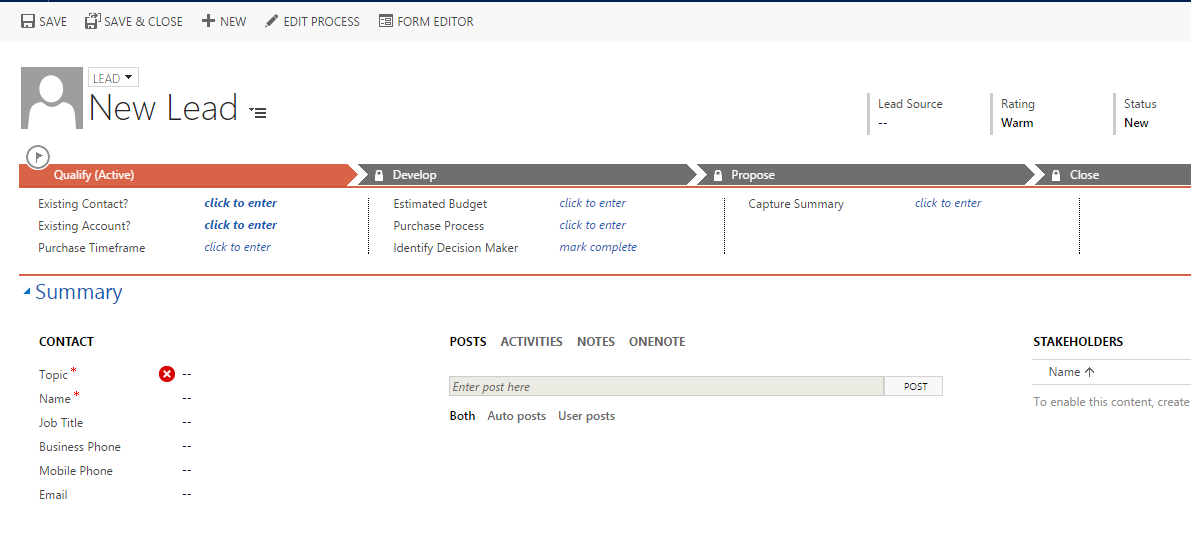
- The required fields, Topic, and Name, with the red asterisk showcase fields, need to be entered before the user can save the record:

- Add details for the lead contact and company, and set the Lead Source in the header section in the top-right corner of the form:

- These steps are outlined in the Qualify stage of the Lead to Opportunity business process flow. Existing Contact? and Existing Account? do not apply, as this lead relates to a new contact and a new account. Fill out the remaining fields as appropriate and click QUALIFY:

- To move the lead to the opportunity stage, select the Qualify option from the command bar. Note that when a lead is qualified, an Opportunity record is created and the Lead to Opportunity business process flow moves to the Develop (Active) stage:

- In addition, a new Contact record is created and populated with the data that was entered in the Lead Contact and Company sections:

The lead record will now be set to read-only.
- Navigate back to the opportunity record (by choosing the Develop stage); enter a value for the Est. Close Date and the Est. Revenue in the header section in the top-right corner of the form:

- Optionally, the users of Acme Ltd may complete the fields in the Develop (Active) stage of the Lead to Opportunity business process flow. They may enter a description for the Customer Need and the Proposed Solution. Mark the Identify Stakeholders as complete (note that the contact for the opportunity has been automatically set as the stakeholder for this opportunity):

- Optionally, users may complete the other fields in the Develop (Active) stage. To complete the other fields, such as Identify Competitors, it is necessary to create a new Competitor record. The completion of this data enables the reporting process to track the closed opportunities, as lost by the competitor. Scroll down to the competitor subgrid on the Opportunity form and click on the plus icon. Then, click on the lookup icon and, finally, click on the +New option to add a new Competitor record:

- This will launch the Quick Create form for the Competitor entity on the top of the screen. Fill out the required fields and click Save:

- The competitor record is added to Opportunity. Mark Identify Competitors on the process bar as complete and click the Next Stage link:

- The Opportunity record now moves to the Propose (Active) stage. Proceed to complete the actions in the current stage. Complete the required fields for the Propose (Active) stage:

- The opportunity is closed, dependent on the outcome of the sales activity. Opportunities can be closed as won or as lost from the command bar. In this case, the opportunity is lost by Acme Ltd to Bluebell XX Ltd, so select CLOSE AS LOST from the command bar:

- The opportunity is now marked as lost and set to read-only:

The preceding scenario explains the sales lifecycle from leads to opportunity in a case where Acme Ltd lost the opportunity.
