Sarah is a customer service manager at Acme Ltd. Acme Ltd utilizes parent and child cases to categorize bigger customer issues and solve them faster. Sarah wishes to change the priority of the parent case so that if even one of the Child cases is set to Critical priority, then the Parent case should also be set to Critical priority.
The following steps illustrate how Sarah can easily configure an out-of-box workflow to achieve this requirement:
- Navigate to Settings | Process and click New Process. Fill the details as shown in the following screenshot and click OK:

- On the Create Workflow window, set Scope to Organization and select the checkboxes for Record is created and Record fields change:

- Next, select Records fields change. On the Select Field window, select the Priority field:

- Next, go to Add Steps and select Add New Step. Select Check Condition, add comments for reference, and click the condition as follows:

- Finally, the steps will appear as follows. Select the row below the condition and click Add New Step:

- On Add New Step, select Update Record:
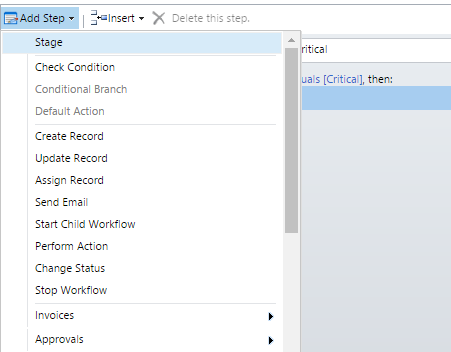
- On the Update Record step, select the entity as Parent case. Click Set Properties and map the Priority field on the Parent case to Child case priority. Click Save and Close:

- Finally, the workflow will appear as follows:

- Save and activate the workflow by clicking Activate:

Now, let's see this workflow in action. Here, a child case is created with Critical priority:

As soon as the child case is created, the Parent case priority is automatically updated to Critical as well:

Sarah is very pleased with the results and wishes to utilize this workflow for managing critical cases better.
