As a part of the marketing team in Contoso, I need to prepare a list of leads with ages less than 25. I should be able to send a promotional email to these leads and also track their response. Based on their response, I should have the ability to track them.
Perform the following steps:
- Create a dynamic marketing list: The list should be based on leads and advanced queries should include all the leads less than 25 years of age. As the list is a dynamic one, the marketing list will be automatically updated. Create a new MARKETING LIST, Targeted At Lead, and add members, as shown in the following screenshot:

Add a query, as shown in the following screenshot:

The members will be added to your list, as shown in the following screenshot:

- Create an email template: Based on the content that you wish to share in the promotional email, prepare an email template:

- Create a campaign: Create a campaign and add the marketing list created in the first step.
- Create a new record and add the marketing list by clicking the + button, as shown in the following screenshot:

Select the marketing list we created in the previous steps:

- Now, for the campaign, create a campaign activity. In the campaign activities grid, add a new email activity. For the email, use the template that we prepared in step 2.
- First, add a new campaign activity, as shown in the following screenshot:
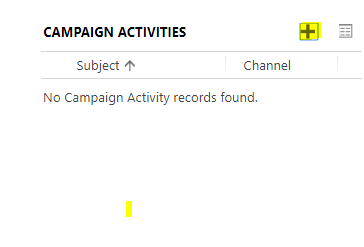
- Create a new activity and save it:

- Now, on the campaign record, click on the Distribute Activities button. This will basically roll out the email records to all the leads present in the marketing list.
- Navigate to the activity you created and distribute it by clicking the DISTRIBUTE CAMPAIGN ACTIVITY button. Select the email template, as shown in the following screenshot:

- Click the Distribute button:

- When the lead replies to the email campaign, using the tracking option in Dynamics CRM, the response will automatically be synced to Dynamics CRM and will start appearing on the response grid in the campaign.
- Based on the campaign response, the user can click on the Qualify Lead button. This will qualify the lead to an opportunity or contact.
