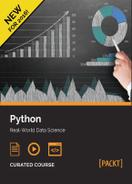 Exploring plot types
by Sebastian Raschka, Robert Layton, Martin Czygan, Phuong Vo.T.H, Fabrizio Romano,
Python: Real-World Data Science
Exploring plot types
by Sebastian Raschka, Robert Layton, Martin Czygan, Phuong Vo.T.H, Fabrizio Romano,
Python: Real-World Data Science
- Data Science with Python
- Table of Contents
- Data Science with Python
- Meet Your Course Guide
- What's so cool about Data Science?
- Course Structure
- Course Journey
- The Course Roadmap and Timeline
- 1. Course Module 1: Python Fundamentals
- 1. Introduction and First Steps – Take a Deep Breath
- A proper introduction
- Enter the Python
- About Python
- What are the drawbacks?
- Who is using Python today?
- Setting up the environment
- What you need for this course
- How you can run a Python program
- How is Python code organized
- Python's execution model
- Guidelines on how to write good code
- The Python culture
- A note on the IDEs
- 2. Object-oriented Design
- 3. Objects in Python
- 4. When Objects Are Alike
- 5. Expecting the Unexpected
- 6. When to Use Object-oriented Programming
- 7. Python Data Structures
- 8. Python Object-oriented Shortcuts
- 9. Strings and Serialization
- 10. The Iterator Pattern
- 11. Python Design Patterns I
- 12. Python Design Patterns II
- 13. Testing Object-oriented Programs
- 14. Concurrency
- 1. Introduction and First Steps – Take a Deep Breath
- 2. Course Module 2: Data Analysis
- 1. Introducing Data Analysis and Libraries
- 2. NumPy Arrays and Vectorized Computation
- 3. Data Analysis with pandas
- 4. Data Visualization
- 5. Time Series
- 6. Interacting with Databases
- 7. Data Analysis Application Examples
- 3. Course Module 3: Data Mining
- 1. Getting Started with Data Mining
- 2. Classifying with scikit-learn Estimators
- 3. Predicting Sports Winners with Decision Trees
- 4. Recommending Movies Using Affinity Analysis
- 5. Extracting Features with Transformers
- 6. Social Media Insight Using Naive Bayes
- 7. Discovering Accounts to Follow Using Graph Mining
- 8. Beating CAPTCHAs with Neural Networks
- 9. Authorship Attribution
- 10. Clustering News Articles
- 11. Classifying Objects in Images Using Deep Learning
- 12. Working with Big Data
- 13. Next Steps…
- Chapter 1 – Getting Started with Data Mining
- Chapter 2 – Classifying with scikit-learn Estimators
- Chapter 3: Predicting Sports Winners with Decision Trees
- Chapter 4 – Recommending Movies Using Affinity Analysis
- Chapter 5 – Extracting Features with Transformers
- Chapter 6 – Social Media Insight Using Naive Bayes
- Chapter 7 – Discovering Accounts to Follow Using Graph Mining
- Chapter 8 – Beating CAPTCHAs with Neural Networks
- Chapter 9 – Authorship Attribution
- Chapter 10 – Clustering News Articles
- Chapter 11 – Classifying Objects in Images Using Deep Learning
- Chapter 12 – Working with Big Data
- More resources
- 4. Course Module 4: Machine Learning
- 1. Giving Computers the Ability to Learn from Data
- How to transform data into knowledge
- The three different types of machine learning
- An introduction to the basic terminology and notations
- A roadmap for building machine learning systems
- Using Python for machine learning
- 2. Training Machine Learning Algorithms for Classification
- 3. A Tour of Machine Learning Classifiers Using scikit-learn
- 4. Building Good Training Sets – Data Preprocessing
- 5. Compressing Data via Dimensionality Reduction
- 6. Learning Best Practices for Model Evaluation and Hyperparameter Tuning
- 7. Combining Different Models for Ensemble Learning
- 8. Predicting Continuous Target Variables with Regression Analysis
- Introducing a simple linear regression model
- Exploring the Housing Dataset
- Implementing an ordinary least squares linear regression model
- Fitting a robust regression model using RANSAC
- Evaluating the performance of linear regression models
- Using regularized methods for regression
- Turning a linear regression model into a curve – polynomial regression
- A. Reflect and Test Yourself! Answers
- Module 2: Data Analysis
- Module 3: Data Mining
- Chapter 1: Getting Started with Data Mining
- Chapter 2: Classifying with scikit-learn Estimators
- Chapter 3: Predicting Sports Winners with Decision Trees
- Chapter 4: Recommending Movies Using Affinity Analysis
- Chapter 5: Extracting Features with Transformers
- Chapter 6: Social Media Insight Using Naive Bayes
- Chapter 7: Discovering Accounts to Follow Using Graph Mining
- Chapter 8: Beating CAPTCHAs with Neural Networks
- Chapter 9: Authorship Attribution
- Chapter 10: Clustering News Articles
- Chapter 11: Classifying Objects in Images Using Deep Learning
- Chapter 12: Working with Big Data
- Module 4: Machine Learning
- Chapter 1: Giving Computers the Ability to Learn from Data
- Chapter 2: Training Machine Learning
- Chapter 3: A Tour of Machine Learning Classifiers Using scikit-learn
- Chapter 4: Building Good Training Sets – Data Preprocessing
- Chapter 5: Compressing Data via Dimensionality Reduction
- Chapter 6: Learning Best Practices for Model Evaluation and Hyperparameter Tuning
- Chapter 7: Combining Different Models for Ensemble Learning
- Chapter 8: Predicting Continuous Target Variables with Regression Analysis
- B. Bibliography
- 1. Giving Computers the Ability to Learn from Data
- Index
We have looked at how to create simple line plots so far. The matplotlib library supports many more plot types that are useful for data visualization. However, our goal is to provide the basic knowledge that will help you to understand and use the library for visualizing data in the most common situations. Therefore, we will only focus on four kinds of plot types: scatter plots, bar plots, contour plots, and histograms.
A scatter plot is used to visualize the relationship between variables measured in the same dataset. It is easy to plot a simple scatter plot, using the plt.scatter() function, that requires numeric columns for both the x and y axis:

Let's take a look at the command for the preceding output:
>>> X = np.random.normal(0, 1, 1000) >>> Y = np.random.normal(0, 1, 1000) >>> plt.scatter(X, Y, c = ['b', 'g', 'k', 'r', 'c']) >>> plt.show()
A bar plot is used to present grouped data with rectangular bars, which can be either vertical or horizontal, with the lengths of the bars corresponding to their values. We use the plt.bar() command to visualize a vertical bar, and the plt.barh() command for the other:

The command for the preceding output is as follows:
>>> X = np.arange(5) >>> Y = 3.14 + 2.71 * np.random.rand(5) >>> plt.subplots(2) >>> # the first subplot >>> plt.subplot(211) >>> plt.bar(X, Y, align='center', alpha=0.4, color='y') >>> plt.xlabel('x') >>> plt.ylabel('y') >>> plt.title('bar plot in vertical') >>> # the second subplot >>> plt.subplot(212) >>> plt.barh(X, Y, align='center', alpha=0.4, color='c') >>> plt.xlabel('x') >>> plt.ylabel('y') >>> plt.title('bar plot in horizontal') >>> plt.show()
We use contour plots to present the relationship between three numeric variables in two dimensions. Two variables are drawn along the x and y axes, and the third variable, z, is used for contour levels that are plotted as curves in different colors:
>>> x = np.linspace(-1, 1, 255) >>> y = np.linspace(-2, 2, 300) >>> z = np.sin(y[:, np.newaxis]) * np.cos(x) >>> plt.contour(x, y, z, 255, linewidth=2) >>> plt.show()
Let's take a look at the contour plot in the following image:

A histogram represents the distribution of numerical data graphically. Usually, the range of values is partitioned into bins of equal size, with the height of each bin corresponding to the frequency of values within that bin:

The command for the preceding output is as follows:
>>> mu, sigma = 100, 25 >>> fig, (ax0, ax1) = plt.subplots(ncols=2) >>> x = mu + sigma * np.random.randn(1000) >>> ax0.hist(x,20, normed=1, histtype='stepfilled', facecolor='g', alpha=0.75) >>> ax0.set_title('Stepfilled histogram') >>> ax1.hist(x, bins=[100,150, 165, 170, 195] normed=1, histtype='bar', rwidth=0.8) >>> ax1.set_title('uniquel bins histogram') >>> # automatically adjust subplot parameters to give specified padding >>> plt.tight_layout() >>> plt.show()

-
No Comment