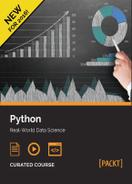Python ships with a lovely standard library, which is a collection of packages and modules that are available on every machine that runs Python. However, you'll soon find that it doesn't contain everything you need. When this happens, you have two options:
- Write a supporting package yourself
- Use somebody else's code
We won't be covering the details about turning your packages into libraries, but if you have a problem you need to solve and you don't feel like coding it (the best programmers are extremely lazy and prefer to reuse existing, proven code, rather than write their own), you can probably find the library you want on the Python Package Index (PyPI) at http://pypi.python.org/. Once you've identified a package that you want to install, you can use a tool called pip to install it. However, pip does not come with Python, but Python 3.4 contains a useful tool called ensurepip, which will install it:
python -m ensurepip
This may fail for you on Linux, Mac OS, or other Unix systems, in which case, you'll need to become root to make it work. On most modern Unix systems, this can be done with sudo python -m ensurepip.
Note
If you are using an older version of Python than Python 3.4, you'll need to download and install pip yourself, since ensurepip doesn't exist. You can do this by following the instructions at http://pip.readthedocs.org/.
Once pip is installed and you know the name of the package you want to install, you can install it using syntax such as:
pip install requests
However, if you do this, you'll either be installing the third-party library directly into your system Python directory, or more likely, get an error that you don't have permission to do so. You could force the installation as an administrator, but common consensus in the Python community is that you should only use system installers to install the third-party library to your system Python directory.
Instead, Python 3.4 supplies the venv tool. This utility basically gives you a mini Python installation called a virtual environment in your working directory. When you activate the mini Python, commands related to Python will work on that directory instead of the system directory. So when you run pip or python, it won't touch the system Python at all. Here's how to use it:
cd project_directory python -m venv env source env/bin/activate # on Linux or MacOS env/bin/activate.bat # on Windows
Typically, you'll create a different virtual environment for each Python project you work on. You can store your virtual environments anywhere, but I keep mine in the same directory as the rest of my project files (but ignored in version control), so first we cd into that directory. Then we run the venv utility to create a virtual environment named env. Finally, we use one of the last two lines (depending on the operating system, as indicated in the comments) to activate the environment. We'll need to execute this line each time we want to use that particular virtualenv, and then use the command deactivate when we are done working on this project.
Virtual environments are a terrific way to keep your third-party dependencies separate. It is common to have different projects that depend on different versions of a particular library (for example, an older website might run on Django 1.5, while newer versions run on Django 1.8). Keeping each project in separate virtualenvs makes it easy to work in either version of Django. Further, it prevents conflicts between system-installed packages and pip installed packages if you try to install the same package using different tools.