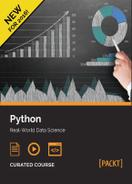To wrap up this chapter, and the module, let's build a basic image compression tool. It will take black and white images (with 1 bit per pixel, either on or off) and attempt to compress it using a very basic form of compression known as run-length encoding. You may find black and white images a bit far-fetched. If so, you haven't enjoyed enough hours at http://xkcd.com!
I've included some sample black and white BMP images (which are easy to read data into and leave a lot of opportunity to improve on file size) with the example code for this chapter.
We'll be compressing the images using a simple technique called run-length encoding. This technique basically takes a sequence of bits and replaces any strings of repeated bits with the number of bits that are repeated. For example, the string 000011000 might be replaced with 04 12 03 to indicate that 4 zeros are followed by 2 ones and then 3 more zeroes. To make things a little more interesting, we will break each row into 127 bit chunks.
I didn't pick 127 bits arbitrarily. 127 different values can be encoded into 7 bits, which means that if a row contains all ones or all zeros, we can store it in a single byte; the first bit indicating whether it is a row of 0s or a row of 1s, and the remaining 7 bits indicating how many of that bit exists.
Breaking up the image into blocks has another advantage; we can process individual blocks in parallel without them depending on each other. However, there's a major disadvantage as well; if a run has just a few ones or zeros in it, then it will take up more space in the compressed file. When we break up long runs into blocks, we may end up creating more of these small runs and bloat the size of the file.
When dealing with files, we have to think about the exact layout of the bytes in the compressed file. Our file will store two byte little-endian integers at the beginning of the file representing the width and height of the completed file. Then it will write bytes representing the 127 bit chunks of each row.
Now before we start designing a concurrent system to build such compressed images, we should ask a fundamental question: Is this application I/O-bound or CPU-bound?
My answer, honestly, is "I don't know". I'm not sure whether the app will spend more time loading data from disk and writing it back or doing the compression in memory. I suspect that it is a CPU bound app in principle, but once we start passing image strings into subprocesses, we may lose any benefit of parallelism. The optimal solution to this problem is probably to write a C or Cython extension, but let's see how far we can get in pure Python.
We'll build this application using bottom-up design. That way we'll have some building blocks that we can combine into different concurrency patterns to see how they compare. Let's start with the code that compresses a 127-bit chunk using run-length encoding:
from bitarray import bitarray
def compress_chunk(chunk):
compressed = bytearray()
count = 1
last = chunk[0]
for bit in chunk[1:]:
if bit != last:
compressed.append(count | (128 * last))
count = 0
last = bit
count += 1
compressed.append(count | (128 * last))
return compressedThis code uses the bitarray class for manipulating individual zeros and ones. It is distributed as a third-party module, which you can install with the command pip install bitarray. The chunk that is passed into compress_chunks is an instance of this class (although the example would work just as well with a list of Booleans). The primary benefit of the bitarray in this case is that when pickling them between processes, they take up an 8th of the space of a list of Booleans or a bytestring of 1s and 0s. Therefore, they pickle faster. They are also a bit (pun intended) easier to work with than doing a ton of bitwise operations.
The method compresses the data using run-length encoding and returns a bytearray containing the packed data. Where a bitarray is like a list of ones and zeros, a bytearray is like a list of byte objects (each byte, of course, containing 8 ones or zeros).
The algorithm that performs the compression is pretty simple (although I'd like to point out that it took me two days to implement and debug it. Simple to understand does not necessarily imply easy to write!). It first sets the last variable to the type of bit in the current run (either True or False). It then loops over the bits, counting each one, until it finds one that is different. When it does, it constructs a new byte by making the leftmost bit of the byte (the 128 position) either a zero or a one, depending on what the last variable contained. Then it resets the counter and repeats the operation. Once the loop is done, it creates one last byte for the last run, and returns the result.
While we're creating building blocks, let's make a function that compresses a row of image data:
def compress_row(row):
compressed = bytearray()
chunks = split_bits(row, 127)
for chunk in chunks:
compressed.extend(compress_chunk(chunk))
return compressedThis function accepts a bitarray named row. It splits it into chunks that are each 127 bits wide using a function that we'll define very shortly. Then it compresses each of those chunks using the previously defined compress_chunk, concatenating the results into a bytearray, which it returns.
We define split_bits as a simple generator:
def split_bits(bits, width):
for i in range(0, len(bits), width):
yield bits[i:i+width]Now, since we aren't certain yet whether this will run more effectively in threads or processes, let's wrap these functions in a method that runs everything in a provided executor:
def compress_in_executor(executor, bits, width):
row_compressors = []
for row in split_bits(bits, width):
compressor = executor.submit(compress_row, row)
row_compressors.append(compressor)
compressed = bytearray()
for compressor in row_compressors:
compressed.extend(compressor.result())
return compressedThis example barely needs explaining; it splits the incoming bits into rows based on the width of the image using the same split_bits function we have already defined (hooray for bottom-up design!).
Note that this code will compress any sequence of bits, although it would bloat, rather than compress binary data that has frequent changes in bit values. Black and white images are definitely good candidates for the compression algorithm in question. Let's now create a function that loads an image file using the third-party pillow module, converts it to bits, and compresses it. We can easily switch between executors using the venerable comment statement:
from PIL import Image
def compress_image(in_filename, out_filename, executor=None):
executor = executor if executor else ProcessPoolExecutor()
with Image.open(in_filename) as image:
bits = bitarray(image.convert('1').getdata())
width, height = image.size
compressed = compress_in_executor(executor, bits, width)
with open(out_filename, 'wb') as file:
file.write(width.to_bytes(2, 'little'))
file.write(height.to_bytes(2, 'little'))
file.write(compressed)
def single_image_main():
in_filename, out_filename = sys.argv[1:3]
#executor = ThreadPoolExecutor(4)
executor = ProcessPoolExecutor()
compress_image(in_filename, out_filename, executor)The image.convert() call changes the image to black and white (one bit) mode, while getdata() returns an iterator over those values. We pack the results into a bitarray so they transfer across the wire more quickly. When we output the compressed file, we first write the width and height of the image followed by the compressed data, which arrives as a bytearray, which can be written directly to the binary file.
Having written all this code, we are finally able to test whether thread pools or process pools give us better performance. I created a large (7200 x 5600 pixels) black and white image and ran it through both pools. The ProcessPool takes about 7.5 seconds to process the image on my system, while the ThreadPool consistently takes about 9. Thus, as we suspected, the cost of pickling bits and bytes back and forth between processes is eating almost all the efficiency gains from running on multiple processors (though looking at my CPU monitor, it does fully utilize all four cores on my machine).
So it looks like compressing a single image is most effectively done in a separate process, but only barely because we are passing so much data back and forth between the parent and subprocesses. Multiprocessing is more effective when the amount of data passed between processes is quite low.
So let's extend the app to compress all the bitmaps in a directory in parallel. The only thing we'll have to pass into the subprocesses are filenames, so we should get a speed gain compared to using threads. Also, to be kind of crazy, we'll use the existing code to compress individual images. This means we'll be running a ProcessPoolExecutor inside each subprocess to create even more subprocesses. I don't recommend doing this in real life!
from pathlib import Path
def compress_dir(in_dir, out_dir):
if not out_dir.exists():
out_dir.mkdir()
executor = ProcessPoolExecutor()
for file in (
f for f in in_dir.iterdir() if f.suffix == '.bmp'):
out_file = (out_dir / file.name).with_suffix('.rle')
executor.submit(
compress_image, str(file), str(out_file))
def dir_images_main():
in_dir, out_dir = (Path(p) for p in sys.argv[1:3])
compress_dir(in_dir, out_dir)This code uses the compress_image function we defined previously, but runs it in a separate process for each image. It doesn't pass an executor into the function, so compress_image creates a ProcessPoolExecutor once the new process has started running.
Now that we are running executors inside executors, there are four combinations of threads and process pools that we can be using to compress images. They each have quite different timing profiles:
|
Process pool per image |
Thread pool per image | |
|---|---|---|
|
Process pool per row |
42 seconds |
53 seconds |
|
Thread pool per row |
34 seconds |
64 seconds |
As we might expect, using threads for each image and again using threads for each row is the slowest, since the GIL prevents us from doing any work in parallel. Given that we were slightly faster when using separate processes for each row when we were using a single image, you may be surprised to see that it is faster to use a ThreadPool feature for rows if we are processing each image in a separate process. Take some time to understand why this might be.
My machine contains only four processor cores. Each row in each image is being processed in a separate pool, which means that all those rows are competing for processing power. When there is only one image, we get a (very modest) speedup by running each row in parallel. However, when we increase the number of images being processed at once, the cost of passing all that row data into and out of a subprocess is actively stealing processing time from each of the other images. So, if we can process each image on a separate processor, where the only thing that has to get pickled into the subprocess pipe is a couple filenames, we get a solid speedup.
Thus, we see that different workloads require different concurrency paradigms. Even if we are just using futures we have to make informed decisions about what kind of executor to use.
Also note that for typically-sized images, the program runs quickly enough that it really doesn't matter which concurrency structures we use. In fact, even if we didn't use any concurrency at all, we'd probably end up with about the same user experience.
This problem could also have been solved using the threading and/or multiprocessing modules directly, though there would have been quite a bit more boilerplate code to write. You may be wondering whether or not AsyncIO would be useful here. The answer is: "probably not". Most operating systems don't have a good way to do non-blocking reads from the filesystem, so the library ends up wrapping all the calls in futures anyway.
For completeness, here's the code that I used to decompress the RLE images to confirm that the algorithm was working correctly (indeed, it wasn't until I fixed bugs in both compression and decompression, and I'm still not sure if it is perfect. I should have used test-driven development!):
from PIL import Image
import sys
def decompress(width, height, bytes):
image = Image.new('1', (width, height))
col = 0
row = 0
for byte in bytes:
color = (byte & 128) >> 7
count = byte & ~128
for i in range(count):
image.putpixel((row, col), color)
row += 1
if not row % width:
col += 1
row = 0
return image
with open(sys.argv[1], 'rb') as file:
width = int.from_bytes(file.read(2), 'little')
height = int.from_bytes(file.read(2), 'little')
image = decompress(width, height, file.read())
image.save(sys.argv[2], 'bmp')This code is fairly straightforward. Each run is encoded in a single byte. It uses some bitwise math to extract the color of the pixel and the length of the run. Then it sets each pixel from that run in the image, incrementing the row and column of the next pixel to check at appropriate intervals.