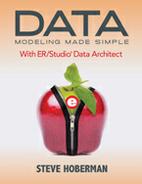Running Macros
To create a macro, click on the Macro tab on the bottom of the Explorer pane (as shown in Figure 13.1).
Figure 13.1 Macro tab from Explorer pane

You can run any of the macros that appear using one of these commands:
|
Menu |
Toolbar |
Explorer |
Shortcut Key |
Shortcut Menu |
|
n/a |
n/a |
Right-click on macro, Run Macro |
Right-click on macro, then <U> |
n/a |
|
Become an ER/Studio Hotshot: · You can add any macro as a shortcut, by right-clicking on the macro and choosing Add/Remove to Shortcuts, and then selecting where you would like to add it to (or remove it from). If you choose Main Menu, it will appear under the Macro Shortcuts menu. · Some macros require highlighting the object that the macro is being applied to, before running the macro. If you receive an error message running a particular macro, it could be due to not having the object selected prior to running. | ||||