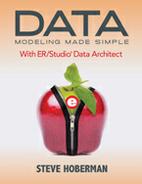EXERCISE 3.3: Closing and Opening Existing Data Models
Close the model that you have just created:
|
Menu |
Toolbar |
Explorer |
Shortcut Key |
Shortcut Menu |
|
File > Close |
n/a |
n/a |
<ALT + F>, then <C> |
n/a |
Note that if you didn’t already save your model, you will be prompted to save it before it is closed. Now open one of the sample models that comes installed with the tool:
|
Menu |
Toolbar |
Explorer |
Shortcut Key |
Shortcut Menu |
|
File > Open |
Application toolbar: |
n/a |
<CTRL + O> or <ALT + F>, then <O> |
n/a |
Let’s open Adventure Works, which is in the Sample Models folder. In the Diagram Properties dialog, you can document basic information about your data model. Data entered on this dialog is used when generating reports about the model, and is also used to populate the Title Block. Choose File > Diagram Properties , then make yourself the author in the Information tab. Tell everyone you created this model and you are only up to Chapter 3 in this book! Impressive!
There are three tabs on this screen:
|
Tab |
Here’s what you need to know: |
|---|---|
|
Information |
Capture basic information about the model that will appear in the Title Block object, including Name, Author, Company, Version, and Copyright. |
|
Description |
Enter a definition for the submodel. |
|
Attribute Bindings |
Bind an external piece of information, such as an MS Word document or PDF file, to the model. Very useful for requirements documents, user stories, etc. Attachments are created in the Attachments folder of the Data Dictionary (discussed in Chapter 11) and must be applied to the model before they will display on this tab. |