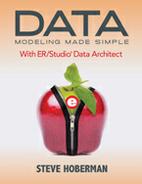Indexing in ER/Studio
You can create additional indexes on the physical data model, both unique and non-unique:
|
Menu |
Toolbar |
Explorer |
Shortcut Key |
Shortcut Menu |
|
Click on table, Edit > Edit Table… |
n/a |
Right-click on table, Edit Table… |
Click on table, <ALT + E>, then <E> |
Right-click on entity, Edit Table… |
Go to the Indexes tab to view the indexes that migrated from the logical data model, and also to add more indexes by clicking the <ADD> button. The screen in Figure 10.20 appears.
Figure 10.20 Index Editor

Name the index and optionally decide whether it should only exist on the physical data model (by checking Physical Only), and whether it is a unique index (by checking Unique Constraint). You can then highlight those columns you would like in the index and click the <ADD> button. If you have more than one column in an index (called a composite index), you can resequence the columns in the index using the <UP> and <DOWN> arrow keys. It is important to arrange the columns in a sequence that they will be accessed by most often. For example, if we add an index on first name and last name columns, it would be important to know how these columns are accessed most frequently, either by first name first, or last name first, and this is how we should sequence the columns.