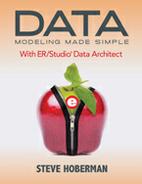EXERCISE 5.3: Creating Title Blocks for each Submodel
Create a Title Block for each of the four submodels (the Title submodel created during the chapter and the three from the previous exercise). The Title Block provides important identification information about your model or submodel that by default includes the project name, file name, submodel, version, modification date, and copyright.
|
Menu |
Toolbar |
Explorer |
Shortcut Key |
Shortcut Menu |
|
Insert > Title Block |
Drawing Shapes toolbar: |
n/a |
<ALT + I>, then <B> |
Right-click on white space, Insert Title Block |
|
Become an ER/Studio Hotshot: · ER/Studio supports “sticky buttons”, meaning you can create many occurrences of an object and then when you are done, right-click on any white space to return the cursor to the default selector symbol. | ||||
|
Key Points · A submodel is a display of part of a data model. Submodels are used to make it easier to understand large complex data models. · When changing settings specific to a submodel such as the submodel’s background color or model layout, only that submodel is impacted. When changing settings specific to an object on a submodel, such as changing an entity name, that entity name is changed everywhere (not just in the submodel). · You can nest submodels within submodels. · The Title Block provides important identification information about your model or submodel. |