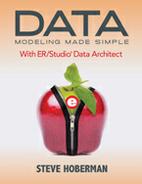Conventions Used in this Book
You will see the term object used frequently throughout the text. Object includes any data model component, such as entities, attributes, and relationships. As you work through the book, you will see references to objects in data models, keys on the keyboard, and sections of the ER/Studio environment, such as options on ER/Studio menus, tools on the palette, and dialog buttons. We make use of the following simple conventions:
|
Object names |
e.g. Customer Last Name is an attribute within the Customer entity. |
|
menu options |
e.g. Insert > Entity refers to the “Entity” option on the “Insert” menu. |
|
Tool, tab, screen, or window name |
e.g. Datatype Mapping Editor, Data Model Explorer |
|
<keyboard keys>, including combinations of them |
e.g. <ALT + I>, then <E> (Means first press both the <ALT> and <I> keys, then release both and press the <E> key.) |
|
<dialog buttons> |
e.g. <OK> <Cancel> <Help> |
In addition to the above conventions, there are two types of spreadsheets you will see frequently throughout the text, one describing different ways to invoke the same command, and one describing tabs available on a screen. Here is an example of the spreadsheet showing different ways to invoke the same command, in this case creating an entity:
|
Menu |
Toolbar |
Explorer |
Shortcut Key |
Shortcut Menu |
|
Insert > Entity |
Modeling toolbar: |
Right-click on Entities, New Entity… |
<ALT + I>, then <E> |
Right-click on white space, Insert Entity |
|
Become an ER/Studio Hotshot: ·
Choose View > Diagram And Object Display Options, or click on the icon | ||||
This spreadsheet describes five ways to create an entity, such as selecting the Insert menu and then selecting Entity, or right-clicking on any white space around the data model and then selecting Insert Entity. In the same spreadsheet, often there are tips related to these commands, such as in this case, choosing different ways to view the entities on the diagram. These tips will help you quickly become an ER/Studio Hotshot!
The second spreadsheet describes each tab on a screen, as in this example from Chapter 5 on submodels:
|
Tab |
Here’s what you need to know: |
|
Attributes |
Choose which attributes of the entities selected to include in the submodel. If you deselect an attribute, ER/Studio can display an ellipsis to indicate that not all attributes are displayed. I would advise using this feature only when the entity contains an extremely high number of attributes, and for readability when displaying only a subset of attributes makes sense. For example, I know an organization that has over 1,300 attributes in one entity – now that’s huge! |
|
Definition |
Enter a definition for the submodel. |
|
Attribute Bindings |
Bind an external piece of information, such as an MS Word document or PDF file, to the submodel. Very useful for requirements documents, user stories, etc. Attachments are created in the Attachments folder of the Data Dictionary (discussed in Chapter 11) and must be applied to the submodel before they will display on this tab. |
|
Security Information |
Change or view the current security information as defined in the Data Dictionary. (Data Dictionary will be discussed in Chapter 11.) |
To keep this book simple, instead of going into detail on each tab, we’ll briefly describe each tab as shown in the above spreadsheet, including covering which settings are most important to know.