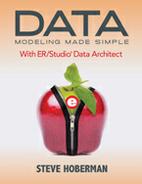Using the Windows
There are four windows in ER/Studio: Data Model Explorer, Data Model, Overview, and Zoom. We’ll describe each in this section.
Data Model Explorer
The Data Model Explorer helps you navigate data models and their objects, reuse design elements, and create new objects. The Data Model Explorer has five tabs that offer access to important functionality, enabling you to efficiently manage your data models:
· Data Model. Uses a Windows-like file structure to navigate and modify a data model. This containment-type structure works very well for data models, as you can navigate from a data model to a submodel (submodels discussed in Chapter 5) to the entities within this submodel (entities discussed in Chapter 4), to the attributes within each entity (attributes discussed in Chapter 6).
· Data Dictionary. Helps you manage data dictionary objects, including attachments, defaults, rules, reference values, user-defined datatypes, domains, reusable procedural logic, reusable procedures, and libraries.
· Data Lineage. Provides a visual, drag-and-drop interface to enable you to document how data moves between the target and source systems, along with why and when the data is moved. Data lineage documents the Extraction, Transformation, and Load (ETL) of data movement and the relevant computations required when moving data between disparate systems. You can create data movement rules that can dictate, for example, when the data should be archived or a specific value range the data must fall within in order to be moved.
· Macros. Allows you to add, edit, rename, delete, and run macros. You can also create folders in which to store macros for easier reference. ER/Studio comes with many useful macros installed right out-of-the-box.
· Repository. Allows you to view and access the objects that are stored in the Repository. The Repository tab is integrated with ER/Studio Portal, enabling you to search in your ER/Studio Repository database and view reports in an easy-to-read format. The Portal enables you to communicate all the information you need through reports, labels, and comments. Note that this feature is not supported by the Developer Edition of ER/Studio.
Data Model Window
The Data Model Window is the palette where we do the data modeling and display the data models. We can move diagram objects, copy and paste them into a new location, resize the diagram objects, and change their colors.
Overview Window
The Overview Window allows you to navigate large data models by providing a thumbnail view of the entire model. It is a good idea to hide the Overview Window when working in small diagrams. You can open and close the Overview Window as needed using the View menu or by pressing <F9>. When you zoom in or out, the Overview Window places a border around the portion of the model displayed in the Data Model Window. In the Overview Window, click on the section of the model you would like to see displayed in greater detail.
Zoom Window
The Zoom Window is useful when working on a large diagram, as it shows the area that your cursor passes over in larger scale, very similar to how a magnifying glass works. It is a good idea to hide the Zoom Window when working in small diagrams. You can open and close the Zoom Window as needed using the View menu or by pressing <F8>. You can also move the window by dragging it by its title bar.