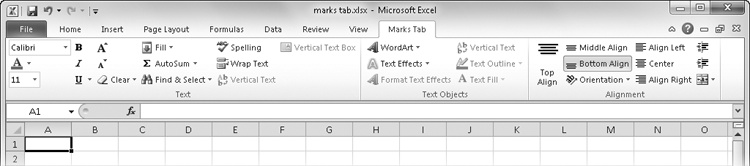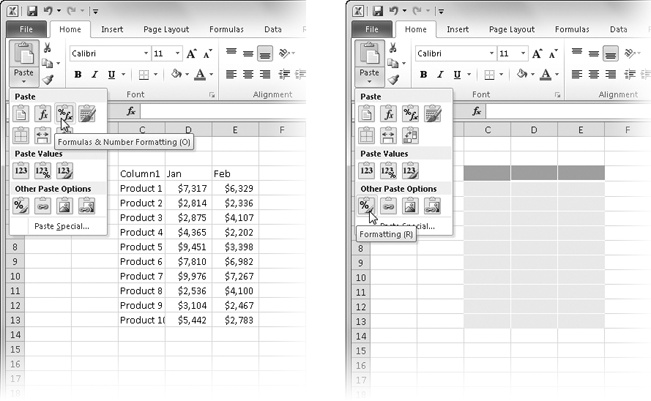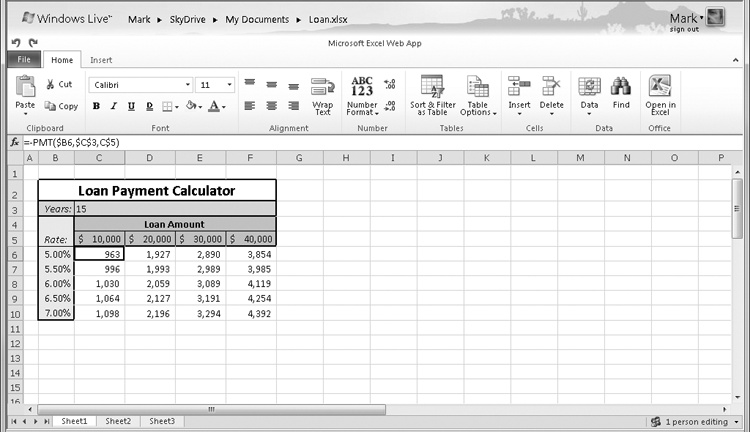First, we’ll highlight the new features in the 2010 release of Microsoft Excel. Later, we’ll talk about features that have been “retired” from the program and summarize the features that will be new to you if you skipped the last upgrade or two.
Users of Excel 2007 had to adjust to the Microsoft Office Button replacing the File menu, but in Excel 2010, the File tab replaces the Office Button, so the File menu is kind of back, but there’s a lot more going on there now. The new File tab opens what Microsoft calls Backstage view, a single location where you find essential controls and information about your documents and where most of Excel’s behind-the-scenes options and settings reside. The traditional File menu commands are here, too—for opening, saving, and creating new files; using templates; printing; and sharing information with others. Click the File tab on the ribbon to open Backstage view, shown in Figure 1-1. The features contained in Backstage view are discussed throughout the book, but for more, see Introducing Backstage View on page 41.
Users of the static ribbon in Excel 2007 will be happy to know that Excel 2010 allows you to create your own, as shown in Figure 1-2. You can freely rearrange command groups; change the order and position of tabs; remove groups; create custom commands, groups, and tabs; and show or hide existing tabs. For more information, see Customizing the Ribbon on page 83.
Sparklines are tiny charts that fit within a cell and give you a visual summary alongside your data, as shown in Figure 1-3. To create one, click the Insert tab and click one of the buttons in the Sparklines group to get started. See Chapter 20, for more information.
For those who feel that the ability to undo an action isn’t quite enough, Excel now allows you to preview how copied information will look before you paste it. Copy, click where you intend to paste in the workbook, click the Paste menu (on the Home tab in the Clipboard group), hover over the option buttons (as shown in Figure 1-4), and watch what each one will do if you actually click it. You can also right-click where you want to paste, and the shortcut menu that pops up displays applicable paste option buttons that exhibit the same live preview functionality. Make a selection, and click to paste. For more information, see Previewing Before You Paste on page 199.
Now when you want to insert a picture in a workbook, you can edit it directly in Excel 2010—you no longer need to prepare it in advance using a photo-editing program. After you insert a picture (Insert tab, Picture button), the Picture Tools tab appears whenever the picture is selected, as shown in Figure 1-5.
Providing a familiar Microsoft Office experience when you are away from your computer, Office Web Apps allow you to work with Excel, Word, PowerPoint, and OneNote files from just about anywhere through browser-based viewing and lightweight editing. Office Web Apps, shown in Figure 1-6, are available in various flavors through both free and fee accounts on Windows Live, Hotmail, SharePoint, and other online portals. For more information, see Chapter 26.
Slicers, a new addition to the PivotTable interface, provide an easier way to drill down through large PivotTables so that you can see exactly the data you need without being distracted by data you don’t need. A single slicer can be connected to more than one table, which means that if you set up a group of PivotTables to display a common set of data from multiple perspectives, you can use a single slicer to change the filter for all related tables at once. For more information, see Filtering with Slicers on page 794.
New conditional formatting options let you quickly visualize and comprehend data. You will find more styles, icons, and data bars, and you now have the ability to highlight specified items (such as the maximum or minimum value) in a few clicks. In the Styles group on the Home tab, click Conditional Formatting. For more information, see Formatting Conditionally on page 309.
Microsoft added a number of statistical and financial functions that extend or refine existing functionality. These functions have been added largely to conform to standard industry practices—and perhaps to increase formula readability a bit. All “legacy” versions of the updated functions remain fully supported and are listed in the Help table of contents as “Compatibility Functions” under the Function Reference heading. You’ll know exactly which functions are new because they are all “dotted” forms with a mid-period, such as CEILING.PRECISE.
Most of the new functions are statistical distribution functions. For example, the COVAR function, a measure of deviation between data sets, has been replaced by COVARIANCE.P and COVARIANCE.S, which apply to an entire population of data (P) or a representative sample (S). The original COVAR function is still included and works fine, of course. Most of these new functions are discussed in Chapter 17.
Create and display math equations with the rich set of equation-editing tools in Excel 2010. On the Insert tab, in the Symbols group, click Equation to insert a new equation and activate the Equation Tools Design tab shown in Figure 1-8. If you click the arrow adjacent to the Equation button (which also appears on the Equation Tools Design tab), you can select from a group of preconstructed equations (including the binomial theorem equation shown in Figure 1-8) as a starting point.
Two-dimensional charts in Excel 2007 were limited to 32,000 data points per series. Chart series are now limited only by system memory.
Incorporate great-looking graphics into your professional documents without a large consulting team or time commitment. On the Insert tab, in the Illustrations group, click SmartArt, and then select a SmartArt layout. The SmartArt Tools Design and Format tabs appear whenever your insertion point is in a SmartArt graphic.
Excel 2010 offers 64-bit scalability for the Excel guru or analyst working with massive, memory-intensive datasets and provides support for gigabyte-size spreadsheets. If you purchased the 64-bit version, select the 64-bit option when you install Excel.
Microsoft Office Mobile brings the Office 2010 tools you use every day to the mini screen of your mobile device. View charts, graphs, and images just as you see them on your main computer. Office Mobile 2010 is available for Windows Mobile smartphones. Visit office.microsoft.com for more information.