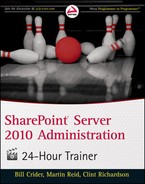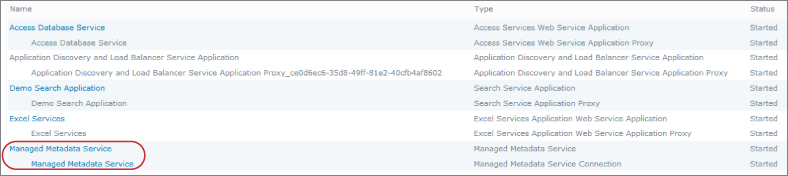Chapter 13
Publishing Content Types to Use Across Site Collections
In the previous lesson, we looked at creating content types and reusing them across sites in a site collection. One of the complaints from previous versions of SharePoint is how content types could not be used across site collections. A lot of the advantages of content reuse would not apply from one site collection to the next. In this lesson you are going to see how SharePoint 2010 uses content type publishing hubs to allow the reuse of content. Now it is possible to define a central location from which content types can be shared across the entire farm.
Creating a Content Type Publishing Hub
To allow content types to be used across site collections you must first create a content type publishing hub. The requirements for doing so are as follows:
- You must have a SharePoint Standard or Enterprise license. Content type publishing requires the Managed Metadata Service, which is not available in SharePoint Foundation 2010.
- If you are not the farm administrator of your SharePoint installation you will have to enlist the administrator's help to set up the Managed Metadata Service application and perform some basic configuration.
Once the Managed Metadata Service is running, you will be able to designate a site collection as a publishing hub for content types. Content types created in a site collection designated for publishing can be accessed from any other site collection in the farm. The Try It section contains a step-by-step example of how to configure a content type publishing hub and how to use content types across site collections.
In this Try It section, we walk through the entire step-by-step process of creating a content type publishing hub, including the portion to be completed by the farm administrator.
Lesson Requirements
Part of this lesson requires administrator access to the Central Administration site on your SharePoint environment. In addition, Managed Metadata Service must be running in the farm. The only other requirement is access to your SharePoint environment and enough rights to create content types.
Hints
To make sure a Metadata Service is running, open the Central Administration site. Under the Application Management heading, click the link titled Manage Service Applications. In the list of services displayed on the page, you should see one called Managed Metadata Service with a status of Started. If you do not have access to the Central Administration site ask your farm administrator to check that this service is running, especially if you do not see the elements described in the walkthrough.
Step-by-Step
1. Select a site collection that you would like to make the content type hub. The content types you create in this site collection will be the ones published to other site collections and Web Applications in the farm. Browse to the Site Settings page of the top-level site in the collection. Then select Site Collection Features under the Site Collection Administration heading, shown in Figure 13.1.
2. In the list of features, find the Content Type Syndication Hub feature and click Activate.
3. Open the Central Administration website. Click the Manage Service Applications link under the Application Management heading, shown in Figure 13.2.
4. In the list of service applications, select Managed Metadata Service (the one that is indented). Select Properties in the ribbon menu. Figure 13.3 highlights the correct choice.
If you do not see the Managed Metadata Service, the service needs to be created. Step-by-step instructions for this are in Lesson 30.
5. Check the checkbox labeled Consumes Content Types from the Content Type Gallery at <site collection>, shown in Figure 13.4.
6. Return to the site collection from Step 1 and create a content type. This procedure is covered in detail in Lesson 12, but here there's one difference. Now that this site collection is a content type hub, you will see an additional link, Manage Publishing for This Content Type, on the content type page, as shown in Figure 13.5. Select this link.
7. On the publish page make sure the Publish radio button is selected (which will be grayed out if you have previously published the content type) and click OK. This will make the content type available to any site collection that is part of any Web application that is connected to the Managed Metadata Service application.
8. Browse to a different site collection in your SharePoint farm. In the Content Type Gallery on the Site Settings menu you should see the content type that you created in Step 6. You will notice, however, that you range of options for the content type is reduced. Options available for published content types in a site collection are fewer than for content types created in that same site collection. Published content types can only be changed at the source and republished. See Figure 13.6 for an example of a published content type settings page with its limited options.
Please select Lesson 13 on the DVD or visit www.wrox.com/go/sp2010-24 to view the video that accompanies this lesson.