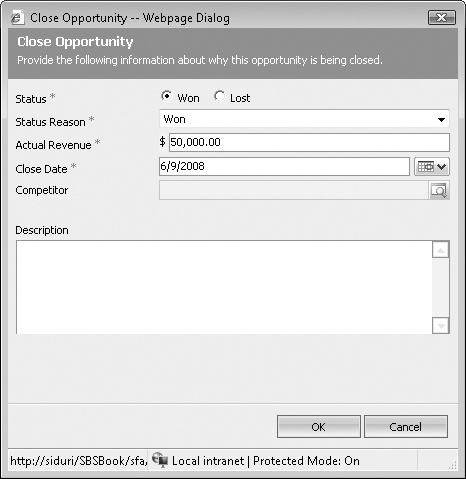After you work with a prospect or customer to determine whether they want to purchase from your organization, you close the opportunity record to indicate what the customer decided. Closing an opportunity does not delete the record; Microsoft Dynamics CRM just deactivates the record and updates its status so it no longer appears in the active opportunities list. A won opportunity is one in which the customer decided to purchase from you, and a lost opportunity is one in which there was no purchase.
A lost opportunity does not necessarily mean that the customer purchased from someone else. You might close the opportunity as lost if the customer canceled the purchase decision or put it on indefinite hold. As with lead disqualification, your administrator can customize the reasons for marking an opportunity as lost so that you can report this type of data. Furthermore, if you lost the opportunity to a competitor, you can record which competitor you lost to for reporting and analysis.
When you close an opportunity, Microsoft Dynamics CRM automatically creates an Opportunity Close activity that stores the revenue, close date, competitor, and other notes about why the opportunity was closed. This Opportunity Close record includes date and time stamps that indicate which user created the record and when it was created. To access this information, double-click the Opportunity Close record in the History of the opportunity, and then click the Microsoft Dynamics button in the upper-left corner and select Properties to view the name of the user who created this record.
In this exercise, you will close an opportunity as Won.
Note
USE the Sonoma Partners Sample Opportunity record you created earlier in this chapter. You can also perform this exercise with any other open opportunity record in your system.
BE SURE TO use the Internet Explorer Web browser to navigate to your Microsoft Dynamics CRM Web site, if necessary, before beginning this exercise.
Open the Sonoma Partners Sample Opportunity record.
In the form toolbar, click Actions, and select Close Opportunity from the menu.
The Close Opportunity dialog box opens, with a default Status value of Won. Microsoft Dynamics CRM automatically populates the Actual Revenue field with the value from the Est. Revenue field from the opportunity. It also uses today’s date as the close date by default.
Click OK.
Microsoft Dynamics CRM closes the opportunity and updates its status as Won.