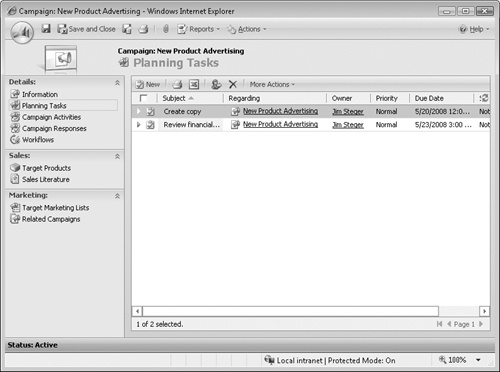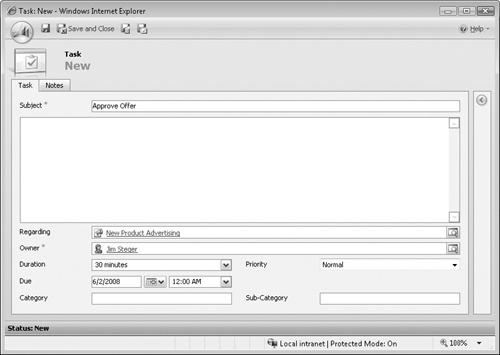For each campaign, you can track the to-do list of activities that need to be completed to execute the campaign. These activities might include:
Contacting your direct mail vendor.
Creating and approving copy.
Creating a target list.
Printing collateral.
Approving the offer.
With Microsoft Dynamics CRM, you can manage these activities by using the planning tasks area of a campaign. Planning tasks are standard Microsoft Dynamics CRM task activities that are associated with a campaign.
In this example, you will create a planning task to approve the offer for the new product advertising campaign created in the previous section.
Note
BE SURE TO use the Internet Explorer Web browser to navigate to your Microsoft Dynamics CRM Web site, if necessary, before beginning this exercise.
In the Marketing area, click Campaigns.
Open the New Product Advertising campaign you created in the previous exercise, if it is not already open.
In the left navigation area, click Planning Tasks.
In the grid toolbar, click the New button to launch the New Task form.
In the Subject field, enter Approve Offer. In the Due field, enter a date two weeks from today. In the Duration and Priority fields, leave the default values of 30 minutes and Normal selected.
Click the Save and Close button to create the planning task.
See Also
For more information about working with task activities, see Chapter 4.