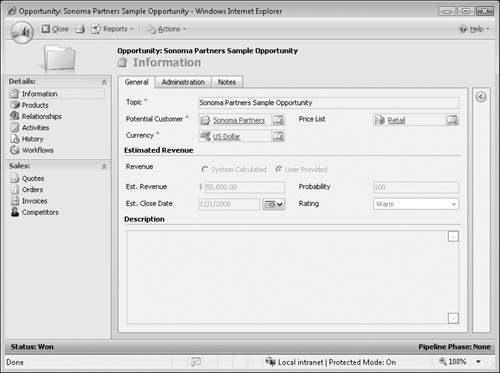The previous section mentioned that you could close an opportunity as Lost if the customer pushed off the purchase decision. If you later find out that the customer would like to reopen discussions about the potential sale, you do not need to create a new opportunity record. Instead, you can reopen the closed opportunity and use that record to continue tracking the sale. When you reopen a closed opportunity, you can access all of the previously created activity history and notes attached to the opportunity.
In this exercise, you will reopen a closed opportunity.
Note
USE the Sonoma Partners Sample Opportunity or other opportunity record you closed in the previous exercise.
BE SURE TO use the Internet Explorer Web browser to navigate to your Microsoft Dynamics CRM Web site, if necessary, before beginning this exercise.
Navigate to the Opportunities view.
In the View list, select Closed Opportunities.
Find the Sonoma Partners Sample Opportunity record, and double-click it to open the record.
Notice that all of the fields in the opportunity are disabled; you cannot edit any of the values.
In the form toolbar, click the Actions button, and select Reopen Opportunity.
Microsoft Dynamics CRM prompts you with a dialog box to confirm that you want to reopen the opportunity.
Click OK.
Microsoft Dynamics CRM reopens the opportunity record so that you can edit its data fields and continue working with the record.