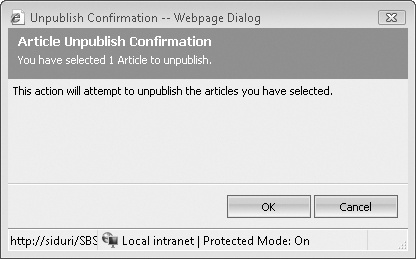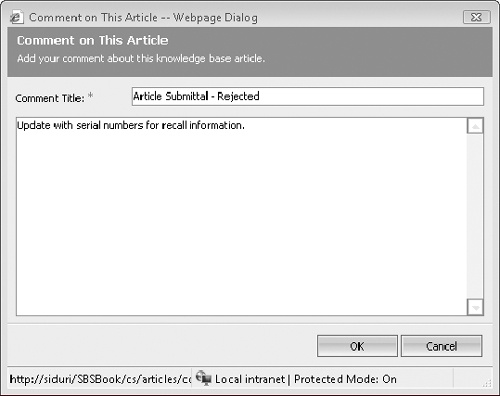After an article has been published to the knowledge base, it cannot be edited by any users, regardless of their security roles. So what happens when the product guide included in an article is updated or the recall period for a product ends? Articles can be unpublished from the knowledge base for updates or revisions, or they can be removed by being deleted from the database. Each knowledge base article must be in one of the three article queues in Microsoft Dynamics CRM—Draft, Unapproved, or Published. Articles can move from one queue to another as shown in the following table.
Article queue | Action | Description |
|---|---|---|
Draft | Submit | Moves the article into the Unapproved queue for management review. |
Draft | Delete | Deletes the article record from Microsoft Dynamics CRM. |
Unapproved | Reject | Moves the article back to the Drafts queue for further revisions. |
Unapproved | Approve | Moves the article to the Published queue so it can be searched and referenced by other users. |
Unapproved | Delete | Deletes the article record from Microsoft Dynamics CRM. |
Published | Unpublish | Removes the article from the active knowledge base and returns it to the Unapproved queue. |
Important
The availability of these actions varies based on the security privileges for each user. If you do not see one or more of the above options in the toolbar on the Article form, you might not have the necessary security privileges to perform that action.
Tip
As articles move through each queue, users have the ability to add comments to indicate updates that need to be made or other notes about the article. The comments are accessed on a tab on the Article form, so users can quickly reference the notes for each article. However, the comments are not searchable.
In this exercise, you’ll unpublish the article approved earlier in this chapter and assign it back to the Draft queue so it can be updated with additional information about the product recall.
Note
USE the mountain bike frame recall article created and approved earlier in this chapter.
BE SURE TO use the Internet Explorer Web browser to navigate to your Microsoft Dynamics CRM Web site, if necessary, before beginning this exercise.
OPEN the Published article queue in Microsoft Dynamics CRM.
In the Published article queue, locate the mountain bike frame recall article.
Select the article and, in the grid toolbar, click the Unpublish button.
The Article Unpublish Confirmation dialog box opens.
In the dialog box, click OK to verify that you want to unpublish the article.
Go to the Unapproved article queue and open the mountain bike frame recall article.
In the form toolbar, click the Reject button to move the article to the Draft queue so that a customer service representative can update it with additional recall information.
In the Provide a Reason dialog box, enter the following reason for rejecting the article: Update with serial numbers for recall information.
Click OK to move the article to the Draft queue.
On the Article form, click the Comments tab to verify that the rejection note appears, so that the customer service representative knows what updates are needed for the article.
By double-clicking the comment, you can view the additional details about why the article was rejected.