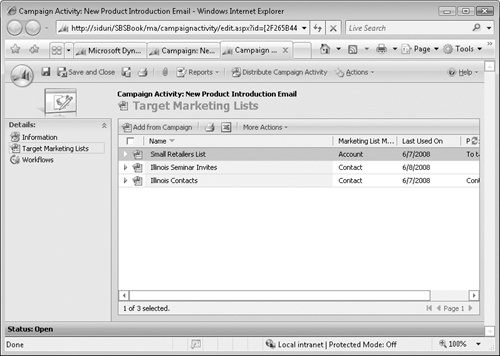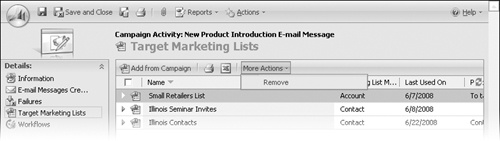In Chapter 9, you created marketing lists and associated them with your campaign. As you might expect, when you create a campaign activity, the marketing lists associated with the campaign are automatically associated with the activity. As things change over the course of the campaign, you might decide that you do not want to distribute a campaign activity to all marketing lists. For example, suppose you have different activity templates for different industries, so that you can emphasize different benefits of your new product to different audiences. In this case, you could create specific campaign activities for each vertical. Or consider the case in which you need to add another marketing list after a campaign activity has been set up. If you have additional marketing lists you would like to add to the campaign, you can automatically add the list to all pending campaign activities or manually add the list to specific campaign activities if you don’t want to associate the list to all open activities.
In this exercise, you will add and remove marketing lists from a campaign activity.
Note
USE the New Product Advertising campaign you created in Chapter 9. If you cannot locate the New Product Advertising campaign in your system, select a different campaign for this exercise.
BE SURE TO use the Internet Explorer Web browser to navigate to your Microsoft Dynamics CRM Web site, if necessary, before beginning this exercise.
In the Marketing area, click Campaigns.
Open the New Product Advertising campaign.
In the left navigation area, click Target Marketing Lists.
Click the Add button.
The Look Up Records dialog box opens.
In the Look Up Records dialog box, select an additional marketing list. If no additional marketing lists exist, create a new one by clicking the New button. Click OK.
Tip
If you need a refresher on creating a marketing list, see "Creating a Marketing List" in Chapter 8.
The Select Whether To Include Campaign Activities dialog box opens.
In the dialog box, clear the check box, and then click OK to indicate that you do not want to associate the marketing list to the open campaign activities.
In the left navigation area, click Campaign Activities.
Open the New Product Introduction E-mail Message campaign activity.
In the left navigation area, click Target Marketing Lists.
In the grid toolbar, click the Add from Campaign button.
Select the new marketing list that you added to the campaign, and then click OK.
The additional marketing list has now been added to the campaign activity. When you distribute this campaign activity, the additional marketing list members will also be included in the activity.