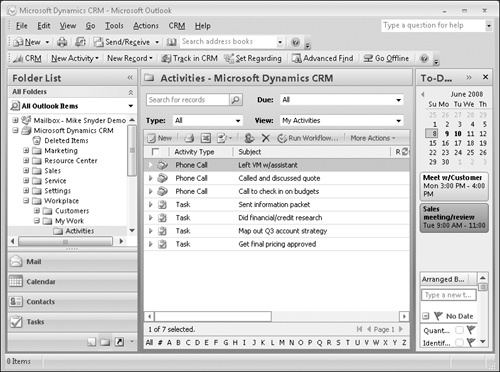In addition to the Web client, Outlook can be used to access Microsoft Dynamics CRM. Many users find accessing Microsoft Dynamics CRM within Outlook particularly convenient because they already spend a lot of time working within Outlook. The Microsoft Dynamics CRM integration with Outlook provides a single application to manage all of your customer sales, marketing, and service information. Many competing CRM software applications require users to open a second application to access their customer data. The Outlook integration of Microsoft Dynamics CRM is a unique benefit of the software that enables users to work more efficiently in a familiar software application.
See Also
For more information on the integration between Microsoft Dynamics CRM and Outlook, refer to Chapter 5.
In this exercise, you will access Microsoft Dynamics CRM within Outlook.
Note
BE SURE TO confirm that your system administrator has installed the Microsoft Dynamics CRM for Outlook software on your computer before beginning this exercise.
Launch Outlook.
The CRM toolbar appears under the Outlook menu.
On the Outlook menu bar, click Go, and then click Folder List.
Microsoft Dynamics CRM for Outlook has added a set of Microsoft Dynamics CRM folders to your folder list.
In the Microsoft Dynamics CRM folder list, expand the Workplace folder.
Expand the My Work folder, and then click the Activities folder.
A list of the Microsoft Dynamics CRM activities appears. These are the same activities that you see when you log on to Microsoft Dynamics CRM through the Web client.