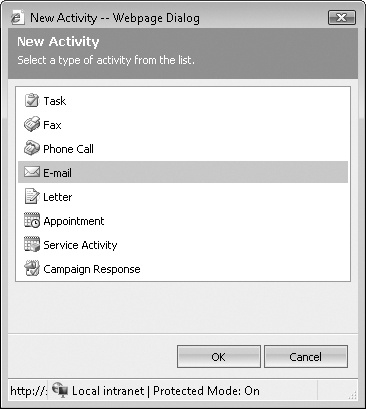Earlier in this chapter, you learned to manually create a new lead. Another technique that you can use to create a new lead is to convert an e-mail activity into a lead. You might want to do this if you receive an e-mail message from a prospect that isn’t currently recorded in your Microsoft Dynamics CRM database.
Tip
In addition to converting an e-mail activity into a lead, you can also convert an e-mail activity into an opportunity or a case by using the Convert Activity button on the e-mail record.
In this exercise, you will create an e-mail activity and convert it into a lead.
Note
BE SURE TO use the Internet Explorer Web browser to navigate to your Microsoft Dynamics CRM Web site, if necessary, before beginning this exercise.
In the Workplace area, click Activities.
In the grid toolbar, click the New button.
The New Activity dialog box opens.
Select E-mail, and click OK to launch the New E-mail form.
In the E-mail Subject field, enter Sample Lead Conversion.
In the form toolbar, click Save.
In the form toolbar, select Convert Activity, and then select To Lead.
The Convert E-Mail To Lead dialog box opens. You use this dialog box to enter information about the lead, such as name, e-mail address, and company. If you want, you can also select the check boxes to open the new lead and close the e-mail form. Leave the default values checked.
In the First Name field, enter Jim.
In the Last Name field, enter Steger.
In the Company field, enter Sonoma Partners.
In the E-mail Address field, enter [email protected].
Click OK.
Microsoft Dynamics CRM closes the e-mail record and creates a new lead with the values you entered.