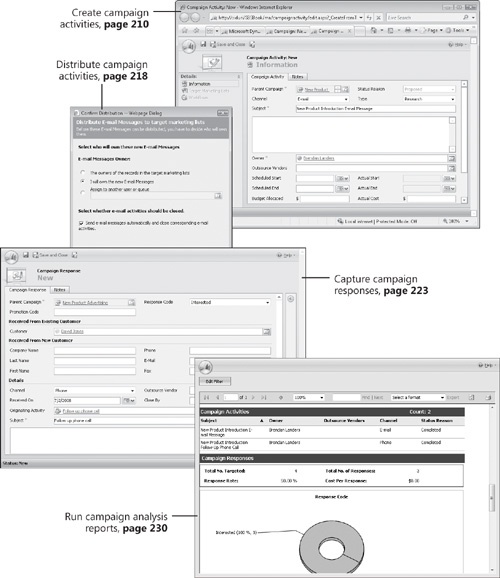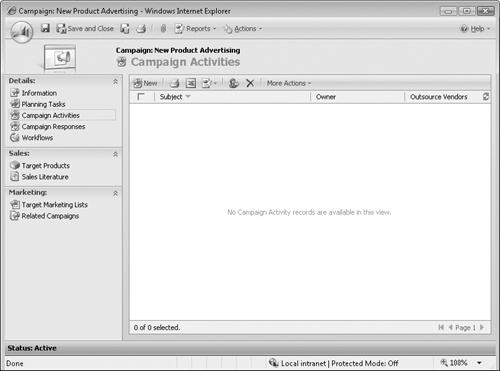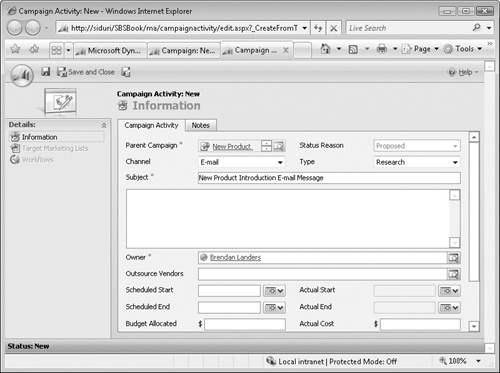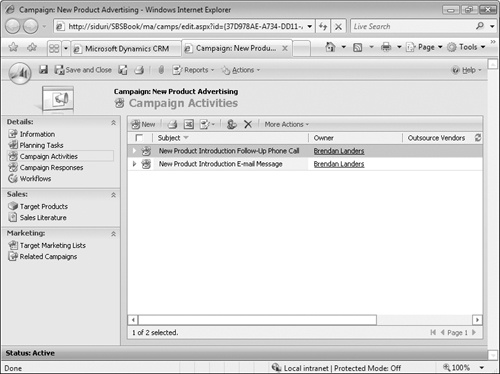Chapter at a Glance
✓ | Create campaign activities. |
✓ | Associate marketing lists with campaign activities. |
✓ | Distribute campaign activities. |
✓ | Record campaign responses. |
✓ | Convert campaign responses to other record types. |
✓ | View campaign results. |
In Chapter 9, you learned how to use Microsoft Dynamics CRM to plan and prepare for a marketing campaign. Proper planning and setup of your campaign helps ensure successful execution and tracking. In addition to helping you prepare for a marketing campaign, Microsoft Dynamics CRM simplifies the execution of your marketing campaign by using campaign activities and campaign responses. This chapter introduces the concepts of campaign execution and tracking to help you successfully complete a marketing campaign.
A marketing campaign typically includes one or more communications to your target marketing list. For instance, assume that your marketing manager wants to send an e-mail message that introduces a new product to all of the members in a marketing list. You would like your sales team to follow up on the e-mail message with a phone call seven days later. When recipients of the communication respond to the campaign, you would like to record the responses and take additional actions that will vary depending on the character of each response. In Microsoft Dynamics CRM, campaign communications are recorded as campaign activities and member responses are recorded as campaign responses.
In this chapter, you will learn how to set up and distribute campaign activities. Additionally, you will learn how to record campaign responses and how to convert them to other record types. Finally, you will learn how to view the results of a marketing campaign to understand its effectiveness.
Important
The exercises in this chapter require only records created in earlier chapters; none are supplied on the companion CD. For more information about practice files, see "Using the Companion CD" at the beginning of this book.
Troubleshooting
Graphics and operating system–related instructions in this book reflect the Windows Vista user interface. If your computer is running Windows XP and you experience trouble following the instructions as written, refer to the "Information for Readers Running Windows XP" section at the beginning of this book.
Important
The images used in this book reflect the default form and field names in Microsoft Dynamics CRM. Because the software offers extensive customization capabilities, it’s possible that some of the record types or fields have been relabeled in your Microsoft Dynamics CRM environment. If you cannot find the forms, fields, or security roles referenced in this book, contact your system administrator for assistance.
Important
You must know the location of your Microsoft Dynamics CRM Web site to work the exercises in this book. Check with your system administrator to verify the Web address if you don’t know it.
In the example introduced at the beginning of this chapter, we discussed a simple campaign with two communication points: an e-mail message followed by a phone call. Microsoft Dynamics CRM allows you to set up these communication points as campaign activities. You can record information about a campaign activity for tracking and analysis across one or many campaigns. The following table describes the fields that are most often tracked for a campaign activity.
Description | |
|---|---|
Channel | The communication method for the activity |
Type | A way to categorize the activity |
Subject | A high-level description of the activity |
Owner | The user who has been assigned to the activity |
Outsource Vendors | Any accounts or contacts related to the activity from an execution standpoint (not targets of the campaign) |
Scheduled Start | The target start date for the activity |
Scheduled End | The target end date for the activity |
Actual Start | The actual start date for the activity |
Actual End | The actual end date for the activity |
Budget Allocated | The amount of budget allocated for the activity |
Actual Cost | The actual cost of the activity |
Priority | Prioritization of the activity |
No. of Days | An anti-spam setting that lets you prevent too-frequent communication from a campaign |
In this exercise, you will create two campaign activities to be distributed to your team to support your marketing campaign.
Note
USE the New Product Advertising campaign you created in Chapter 9. If you cannot locate the New Product Advertising campaign in your system, select a different campaign for this exercise.
BE SURE TO use the Windows Internet Explorer Web browser to navigate to your Microsoft Dynamics CRM Web site before beginning this exercise.
In the Marketing area, click Campaigns.
Open the New Product Advertising campaign.
In the left navigation area, click Campaign Activities.
A list of campaign activities associated with this campaign appears. This list will be empty at this point.
In the grid toolbar, click the New button.
The Campaign Activity form opens. Notice that the Owner field defaults to your name, the Parent Campaign field is populated with the New Product Advertising campaign, and the Type field defaults to Research.
In the Subject field, enter New Product Introduction E-mail Message.
In the Channel field, select E-mail.
This selection affects how an activity will be distributed. By selecting E-Mail, you are choosing to send an e-mail message to the recipients.
In the form toolbar, click the Save and Close button to create the campaign activity.
In the grid toolbar, click the New button.
In the New Campaign Activity form, enter New Product Introduction Follow-Up Phone Call in the Subject field.
In the Channel field, select Phone.
Click Save and Close.
Two campaign activities now appear in the list.
Tip
The channels available for the campaign activity directly relate to the activity types in Microsoft Dynamics CRM. The only exception is the Other channel, which exists to handle custom campaign activities that do not align with the native activity types. A campaign activity designated as Other serves as a record of the activity for scheduling and budgeting purposes only and cannot be distributed to list members.
See Also
The Letter, Fax, and E-mail channels let you leverage the Microsoft Office Word mail merge feature. For more information about mail merge, see "Using Mail Merge to Generate a Word Document That Includes List Member Information" in Chapter 8.