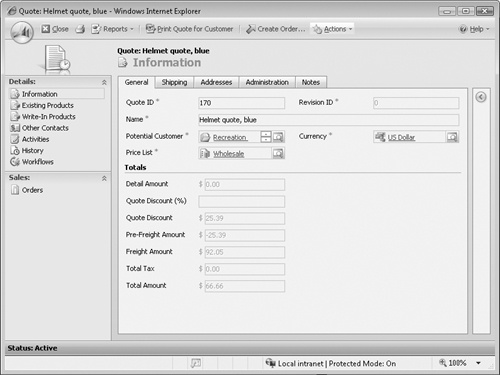Chapter at a Glance
✓ | Understand quotes, orders, and invoices. |
✓ | Create a quote. |
✓ | Add bill to and ship to addresses to a quote. |
✓ | Add products to a quote. |
✓ | Activate and revise a quote. |
✓ | Create an order. |
Many organizations provide their customers with written quotes of the proposed products or services that the customers are considering purchasing. Sometimes written quotes require multiple revisions, including discounting, before the customer agrees to purchase from the organization. After the sales representative receives a purchase confirmation from the customer, the representative creates an order to track fulfillment and payment of the purchase.
Tip
Sales representatives using Microsoft Dynamics CRM for Outlook with Offline Access can create quotes and orders while offline. After reconnecting to the server, Microsoft Dynamics CRM for Outlook will automatically synchronize those new records to the Microsoft Dynamics CRM server.
In this chapter, you will learn how to manage sales quotes, orders, and invoices. You will learn how to track address and product details in a quote and manage subsequent revisions. When the customer has agreed to the quote, you’ll learn how to create an order.
Important
The exercises in this chapter require only records created in earlier chapters; none are supplied on the companion CD. For more information about practice files, see "Using the Companion CD" at the beginning of this book.
Troubleshooting
Graphics and operating system–related instructions in this book reflect the Windows Vista user interface. If your computer is running Windows XP and you experience trouble following the instructions as written, refer to the "Information for Readers Running Windows XP" section at the beginning of this book.
Important
The images used in this book reflect the default form and field names in Microsoft Dynamics CRM. Because the software offers extensive customization capabilities, it’s possible that some of the record types or fields have been relabeled in your Microsoft Dynamics CRM environment. If you cannot find the forms, fields, or security roles referenced in this book, contact your system administrator for assistance.
Important
You must know the location of your Microsoft Dynamics CRM Web site to work the exercises in this book. Check with your system administrator to verify the Web address if you don’t know it.
Not every organization provides written quotes to customers before each purchase, but if your organization uses quotes, then you know the importance of quote generation. Some organizations use the term proposal instead of quote, but both quotes and proposals outline the products or services that an organization will provide to the customer, along with the related pricing and payment terms. A quote typically consists of the following:
Customer name
Billing address
Shipping information for products
Line items (each with a description, quantity, and price)
Sales tax and discounts
Total amount
When you first create a quote, Microsoft Dynamics CRM assigns it a Draft status. While the quote has a Draft status, you can modify anything in the quote such as the products, pricing, and shipping information. After you finish working on the quote, you will activate the quote and then send it to the customer. Activating the quote updates its status from Draft to Active.
After you have sent the quote to the customer for review, the customer will then deter-mine whether or not to move forward with the purchase. If the customer decides to purchase, you can create an order in Microsoft Dynamics CRM to record the transaction. If the customer decides not to purchase, you will either permanently close the quote or modify the quote and submit a revised quote to the customer.
In Chapter 6, you learned about using opportunities to forecast future sales. Reporting and analyzing your quote data also provides you with valuable information about your sales pipeline and the performance of each sales representative. Reports can be created with tools such as the Report Wizard, Advanced Find queries, and Dynamic Worksheets in Microsoft Office Excel.
See Also
For more information about creating Advanced Find queries, see Chapter 15. For information about creating reports, see Chapter 16. And for information about how to create reports and perform analyses by using static and dynamic Excel worksheets, see Chapter 17.
After the customer has placed an order, your organization will fulfill the order with the products or services that the customer requested. Although Microsoft Dynamics CRM does include a few features that let you record order fulfillment, most organizations capture order fulfillment data in a back office software system such as Microsoft Dynamics GP, NAV, AX and SL. Likewise, although you can create new invoices in Microsoft Dynamics CRM, most organizations create invoices and receive payments in a financial accounting system. Microsoft did not design Microsoft Dynamics CRM to replace any of your back office systems; instead Microsoft Dynamics CRM works in conjunction with those systems. When you integrate Microsoft Dynamics CRM with your financial or back office systems, your sales, marketing, and customer service personnel can get a more complete picture of the customer. To understand the benefits of integrating Microsoft Dynamics CRM with other systems, consider the following scenario:
A sales representative creates a quote in Microsoft Dynamics CRM and presents it to the customer.
The customer approves the quote and sends a signed order to the sales representative (via fax or e-mail).
The sales representative creates the order in Microsoft Dynamics CRM. An integration process creates a corresponding order in the financial system.
Your organization fulfills the order via product shipment or service delivery. An integration process updates the Microsoft Dynamics CRM order record so that the sales representative knows the order was fulfilled.
Accounts receivable creates an invoice in the financial system. The organization’s integration process creates an invoice record in Microsoft Dynamics CRM with the amount that the customer owes.
The customer mails a payment for the invoice. The accounts receivable team inputs the payment details in the financial system. The organization’s integration process updates the corresponding invoice in Microsoft Dynamics CRM to indicate full payment.
The sales representative can now see the invoice payment status directly within Microsoft Dynamics CRM and sends a thank-you note to the customer.
As you can imagine, using Microsoft Dynamics CRM with this type of integration provides many benefits to both your front office and back office personnel. Contact your system administrator to determine whether your organization’s Microsoft Dynamics CRM system integrates with a financial or fulfillment system.
Tip
Even if your Microsoft Dynamics CRM system does not automatically transfer data to and from a back office system, your organization can still improve communication with back office personnel by using the workflow feature of Microsoft Dynamics CRM. Using workflow, you can set up and create e-mail alerts in Microsoft Dynamics CRM that will automatically send new order information via e-mail to your financial team. Although setting up and creating workflows is beyond the scope of this book, you can refer to Working with Microsoft Dynamics CRM 4.0 by Mike Snyder and Jim Steger (Microsoft Press, 2008) for more information about using workflow for e-mail alerts and notifications.
Important
Even though Microsoft Dynamics CRM contains information about orders and invoices, you should not attempt to replace your financial or back office software system with Microsoft Dynamics CRM. Ideally, your back office systems will integrate with Microsoft Dynamics CRM so that key data is passed between the systems. This integration provides you with a more complete view of customers and all of their sales information from your Microsoft Dynamics CRM system.