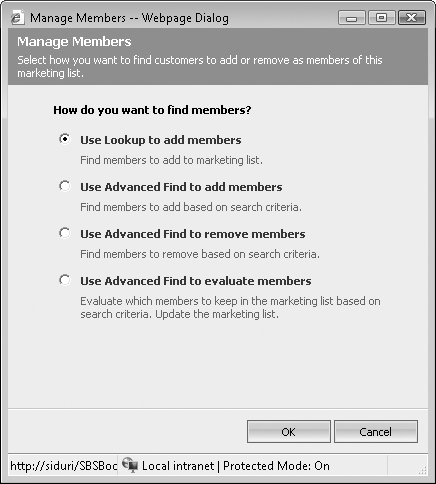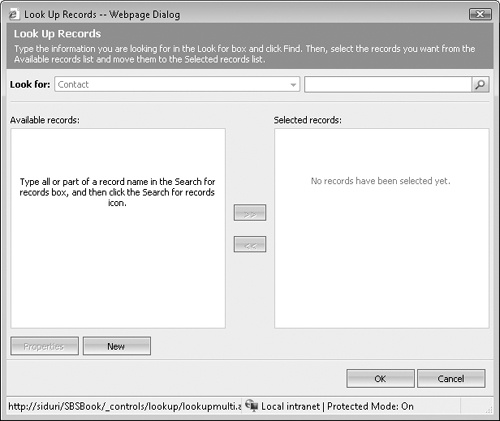The primary purpose of a marketing list is to associate multiple list members for use in one or more marketing campaigns. For example, you might want to have a list that contains all prospects you plan to invite to a seminar and another that contains all preferred customers. After you have saved a marketing list, you need to add list members to it. Microsoft Dynamics CRM provides a few ways to add members to a marketing list. You can add members individually or use the Microsoft Dynamics CRM Advanced Find feature to add multiple list members who share a common interest or attribute.
Adding members individually by using a lookup is the most straightforward approach to adding members to a list. Because you specifically select each member, you retain the greatest level of control of your list. Further, unlike using Advanced Find, using lookup allows you to create a list of records that do not share common data. For instance, imagine you have a pre-existing group of registrants for an upcoming seminar. You can create a new marketing list to track all the confirmed registrants. After a customer confirms his or her registration for the event, you can manually select the registrant’s contact record and add it as a member to your seminar’s confirmation list.
In this exercise, you will add members to an existing marketing list one at a time by using the standard lookup approach.
Note
USE a user account that has the Marketing Manager security role or another role with privileges to add members to a marketing list.
BE SURE TO use the Internet Explorer Web browser to navigate to your Microsoft Dynamics CRM Web site before beginning this exercise.
In the Marketing area, click Marketing Lists.
Double-click the Illinois Contacts marketing list created in the previous section.
In the left navigation area, click Marketing List Members to add members to the list.
Click the Manage Members button.
The Manage Members dialog box opens.
Click Use Lookup to add members, and click OK.
The Look Up Records dialog box opens. The Look For field is automatically set to the member type specified on the marketing list.
Search for one or more records and add them to the Selected records list.
When you have finished selecting the records you want to add, click OK.