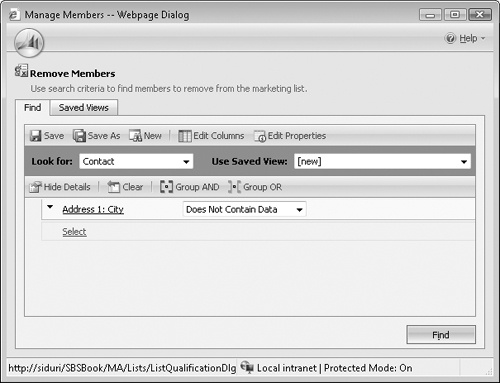Members added to a marketing list will remain on the list until you manually remove them. As when you add members to a list, you can remove members individually or use the Advanced Find feature to remove a group of members. Using an Advanced Find query allows you to quickly remove multiple members based on common selection criteria.
In this exercise, you will use an Advanced Find query to remove contacts that do not have a city populated from your Illinois Contacts marketing list.
Important
This action only removes records from the list. It does not delete the actual record. To undo this change, you will need to re-add the members to your list.
Note
USE a user account that has the Marketing Manager security role or another role with privileges to manage marketing lists.
BE SURE TO use the Internet Explorer Web browser to navigate to your Microsoft Dynamics CRM Web site before beginning this exercise.
In the Marketing area, click Marketing Lists.
Double-click the Illinois Contacts marketing list created earlier in this chapter section.
In the left navigation area, click Marketing List Members.
Click the Manage Members button to launch the Manage Members dialog box.
Click Use Advanced Find to remove members.
Click OK. In the Remove Members dialog box, create a query that checks to see if Address1:City does not contain data.
Click Find to execute the search.
Verify that at least one contact is returned in the results. Then, below the results view, click Remove all the members returned by the search from the marketing list.
Click Remove from Marketing List.