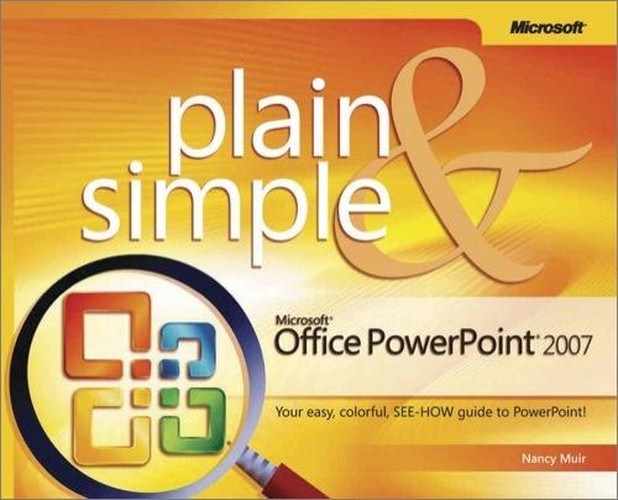A note on the digital index
A link in an index entry is displayed as the section title in which that entry appears. Because some sections have multiple index markers, it is not unusual for an entry to have several links to the same section. Clicking on any link will take you directly to the place in the text in which the marker appears.
Symbols
- 3-D rotation effects, Rotating and Flipping Objects
A
- action buttons, Draw a Shape
- Action Settings dialog box, Draw a Shape
- actions, Undo and Redo an Action, Draw a Shape, Draw a Shape
- passing mouse over object, Draw a Shape
- undoing and redoing, Undo and Redo an Action
- when clicking on object, Draw a Shape
- ActiveX scripts, Publishing a Presentation as a Web Page
- add-in programs, Display Tabs and Panes
- Add-ins tab, Using the Ribbon
- All Borders style, Modify Table Borders
- All Slide dialog box, Go to a Particular Slide
- alternative words for text, Use the Thesaurus
- animations, Add a Text Box, Adding Transition Animations, Apply a Transition to All Slides, Applying a Custom Animation to an Object, Modify Animation Settings, Modify Animation Settings, Modify Animation Settings, Reorder Effects, Reorder Effects, Previewing an Animation, Previewing an Animation, Previewing an Animation
- custom, Applying a Custom Animation to an Object
- delay between, Modify Animation Settings
- deleting, Modify Animation Settings
- modifying settings, Modify Animation Settings
- motion path, Adding Transition Animations
- multiple, Reorder Effects
- Normal view, Apply a Transition to All Slides
- playing in sequence, Previewing an Animation
- previewing, Previewing an Animation
- reordering effects, Reorder Effects
- timing, Previewing an Animation
- annotations, Start a Slide Show and Advance Slides, Specify Show Options, Make Annotations on Slides, Save Annotations
- adding, Make Annotations on Slides
- running slide show, Specify Show Options
- saving, Save Annotations
- slide shows, Start a Slide Show and Advance Slides
- Apply To All Slides command, Apply a Slide Theme, Select a Different Theme Color Scheme
- Apply To Selected Slides command, Apply a Slide Theme, Select a Different Theme Color Scheme
- Arrange, Align, Align To Slide command, Align Text in Cells
B
- background, Changing the Slide Background, Changing the Slide Background, Changing the Slide Background, Work with Handout Master, Work with Notes Master
- changing, Changing the Slide Background
- customizing, Changing the Slide Background
- handouts, Work with Handout Master, Work with Notes Master
- styles, Changing the Slide Background
- Background gallery, Changing the Slide Background
- Backspace key, Working with Text, Navigating through Slides
- Black Screen command, End a Show
- blank presentations, Creating a New Presentation
- blank slides, Insert a New Slide
- blank templates, Creating a New Presentation
- blocking ActiveX scripts, Publishing a Presentation as a Web Page
- Border tool, Editing Tables
- brightness, Adjust Brightness or Contrast
- browsers, Set up Web Options
- bulleted points, Understanding How to Build a Presentation, Enter Text on Slides, Enter Text on Slides, Apply a Layout
- automatically entering, Enter Text on Slides
- modifying styles, Enter Text on Slides
- slide layouts, Apply a Layout
C
- Change Chart Type dialog box, Insert a Chart
- Change to Eraser (Ctrl+E) keyboard shortcut, Erase Annotations on Slides
- Change to Pen Tool (Ctrl+P) keyboard shortcut, Erase Annotations on Slides
- character spacing, Apply Effects to Text
- Chart Layout gallery, Change Chart Style and Layout
- Chart Styles gallery, Change Chart Style and Layout
- charts, Creating Charts, Creating Charts, Insert a Chart, Insert a Chart, Change Chart Style and Layout, Change Chart Style and Layout, Change Chart Style and Layout, Display or Hide a Chart Legend, Display or Hide a Chart Legend, Work with Master Graphics
- changing style and layout, Change Chart Style and Layout
- displaying or hiding legend, Display or Hide a Chart Legend
- formatting legend, Display or Hide a Chart Legend
- inserting, Creating Charts
- manually modifying, Change Chart Style and Layout
- masters, Work with Master Graphics
- source data, Insert a Chart
- styles, Creating Charts, Change Chart Style and Layout
- types, Insert a Chart
- checking spelling, Reviewing Your Presentation (see )
- Choose a SmartArt Graphic dialog box, Work with SmartArt, Insert SmartArt
- Choose Theme or Themed Document dialog box, Find Slide Themes Online
- clip art, Adding Clip Art, Adding Clip Art, Search for Clip Art, Insert Clip Art, Insert Clip Art, Apply a Fill Color or Effect, Work with Master Graphics
- dragging and dropping, Insert Clip Art
- fills, Apply a Fill Color or Effect
- finding, Adding Clip Art
- inserting, Insert Clip Art
- masters, Work with Master Graphics
- permissions, Adding Clip Art
- viewing collections on Microsoft Office Web site, Search for Clip Art
- Clip Art icon, Adding Clip Art
- Clip Art task pane, Search for Clip Art, Working with Media Objects
- Color dialog box, Change Text Color
- color schemes, Using Slide Layouts and Themes, Select a Different Theme Color Scheme
- colors, Get a Cohesive Look with Themes, Formatting Text, Change Text Color
- RGB (Red/Green/Blue) color system, Change Text Color
- text, Formatting Text
- themes, Get a Cohesive Look with Themes
- Colors dialog box, Specify Show Options
- commands and keyboard shortcuts, Creating a New Presentation
- comments, Add Comments
- Comparison slide layout, Insert a New Slide, Insert a Table
- content placeholder, Understanding How to Build a Presentation, Enter Text on Slides, Working with Pictures
- content slide, Understanding How to Build a Presentation
- contextual toolbar, Change Text Color
- contextual tools, A Quick Overview
- contrast, Adjust Brightness or Contrast
- Copy (Ctrl+C) keyboard shortcut, Delete Slides
- copying, Undo and Redo an Action, Delete Slides
- and pasting slides, Delete Slides
- text, Undo and Redo an Action
- Create Chart dialog box, Creating Charts
- Create Handouts in Microsoft Office Word option, Send an Outline to Word
- Crop tool, Resizing Objects
- cropping pictures, Crop a Picture, Resizing Objects
- cropping tool, Crop a Picture
- custom animation, Applying a Custom Animation to an Object
- Custom Animation task pane, Modify Animation Settings, Modify Animation Settings, Modify Animation Settings, Modify Animation Settings, Modify Animation Settings, Modify Animation Settings, Reorder Effects, Reorder Effects, Previewing an Animation, Previewing an Animation
- Amount field, Modify Animation Settings
- AutoPreview check box, Previewing an Animation
- Font Size field, Modify Animation Settings
- Move Down button, Reorder Effects
- Move Up button, Reorder Effects
- Remove button, Modify Animation Settings
- Slide Show button, Previewing an Animation
- Speed field, Modify Animation Settings
- Start field, Modify Animation Settings
- Custom Layout slide, Add a Layout
- custom slide shows, Start a Custom Show, Choose Which Slides to Publish, Save a Presentation as a Template, Run a Custom Show
- creation, Save a Presentation as a Template
- running, Run a Custom Show
- custom themes and SharePoint sites, Adding and Deleting Master Sets
- Customize window, Remove or Rearrange Tools
- customizing, Customizing the Quick Access Toolbar, Change Theme Fonts, Apply Effects to Text, Changing the Slide Background
- background, Changing the Slide Background
- character spacing, Apply Effects to Text
- Quick Access toolbar, Customizing the Quick Access Toolbar
- themes, Change Theme Fonts
- Cut (Ctrl+X) keyboard shortcut, Delete Slides
- cutting text, Undo and Redo an Action
D
- data, removing hidden, Removing Hidden Data with Document Inspector
- Date and Time dialog box, Insert the Date and Time
- dates, Insert the Date and Time, Insert Footer Information, Insert Footer Information, Work with Notes Master, Insert Headers or Footers
- automatically reflecting, Insert Footer Information
- footers, Insert Footer Information
- headers and footers, Insert Headers or Footers
- notes, Work with Notes Master
- slides, Insert the Date and Time
- Delete Slide command, Display Slides
- Demote (Tab) keyboard shortcut, Promote and Demote Headings
- design elements, Preview Design Elements with Galleries, Get a Cohesive Look with Themes, Work with SmartArt, Using Slide Layouts and Themes, Using Slide Layouts and Themes, Using Slide Layouts and Themes
- color schemes, Using Slide Layouts and Themes
- previewing, Preview Design Elements with Galleries
- slide layouts, Using Slide Layouts and Themes
- SmartArt, Work with SmartArt
- themes, Get a Cohesive Look with Themes, Using Slide Layouts and Themes
- diagrams, Apply Effects to WordArt
- Dialog Box Launcher, Display Tabs and Panes
- dialog boxes, opening, Display Tabs and Panes
- digital signatures, Adding a Digital Signature, Create Your Own Digital Signature, Create Your Own Digital Signature
- third-party, Adding a Digital Signature
- user-created, Create Your Own Digital Signature
- viewing, Create Your Own Digital Signature
- Digital Signing software, Purchase a Third-Party Digital Signature Product
- display equipment, Start a Show
- Document Inspector, Introducing Advanced PowerPoint Topics, Removing Hidden Data with Document Inspector
- Draw Table tool, Editing Tables
- duplicating, Undo and Redo an Action, Duplicate Slides, Add a Placeholder to a Slide Layout
- placeholders, Undo and Redo an Action, Add a Placeholder to a Slide Layout
- slides, Duplicate Slides
E
- e-mailing presentations for review, E-mail a Presentation for Review
- Edit Photo Album dialog box, Insert a New Photo Album
- editing text, Working with Text
- effects, Formatting Objects, Apply a Shape Effect, Reorder Effects
- objects, Formatting Objects
- reordering, Reorder Effects
- shapes, Apply a Shape Effect
- e-mailing presentations attached as PowerPoint files, E-mail a Presentation for Review
- End Show (Ctrl+Break) keyboard shortcut, End a Show
- ending slide shows, End a Show
- erasing annotations on slides, Erase Annotations on Slides
- Esc key, End a Show
- expanding and collapsing outlines, Working with Outline Contents
F
- features, What’s New in PowerPoint 2007?, What’s Where in PowerPoint 2007?, Display Tabs and Panes, Show or Hide Enhanced ScreenTips, Working with the Mini Toolbar, Customizing the Quick Access Toolbar, Remove or Rearrange Tools
- customizing Quick Access toolbar, Customizing the Quick Access Toolbar
- design elements, Remove or Rearrange Tools
- including, Display Tabs and Panes
- Mini toolbar, Working with the Mini Toolbar
- Quick Access toolbar, What’s Where in PowerPoint 2007?
- ribbon, What’s New in PowerPoint 2007?
- ScreenTips, Show or Hide Enhanced ScreenTips
- File menu, A Quick Overview, What’s New in PowerPoint 2007?, What’s Where in PowerPoint 2007?, Finding and Opening Existing Presentations
- accessing, What’s Where in PowerPoint 2007?
- recently used files, Finding and Opening Existing Presentations
- File, Close command, Save a Presentation
- File, New command, Creating a New Presentation
- File, Open command, Finding and Opening Existing Presentations
- File, PowerPoint Options command, Show or Hide Enhanced ScreenTips, Working with the Mini Toolbar
- File, Save As command, Saving and Closing a PowerPoint Presentation
- File, Save As, Other Format command, Saving and Closing a PowerPoint Presentation
- File, Save command, Saving and Closing a PowerPoint Presentation
- files, Open a Presentation Based on an Existing Presentation, Open a Presentation Based on an Existing Presentation, Finding and Opening Existing Presentations, Finding and Opening Existing Presentations
- finding, Finding and Opening Existing Presentations
- overwriting original, Open a Presentation Based on an Existing Presentation
- recently used, Finding and Opening Existing Presentations
- renaming, Open a Presentation Based on an Existing Presentation
- fill color, Formatting Placeholders, Formatting Objects
- finalizing presentations, Finalizing Your Slide Show
- Find and Replace dialog box, Find and Replace Text
- finding, Finding and Opening Existing Presentations, Cut, Copy, and Paste Text, Find Slide Themes Online, Adding Clip Art
- clip art, Adding Clip Art
- files, Finding and Opening Existing Presentations
- and replacing text, Cut, Copy, and Paste Text
- themes online, Find Slide Themes Online
- First Slide (Home) keyboard shortcut, Go to a Particular Slide
- Fit Slide to Current Window button, Sizing Panes in Normal View
- flipping objects, Flip an Object
- Font dialog box, Select a Font, Apply Effects to Text
- font sets, Insert a Symbol
- font sizes, Preview Design Elements with Galleries, Display the Outline Tab
- outlines, Display the Outline Tab
- previewing, Preview Design Elements with Galleries
- fonts, Preview Design Elements with Galleries, Insert a Symbol, Change Theme Fonts, Change Theme Fonts, Applying Fonts, Applying Fonts, Select a Font, Select a Font, Change Text Size, Work with Notes Master, Taking a Presentation with You, Set up Web Options
- changing, Select a Font
- default, Set up Web Options
- difficulty reading, Change Text Size
- notes, Work with Notes Master
- preinstalled, Applying Fonts
- presentations, Taking a Presentation with You
- previewing, Change Theme Fonts, Select a Font
- selecting, Applying Fonts
- symbols, Insert a Symbol
- themes, Change Theme Fonts
- Fonts gallery, Change Theme Fonts
- Footer placeholder, Add a Layout
- footers, Insert the Date and Time, Insert Footer Information, Insert Footer Information, Insert Footer Information, Insert Footer Information
- date and time, Insert the Date and Time
- inserting information on master, Insert Footer Information
- placeholders, Insert Footer Information
- returning placeholders to default, Insert Footer Information
- slide number element, Insert Footer Information
- Format Background dialog box, Changing the Slide Background
- Format Legend command, Display or Hide a Chart Legend
- Format Legend dialog box, Display or Hide a Chart Legend
- Format Shape command, Formatting Placeholders, Add a Text Box
- Format Shape dialog box, Add a Text Box, Apply a Shape Effect, Adjust Brightness or Contrast
- formatting, Working with the Mini Toolbar, Formatting Placeholders, Display the Outline Tab, Turn Formatting On and Off in an Outline, Turn Formatting On and Off in an Outline, Add a Text Box, Formatting Text, Formatting Objects, Work with Handout Master, Work with Notes Master
- handouts, Work with Handout Master
- notes, Work with Notes Master
- objects, Formatting Objects
- placeholders, Formatting Placeholders
- text, Working with the Mini Toolbar, Display the Outline Tab, Turn Formatting On and Off in an Outline, Formatting Text
- text boxes, Add a Text Box
- turning on and off in outlines, Turn Formatting On and Off in an Outline
G
- galleries, What’s New in PowerPoint 2007?, Remove or Rearrange Tools
- graphics, What’s New in PowerPoint 2007?, Remove or Rearrange Tools, Apply a Layout, Inserting and Drawing Objects, Work with Master Graphics, Work with Master Graphics, Omit Master Graphics on Individual Slides, Work with Handout Master, Set up Web Options
- galleries, What’s New in PowerPoint 2007?, Remove or Rearrange Tools
- handouts, Work with Handout Master
- masters, Work with Master Graphics
- omitting from individual slides, Omit Master Graphics on Individual Slides
- overlapping placeholders, Work with Master Graphics
- slide layouts, Apply a Layout
- Web pages, Set up Web Options
- grouping objects, Formatting Text, Objects, and Slides, Flip an Object
H
- Handout master, Working with Slide Masters, Insert Additional Masters
- handouts, Insert Additional Masters, Work with Handout Master, Work with Handout Master, Work with Handout Master, Work with Handout Master, Work with Handout Master, Work with Handout Master, Work with Notes Master
- background, Work with Handout Master, Work with Notes Master
- formatting, Work with Handout Master
- graphics, Work with Handout Master
- placeholders, Work with Handout Master
- portrait or landscape orientation, Work with Handout Master
- slides per page, Work with Handout Master
- Header and Footer dialog box, Insert Headers or Footers
- Header and Footer feature, Inserting Headers and Footers
- headers and footers, Inserting Headers and Footers
- headings, promoting and demoting, Promote and Demote Headings
- help, Getting Help
- Hidden Slide (H) keyboard shortcut, Go to a Particular Slide
- hidden slides, displaying, Go to a Particular Slide
- hiding and unhiding slides, Move a Slide
- hyperlinks, pasting as, Undo and Redo an Action
- hyphen key (-), End a Show
I
- images, organizing, Insert a Picture
- indented bullets levels, Promote and Demote Headings
- Information Rights Management Service, Purchase a Third-Party Digital Signature Product
- Insert Picture dialog box, Insert SmartArt
K
- kerning, Apply Effects to Text
- keyboard and advancing slides, Select a Method to Advance a Slide
- keyboard shortcuts, Show or Hide Enhanced ScreenTips, Creating a New Presentation, End a Show
- commands and, Creating a New Presentation
- for tool button functions, Show or Hide Enhanced ScreenTips
L
- Last Slide (End) keyboard shortcut, Go to a Particular Slide
- Last Viewed command, Go to a Particular Slide
- Layout gallery, Working with Layouts
- left arrow key, Navigating through Slides
- Live Preview feature, Apply a Fill Color or Effect
- looping slide shows, Setting Up a Slide Show
M
- Master Layout thumbnail, Add a Layout
- masters, Apply a Slide Theme, Formatting Text, Objects, and Slides, Working with Slide Masters, Understanding How Slide Masters Work, Making Changes to a Slide Master, Making Changes to a Slide Master, Making Changes to a Slide Master, Insert Footer Information, Work with Master Graphics, Work with Master Graphics, Work with Master Graphics, Work with Master Graphics, Add a Layout, Add a Layout, Add a Layout, Omit Master Graphics on Individual Slides, Adding and Deleting Master Sets, Delete a Master, Insert Additional Masters, Insert Additional Masters
- adding, Insert Additional Masters
- adding layout to, Add a Layout
- automatically adding themes, Insert Additional Masters
- charts, Work with Master Graphics
- clip art, Work with Master Graphics
- Custom Layout slide, Add a Layout
- deleting, Delete a Master
- displaying, Making Changes to a Slide Master
- graphics, Work with Master Graphics
- inserting footer information, Insert Footer Information
- making changes to, Understanding How Slide Masters Work
- modifying, Making Changes to a Slide Master
- navigating, Making Changes to a Slide Master
- omitting graphics from individual slides, Omit Master Graphics on Individual Slides
- pictures, Work with Master Graphics
- placeholders, Add a Layout
- renaming, Adding and Deleting Master Sets
- microphone, Rehearsing Your Presentation
- Microphone Check dialog box, Add a Narration
- Microsoft Internet Explorer, Publishing a Presentation as a Web Page
- Microsoft Office PowerPoint, Save a Presentation
- closing, Save a Presentation
- Microsoft Office PowerPoint window, Getting Help
- Microsoft Office Web site, viewing clip art collections, Search for Clip Art
- Microsoft Office Word, Send an Outline to Word, Choose the Format to Print
- printing slides, Choose the Format to Print
- sending outline to, Send an Outline to Word
- Microsoft Typography Web site, Applying Fonts
- Mini toolbar, Working with the Mini Toolbar, Working with Text, Promote and Demote Headings
- minimized programs, Switch to Another Program
- motion path, Adding Transition Animations
- Move Down command, Move Slides or Text Up and Down in an Outline, Move a Slide
- Move Up command, Move Slides or Text Up and Down in an Outline, Move a Slide
- movies, Working with Media Objects
- moving slides, Move a Slide
- multi-lingual hypertext markup format (MHTML), Publishing a Presentation to the Web
- multimedia clips, automatically playing, Insert a Movie or Sound
- multimedia objects, Working with Media Objects
N
- narration, Set Up How to Advance Slides, Rehearsing Your Presentation, Rehearsing Your Presentation
- recording, Set Up How to Advance Slides, Rehearsing Your Presentation
- setting microphone level, Rehearsing Your Presentation
- navigating, Navigating through Slides, Navigate the Print Preview
- Print Preview, Navigate the Print Preview
- slides, Navigating through Slides
- Netscape Navigator, Publishing a Presentation as a Web Page
- New Presentation (Ctrl+N) keyboard shortcut, Creating a New Presentation
- New Presentation window, Creating a New Presentation
- Next command, Navigating through Slides
- Next Slide (N) keyboard shortcut, Navigating through Slides
- Normal view, Moving among Views, Sizing Panes in Normal View, Sizing Panes in Normal View, Viewing Multiple Slides with Slide Sorter, Understanding How to Build a Presentation, Understanding How to Build a Presentation, Manipulating Placeholders, Building a Presentation Outline, Insert Additional Masters, Insert Additional Masters, Apply a Transition to All Slides, Start a Show
- applied transitions or animation, Apply a Transition to All Slides
- applying themes, Insert Additional Masters
- entering text, Understanding How to Build a Presentation
- Fit Slide to Current Window button, Sizing Panes in Normal View
- Notes pane, Insert Additional Masters
- Outline tab, Understanding How to Build a Presentation
- resizing panes, Sizing Panes in Normal View
- returning from Slide Sorter view, Viewing Multiple Slides with Slide Sorter
- starting slide shows, Start a Show
- notes, Insert Additional Masters, Work with Notes Master
- Notes master, Working with Slide Masters, Insert Additional Masters, Work with Notes Master
- Notes Page view, Moving among Views
- Notes pane, Sizing Panes in Normal View, Insert Additional Masters
- resizing, Sizing Panes in Normal View
- Notes view, printing from, Add Comments
O
- objects, Working with Text, Manipulating Placeholders, Manipulating Placeholders, Use the Selection and Visibility Pane, Use the Selection and Visibility Pane, Formatting Text, Objects, and Slides, Formatting Objects, Formatting Objects, Apply a Fill Color or Effect, Resizing Objects, Resizing Objects, Rotating and Flipping Objects, Flip an Object, Flip an Object, Flip an Object, Group and Ungroup Objects, Group and Ungroup Objects, Change Object Order, Adding Sound to Transitions, Applying a Custom Animation to an Object, Add Comments
- 3-D rotation effects, Rotating and Flipping Objects
- bringing to front, Manipulating Placeholders
- changing order, Change Object Order
- comments, Add Comments
- custom animation, Applying a Custom Animation to an Object
- fill color or effect, Formatting Objects
- flipping, Flip an Object
- formatting, Formatting Objects
- grouping, Formatting Text, Objects, and Slides, Flip an Object
- hiding and showing, Use the Selection and Visibility Pane
- order of, Flip an Object
- pasting in different formats, Working with Text
- previewing, Apply a Fill Color or Effect
- resizing, Resizing Objects
- rotating, Resizing Objects
- selecting, Use the Selection and Visibility Pane
- selecting multiple, Group and Ungroup Objects
- sending to back, Manipulating Placeholders
- sound and custom animation, Adding Sound to Transitions
- ungrouping, Group and Ungroup Objects
- Office, Exit PowerPoint command, Save a Presentation
- Office button, What’s Where in PowerPoint 2007?
- Office Online Web site, Open a Template, Find Slide Themes Online
- offline help topics, Getting Help
- Omit Master Graphics on Individual Slides task, Work with Master Graphics
- Open dialog box, Creating a New Presentation, Finding and Opening Existing Presentations
- Open (Ctrl+O) keyboard shortcut, Creating a New Presentation
- Options dialog box, Taking a Presentation with You
- Options, Header and Footer command, Inserting Headers and Footers
- Outline pane, Close and Redisplay the Slides/Outline Pane, Working with Text
- editing text, Working with Text
- Outline tab, Close and Redisplay the Slides/Outline Pane
- Outline toolbar, Turn Formatting On and Off in an Outline
- Outline view, Building a Presentation Outline, Display the Outline Tab
- outlines, Building a Presentation, Building a Presentation Outline, Understanding the Relationship of the Outline to Slides, Understanding the Relationship of the Outline to Slides, Display the Outline Tab, Promote and Demote Headings, Promote and Demote Headings, Working with Outline Contents, Move Slides or Text Up and Down in an Outline, Turn Formatting On and Off in an Outline, Turn Formatting On and Off in an Outline, Send an Outline to Word, Send an Outline to Word
- enlarging font size, Display the Outline Tab
- entering text in, Understanding the Relationship of the Outline to Slides
- expanding and collapsing, Working with Outline Contents
- levels of indented bullets, Promote and Demote Headings
- moving slides or text, Move Slides or Text Up and Down in an Outline
- printing, Send an Outline to Word
- promoting and demoting headings, Promote and Demote Headings
- relationship to slides, Understanding the Relationship of the Outline to Slides
- sending to Microsoft Office Word, Send an Outline to Word
- shortcut menu, Turn Formatting On and Off in an Outline
- turning formatting on and off, Turn Formatting On and Off in an Outline
- outlining feature, Building a Presentation Outline
- Outside Borders style, Modify Table Borders
P
- Package for CD dialog box, Taking a Presentation with You
- palette, Formatting Text, Change Text Color, Change Text Color
- Custom tab, Change Text Color
- More Colors option, Formatting Text
- Standard tab, Change Text Color
- panes, What’s New in PowerPoint 2007?, Using the Ribbon, Using the Ribbon, Sizing Panes in Normal View, Sizing Panes in Normal View, Close and Redisplay the Slides/Outline Pane
- closing, Using the Ribbon
- displaying, Using the Ribbon
- dividers, Sizing Panes in Normal View
- hiding, Close and Redisplay the Slides/Outline Pane
- resizing, Sizing Panes in Normal View
- paper options, Establishing Printer Settings and Printing
- Paste (Ctrl+V) keyboard shortcut, Delete Slides
- Paste Special command, Working with Text
- Paste Special dialog box, Undo and Redo an Action
- pasting text as hyperlink, Undo and Redo an Action
- Pen menu, Working with the Pen and Annotations
- Pen tool, Working with the Pen and Annotations, Make Annotations on Slides, Erase Annotations on Slides, Save Annotations
- erasing annotations on slides, Erase Annotations on Slides
- making annotations on slides, Make Annotations on Slides
- saving annotations, Save Annotations
- style and color, Working with the Pen and Annotations
- Photo Album feature, Insert a Picture
- photo albums, Creating a Photo Album, Adjust Brightness or Contrast
- photos, groups of, Insert a Picture
- Picture Border palette, Change the Shape Outline
- picture tools, Change Object Order
- pictures, Working with Pictures, Crop a Picture, Crop a Picture, Apply a Fill Color or Effect, Resizing Objects, Adjust Brightness or Contrast, Recolor a Picture, Work with Master Graphics
- adjusting brightness or contrast, Adjust Brightness or Contrast
- cropping, Crop a Picture, Resizing Objects
- fills, Apply a Fill Color or Effect
- inserting, Working with Pictures
- masters, Work with Master Graphics
- recoloring, Recolor a Picture
- resizing, Crop a Picture
- placeholders, Building a Presentation, Understanding How to Build a Presentation, Insert a Symbol, Working with Text, Undo and Redo an Action, Manipulating Placeholders, Align Placeholder Contents, Formatting Placeholders, Formatting Placeholders, Apply a Layout, Add a Placeholder to a Slide Layout, Add a Placeholder to a Slide Layout, Add a Placeholder to a Slide Layout, Creating Charts, Insert SmartArt, Change Text Size, Insert Footer Information, Insert Footer Information, Work with Master Graphics, Add a Layout, Work with Handout Master, Work with Notes Master
- adding to slide layouts, Add a Placeholder to a Slide Layout
- aligning contents, Align Placeholder Contents
- duplicating, Undo and Redo an Action, Add a Placeholder to a Slide Layout
- editing text, Working with Text
- fill color, Formatting Placeholders
- font sizes, Change Text Size
- footers, Insert Footer Information
- formatting, Formatting Placeholders
- graphics overlapping, Work with Master Graphics
- handouts, Work with Handout Master
- inserting charts, Creating Charts
- inserting symbols, Insert a Symbol
- manipulating, Manipulating Placeholders
- masters, Add a Layout
- notes, Work with Notes Master
- returning to default, Insert Footer Information
- SmartArt icon, Insert SmartArt
- styles, Add a Placeholder to a Slide Layout
- text, Building a Presentation
- PowerPoint file format (PPT), Save a Presentation
- PowerPoint files, presentations attached as, E-mail a Presentation for Review
- PowerPoint Options button, What’s Where in PowerPoint 2007?
- PowerPoint Show file, E-mail a Presentation for Review
- PowerPoint Viewer, Taking a Presentation with You
- presentations, Remove or Rearrange Tools, Get a Cohesive Look with Themes, Getting Started with PowerPoint 2007, Creating a New Presentation, Creating a New Presentation, Creating a New Presentation, Open a Presentation Based on an Existing Presentation, Finding and Opening Existing Presentations, Close and Redisplay the Slides/Outline Pane, Display More Slides in Slide Sorter, Saving and Closing a PowerPoint Presentation, Saving and Closing a PowerPoint Presentation, Saving and Closing a PowerPoint Presentation, Save a Presentation, Save a Presentation, Building a Presentation, Understanding How to Build a Presentation, Insert a New Slide, Insert the Date and Time, Display the Outline Tab, Adding Text in the Outline Tab, Viewing Slides in Slide Pane, Hide and Unhide Slides, Creating a Photo Album, Add a Text Box, Add a Text Box, Formatting Text, Objects, and Slides, Working with Slide Masters, Making Changes to a Slide Master, Insert Footer Information, Insert Additional Masters, Insert Additional Masters, Insert Additional Masters, Work with Handout Master, Work with Notes Master, Set the Speed for Transitions, Reorder Effects, Finalizing Your Slide Show, Reviewing Your Presentation, Reviewing Your Presentation, Reviewing Your Presentation, E-mail a Presentation for Review, E-mail a Presentation for Review, E-mail a Presentation for Review, E-mail a Presentation for Review, Rehearsing Your Presentation, Rehearsing Your Presentation, Taking a Presentation with You, Taking a Presentation with You, Taking a Presentation with You, Taking a Presentation with You, Start a Show, End a Show, Go to a Particular Slide, Go to a Particular Slide, Start a Custom Show, Working with the Pen and Annotations, Printing a Presentation, Publishing a Presentation to the Web, Saving a Presentation as a Web Page, Publishing a Presentation as a Web Page, Choose Which Slides to Publish, Saving Your Own PowerPoint Templates, Removing Hidden Data with Document Inspector
- advancing slides, Set the Speed for Transitions
- animation, Add a Text Box
- attached as PowerPoint file, E-mail a Presentation for Review
- based on blank template, Creating a New Presentation
- based on existing presentation, Open a Presentation Based on an Existing Presentation
- blank, Creating a New Presentation
- building, Understanding How to Build a Presentation
- changing Quick Access toolbar settings, Remove or Rearrange Tools
- closing, Save a Presentation
- consistency, Formatting Text, Objects, and Slides, Working with Slide Masters
- creation, Creating a New Presentation
- current date in, Insert Footer Information
- custom slide show, Choose Which Slides to Publish
- date and time, Insert the Date and Time
- display equipment, Start a Show
- e-mailing for review, E-mail a Presentation for Review
- finalizing, Finalizing Your Slide Show
- first or last slide, Go to a Particular Slide
- fonts, Taking a Presentation with You
- handouts, Insert Additional Masters, Work with Handout Master
- ink to write on slides, Working with the Pen and Annotations
- inserting photo album, Creating a Photo Album
- inserting slides, Insert a New Slide
- modifying for PowerPoint Viewer, Taking a Presentation with You
- moving to any slide in, Go to a Particular Slide
- multiple themes, Insert Additional Masters
- naming, Save a Presentation
- navigating, Viewing Slides in Slide Pane
- notes, Insert Additional Masters, Work with Notes Master
- opening, Finding and Opening Existing Presentations
- Outline view, Display the Outline Tab
- PowerPoint Show file, E-mail a Presentation for Review
- printing, Printing a Presentation
- printing with hidden slides, Hide and Unhide Slides
- proofreading, Reviewing Your Presentation
- publishing, Taking a Presentation with You, Publishing a Presentation to the Web
- publishing as Web page, Publishing a Presentation as a Web Page
- recording narration, Rehearsing Your Presentation
- rehearsing, Rehearsing Your Presentation
- removing hidden data, Removing Hidden Data with Document Inspector
- renaming, Saving and Closing a PowerPoint Presentation
- reorganizing slides, Reorder Effects
- reviewing, Reviewing Your Presentation
- running, Display More Slides in Slide Sorter
- saving, Saving and Closing a PowerPoint Presentation
- saving as template, Making Changes to a Slide Master, Saving Your Own PowerPoint Templates
- saving as Web page, Saving a Presentation as a Web Page
- saving to CD, Taking a Presentation with You
- Slide Show mode, E-mail a Presentation for Review
- spell checking, Reviewing Your Presentation
- summary slides, Start a Custom Show
- temporarily suspending, End a Show
- text, Building a Presentation
- themes, Get a Cohesive Look with Themes
- title slide, Adding Text in the Outline Tab
- transitions, Add a Text Box
- viewing whole, Close and Redisplay the Slides/Outline Pane
- XML format, Saving and Closing a PowerPoint Presentation
- Preview as a Web Page tool, Display Tabs and Panes
- previewing, Preview Design Elements with Galleries, Preview Design Elements with Galleries, Work with SmartArt, Open a Template, Display the Outline Tab, Apply a Slide Theme, Change Theme Fonts, Select a Font, Change Text Size, Apply a Fill Color or Effect, Applying a Transition, Previewing an Animation, Publishing a Presentation as a Web Page
- animation, Previewing an Animation
- design elements, Preview Design Elements with Galleries
- font sizes, Preview Design Elements with Galleries
- fonts, Change Theme Fonts, Select a Font
- objects, Apply a Fill Color or Effect
- slides, Display the Outline Tab
- SmartArt, Work with SmartArt
- templates, Open a Template
- text, Change Text Size
- themes, Apply a Slide Theme
- transitions, Applying a Transition
- Web pages, Publishing a Presentation as a Web Page
- Previous command, Navigating through Slides
- Previous Slide (P) keyboard shortcut, Navigating through Slides
- Print dialog box, Send an Outline to Word, Establishing Printer Settings and Printing, Choose Which Slides to Print, Choose the Format to Print, Specify the Number of Copies and Print, Specify the Number of Copies and Print
- Collate check box, Specify the Number of Copies and Print
- Number of Copies field, Specify the Number of Copies and Print
- Outline View option, Send an Outline to Word
- Print What field, Choose the Format to Print
- Selection option, Choose Which Slides to Print
- Print Preview, Inserting Headers and Footers, Using Print Preview, Using Print Preview, Navigate the Print Preview, Navigate the Print Preview, Navigate the Print Preview, Navigate the Print Preview, Navigate the Print Preview
- changing headers and footers, Inserting Headers and Footers
- displaying, Using Print Preview
- navigating, Navigate the Print Preview
- Next Page button, Navigate the Print Preview
- Options button, Navigate the Print Preview
- Previous Page button, Navigate the Print Preview
- printing from, Navigate the Print Preview
- Zoom slider, Using Print Preview
- Printer Properties dialog box, Choose a Printer and Paper Options
- printers, Establishing Printer Settings and Printing
- printing, Getting Help, Send an Outline to Word, Hide and Unhide Slides, Add Comments, Printing a Presentation, Navigate the Print Preview, Navigate the Print Preview, Choose a Printer and Paper Options, Choose Which Slides to Print, Choose the Format to Print, Specify the Number of Copies and Print
- format, Choose the Format to Print
- help topics, Getting Help
- Notes view, Add Comments
- number of copies, Specify the Number of Copies and Print
- options, Navigate the Print Preview
- outlines, Send an Outline to Word
- page orientation, Choose a Printer and Paper Options
- presentations, Printing a Presentation
- presentations with hidden slides, Hide and Unhide Slides
- from Print Preview, Navigate the Print Preview
- selecting slides for, Choose Which Slides to Print
- programs, Display Tabs and Panes, Save Annotations, Switch to Another Program
- add-in, Display Tabs and Panes
- minimized, Switch to Another Program
- switching to another, Save Annotations
- Promote (Shift+Tab) keyboard shortcut, Promote and Demote Headings
- promoting and demoting headings, Promote and Demote Headings
- proofreading presentations, Reviewing Your Presentation
- Publish as Web Page dialog box, Publishing a Presentation as a Web Page
- Publish command, Choose the Format to Print
- publishing presentations, Taking a Presentation with You, Publishing a Presentation to the Web, Publishing a Presentation as a Web Page, Choose Which Slides to Publish
- selecting slides for, Choose Which Slides to Publish
- as Web page, Publishing a Presentation as a Web Page
Q
- Quick Access toolbar, A Quick Overview, What’s Where in PowerPoint 2007?, Display Tabs and Panes, Customizing the Quick Access Toolbar, Customizing the Quick Access Toolbar, Add Buttons to the Quick Access Toolbar, Remove or Rearrange Tools, Saving and Closing a PowerPoint Presentation, Undo and Redo an Action, Undo and Redo an Action, Understanding the Relationship of the Outline to Slides, Send an Outline to Word, Using Print Preview, Saving a Presentation as a Web Page, Saving a Presentation as a Web Page, Saving a Presentation as a Web Page
- adding buttons, Customizing the Quick Access Toolbar
- adding tools to, Display Tabs and Panes
- customizing, Customizing the Quick Access Toolbar
- Outline View button, Understanding the Relationship of the Outline to Slides, Send an Outline to Word
- Print Preview icon, Using Print Preview
- Redo [Action] button, Undo and Redo an Action
- removing or rearranging tools, Remove or Rearrange Tools
- reverting to default setting, Add Buttons to the Quick Access Toolbar
- Save button, Saving and Closing a PowerPoint Presentation
- Undo [Action] button, Undo and Redo an Action
- Web Options button, Saving a Presentation as a Web Page
- Web Page Preview button, Saving a Presentation as a Web Page
- Web tools, Saving a Presentation as a Web Page
R
- recoloring pictures, Recolor a Picture
- Record Narration dialog box, Rehearsing Your Presentation
- recording narration, Set Up How to Advance Slides
- Redo (Ctrl+Y) keyboard shortcut, Undo and Redo an Action
- redoing actions, Undo and Redo an Action
- rehearsing presentations, Rehearsing Your Presentation
- removing hidden data, Removing Hidden Data with Document Inspector
- Rename Master dialog box, Adding and Deleting Master Sets
- renaming masters, Adding and Deleting Master Sets
- reordering effects, Reorder Effects
- Research task pane, Using the Ribbon, Use the Thesaurus
- resizing, Sizing Panes in Normal View, Sizing Panes in Normal View, Sizing Panes in Normal View, Insert WordArt, Crop a Picture, Change Text Color, Resizing Objects
- objects, Resizing Objects
- panes, Sizing Panes in Normal View
- pictures, Crop a Picture
- slide preview, Sizing Panes in Normal View
- Slides/Outline or Notes pane, Sizing Panes in Normal View
- text, Change Text Color
- WordArt, Insert WordArt
- reviewing presentations, Reviewing Your Presentation
- RGB (Red/Green/Blue) color system, Change Text Color
- ribbon, A Quick Overview, What’s New in PowerPoint 2007?, What’s Where in PowerPoint 2007?, Using the Ribbon, Using the Ribbon, Using the Ribbon, Using the Ribbon, Using the Ribbon, Display Tabs and Panes, Display Tabs and Panes, Display Tabs and Panes, Display Tabs and Panes, Display Tabs and Panes, Preview Design Elements with Galleries, Preview Design Elements with Galleries, Preview Design Elements with Galleries, Get a Cohesive Look with Themes, Work with SmartArt, Open a Template, Open a Template, Moving among Views, Viewing Multiple Slides with Slide Sorter, Viewing Multiple Slides with Slide Sorter, Insert a New Slide, Insert a New Slide, Insert a New Slide, Enter Text on Slides, Enter Text on Slides, Enter Text on Slides, Insert a Symbol, Insert a Symbol, Insert the Date and Time, Undo and Redo an Action, Undo and Redo an Action, Undo and Redo an Action, Undo and Redo an Action, Undo and Redo an Action, Cut, Copy, and Paste Text, Cut, Copy, and Paste Text, Manipulating Placeholders, Manipulating Placeholders, Manipulating Placeholders, Manipulating Placeholders, Manipulating Placeholders, Manipulating Placeholders, Use the Selection and Visibility Pane, Use the Selection and Visibility Pane, Align Placeholder Contents, Align Placeholder Contents, Align Placeholder Contents, Align Placeholder Contents, Formatting Placeholders, Formatting Placeholders, Promote and Demote Headings, Promote and Demote Headings, Promote and Demote Headings, Promote and Demote Headings, Working with Outline Contents, Working with Outline Contents, Working with Outline Contents, Expand and Collapse the Outline, Expand and Collapse the Outline, Managing and Viewing Slides, Delete Slides, Delete Slides, Delete Slides, Duplicate Slides, Duplicate Slides, Hide and Unhide Slides, Hide and Unhide Slides, Hide and Unhide Slides, Hide and Unhide Slides, Working with Layouts, Working with Layouts, Working with Layouts, Add a Placeholder to a Slide Layout, Add a Placeholder to a Slide Layout, Add a Placeholder to a Slide Layout, Add a Placeholder to a Slide Layout, Working with Themes, Working with Themes, Find Slide Themes Online, Find Slide Themes Online, Select a Different Theme Color Scheme, Select a Different Theme Color Scheme, Select a Different Theme Color Scheme, Change Theme Fonts, Creating Tables, Creating Tables, Insert a Table, Insert Rows and Columns, Insert Rows and Columns, Insert Rows and Columns, Insert Rows and Columns, Insert Rows and Columns, Editing Tables, Align Text in Cells, Align Text in Cells, Align Text in Cells, Align Text in Cells, Align Text in Cells, Align Text in Cells, Merge Cells, Merge Cells, Creating Charts, Creating Charts, Insert a Chart, Insert a Chart, Display or Hide a Chart Legend, Insert Clip Art, Insert Clip Art, Creating WordArt, Apply Effects to WordArt, Apply Effects to WordArt, Apply Effects to WordArt, Apply Effects to WordArt, Add Text to SmartArt, Add Text to SmartArt, Working with Pictures, Insert a Picture, Insert a Picture, Crop a Picture, Crop a Picture, Working with Media Objects, Working with Media Objects, Insert a Movie or Sound, Insert a Movie or Sound, Creating a Photo Album, Creating a Photo Album, Creating a Photo Album, Creating a Photo Album, Insert a New Photo Album, Insert a New Photo Album, Drawing Shapes and Text Boxes, Add a Text Box, Add a Text Box, Add a Text Box, Applying Fonts, Applying Fonts, Select a Font, Select a Font, Formatting Text, Formatting Text, Change Text Size, Change Text Size, Apply Effects to Text, Apply Effects to Text, Apply Effects to Text, Apply Effects to Text, Apply Effects to Text, Apply Effects to Text, Formatting Objects, Formatting Objects, Change the Shape Outline, Change the Shape Outline, Change the Shape Outline, Apply a Shape Effect, Apply a Shape Effect, Resizing Objects, Resizing Objects, Resizing Objects, Resizing Objects, Rotating and Flipping Objects, Rotating and Flipping Objects, Rotating and Flipping Objects, Group and Ungroup Objects, Group and Ungroup Objects, Group and Ungroup Objects, Group and Ungroup Objects, Change Object Order, Change Object Order, Change Object Order, Change Object Order, Adjust Brightness or Contrast, Adjust Brightness or Contrast, Adjust Brightness or Contrast, Recolor a Picture, Recolor a Picture, Changing the Slide Background, Changing the Slide Background, Understanding How Slide Masters Work, Understanding How Slide Masters Work, Making Changes to a Slide Master, Making Changes to a Slide Master, Making Changes to a Slide Master, Making Changes to a Slide Master, Making Changes to a Slide Master, Insert Footer Information, Insert Footer Information, Insert Footer Information, Insert Footer Information, Work with Master Graphics, Add a Layout, Add a Layout, Add a Layout, Omit Master Graphics on Individual Slides, Omit Master Graphics on Individual Slides, Omit Master Graphics on Individual Slides, Adding and Deleting Master Sets, Adding and Deleting Master Sets, Delete a Master, Delete a Master, Delete a Master, Insert Additional Masters, Insert Additional Masters, Insert Additional Masters, Insert Additional Masters, Insert Additional Masters, Work with Handout Master, Work with Handout Master, Work with Handout Master, Work with Handout Master, Work with Handout Master, Work with Handout Master, Work with Handout Master, Work with Handout Master, Work with Handout Master, Work with Handout Master, Work with Notes Master, Work with Notes Master, Work with Notes Master, Work with Notes Master, Applying a Transition, Apply a Transition to All Slides, Adding Sound to Transitions, Add Sound, Add Sound, Modifying Transition Speed, Modifying Transition Speed, Select a Method to Advance a Slide, Select a Method to Advance a Slide, Applying a Custom Animation to an Object, Applying a Custom Animation to an Object, Previewing an Animation, Previewing an Animation, Previewing an Animation, Reviewing Your Presentation, Reviewing Your Presentation, Check Spelling, Check Spelling, Check Spelling, Check Spelling, Use the Thesaurus, Use the Thesaurus, Use the Thesaurus, Use the Thesaurus, Add Comments, Add Comments, Add Comments, E-mail a Presentation for Review, E-mail a Presentation for Review, E-mail a Presentation for Review, Setting Up a Slide Show, Setting Up a Slide Show, Setting Up a Slide Show, Setting Up a Slide Show, Setting Up a Slide Show, Setting Up a Slide Show, Specify Show Options, Specify Show Options, Specify Show Options, Specify Show Options, Specify Which Slides to Include, Specify Which Slides to Include, Specify Which Slides to Include, Specify Which Slides to Include, Specify Which Slides to Include, Set Up How to Advance Slides, Rehearsing Your Presentation, Save Timings, Save Timings, Taking a Presentation with You, Taking a Presentation with You, Taking a Presentation with You, Starting and Ending a Slide Show, Start a Show, End a Show, Go to a Particular Slide, Start a Custom Show, Working with the Pen and Annotations, Erase Annotations on Slides, Switch to Another Program, Switch to Another Program, Inserting Headers and Footers, Inserting Headers and Footers, Insert Headers or Footers, Insert Headers or Footers, Insert Headers or Footers, Saving a Presentation as a Web Page, Saving a Presentation as a Web Page, Saving a Presentation as a Web Page, Choose Which Slides to Publish, Choose Which Slides to Publish, Saving Your Own PowerPoint Templates, Saving Your Own PowerPoint Templates, Save a Presentation as a Template, Save a Presentation as a Template, Save a Presentation as a Template, Run a Custom Show, Run a Custom Show, Removing Hidden Data with Document Inspector, Removing Hidden Data with Document Inspector, Removing Hidden Data with Document Inspector, Adding a Digital Signature, Adding a Digital Signature, Adding a Digital Signature, Create Your Own Digital Signature, Create Your Own Digital Signature, Create Your Own Digital Signature, Create Your Own Digital Signature
- Add a Digital Signature button, Adding a Digital Signature, Create Your Own Digital Signature
- Add Effect button, Applying a Custom Animation to an Object
- Add-ins tab, Using the Ribbon
- additional settings and features, Display Tabs and Panes
- Align Right button, Align Text in Cells
- Align Text Left button, Align Placeholder Contents
- Align Text Right button, Align Placeholder Contents
- Align Top button, Align Text in Cells
- All option, Specify Which Slides to Include
- Animations tab, Applying a Transition, Modifying Transition Speed
- Apply to All button, Apply a Transition to All Slides
- Arrange button, Align Text in Cells, Rotating and Flipping Objects
- Arrange group, Use the Selection and Visibility Pane
- Automatically After check box, Select a Method to Advance a Slide
- Automatically option, Insert a Movie or Sound
- Background group, Omit Master Graphics on Individual Slides
- Background Styles button, Changing the Slide Background, Work with Handout Master
- Bold button, Apply Effects to Text
- Border button, Change the Shape Outline
- Brightness button, Adjust Brightness or Contrast
- Bring Forward option, Change Object Order
- Bring to Front button, Manipulating Placeholders, Change Object Order
- Browsed At A Kiosk option, Setting Up a Slide Show
- Browsed By An Individual option, Setting Up a Slide Show
- Bullets and Numbering option, Enter Text on Slides
- Bullets button, Enter Text on Slides
- Center button, Align Placeholder Contents, Align Text in Cells
- Change Chart Type option, Insert a Chart
- Character spacing button, Apply Effects to Text
- Chart button, Creating Charts
- Chart Tools, Design tab, Insert a Chart
- Clip Art button, Insert Clip Art
- Collapse All option, Working with Outline Contents
- Collapse option, Working with Outline Contents
- Colors button, Formatting Placeholders, Select a Different Theme Color Scheme
- Comments group, Add Comments
- Contrast button, Adjust Brightness or Contrast
- Copy button, Undo and Redo an Action, Delete Slides
- Crop button, Crop a Picture
- Custom Animation button, Applying a Custom Animation to an Object, Previewing an Animation
- Custom Show option, Specify Which Slides to Include
- Custom Slide Show option, Save a Presentation as a Template, Run a Custom Show
- Cut button, Undo and Redo an Action
- Date and Time check box, Insert the Date and Time, Insert Footer Information, Insert Headers or Footers
- Decrease List Level option, Promote and Demote Headings
- Delete option, Delete a Master
- Design tab, Get a Cohesive Look with Themes, Open a Template, Viewing Multiple Slides with Slide Sorter, Formatting Placeholders, Working with Themes, Find Slide Themes Online, Select a Different Theme Color Scheme, Changing the Slide Background, Omit Master Graphics on Individual Slides
- dialog launcher icon, Select a Font
- Don’t Show On Title Slide check box, Insert Headers or Footers
- Drawing Tools, Format tab, Apply Effects to WordArt, Add a Text Box, Formatting Objects, Group and Ungroup Objects
- Drawing Tools Format tab, Display Tabs and Panes
- Duplicate command, Add a Placeholder to a Slide Layout
- Duplicate option, Undo and Redo an Action
- Duplicate Selected Slides option, Duplicate Slides
- E-Mail button, E-mail a Presentation for Review
- Edit button, Save a Presentation as a Template
- Edit Master group, Adding and Deleting Master Sets, Insert Additional Masters
- Edit Master tools, Understanding How Slide Masters Work
- Edit Photo Album option, Insert a New Photo Album
- Edit Theme group, Insert Additional Masters, Work with Notes Master
- Editing group, Manipulating Placeholders
- End Show option, End a Show
- Erase All Ink On Slide option, Erase Annotations on Slides
- Expand All option, Expand and Collapse the Outline
- Expand option, Expand and Collapse the Outline
- From field, Specify Which Slides to Include
- To field, Specify Which Slides to Include
- File/Disk button, Creating a Photo Album
- Find button, Cut, Copy, and Paste Text
- Font Color tool, Formatting Text
- Font field, Applying Fonts
- Font group, Select a Font
- Font Size tool, Change Text Size
- Fonts button, Change Theme Fonts
- Footer check box, Insert Footer Information, Add a Layout
- Format Shape dialog box launcher, Apply a Shape Effect
- Format tab, Preview Design Elements with Galleries, Use the Selection and Visibility Pane, Change the Shape Outline, Resizing Objects
- Go To Slide option, Go to a Particular Slide
- Group button, Group and Ungroup Objects
- Handout Master option, Work with Handout Master
- Handout Master tab, Work with Handout Master
- Handout Orientation option, Work with Handout Master
- Header & Footer option, Inserting Headers and Footers
- Hide Background Graphics check box, Omit Master Graphics on Individual Slides, Work with Handout Master
- Hide Slide button, Hide and Unhide Slides
- Hide Spelling Errors check box, Check Spelling
- Home tab, Preview Design Elements with Galleries, Insert a New Slide, Undo and Redo an Action, Manipulating Placeholders, Promote and Demote Headings, Delete Slides, Working with Layouts, Add a Placeholder to a Slide Layout, Align Text in Cells, Applying Fonts, Formatting Text, Change Text Size, Rotating and Flipping Objects, Delete a Master
- Illustrations group, Work with Master Graphics
- Increase List Level option, Promote and Demote Headings
- Insert Above button, Insert Rows and Columns
- Insert Below button, Insert Rows and Columns
- Insert button, Creating a Photo Album
- Insert Layout option, Add a Layout
- Insert Left button, Insert Rows and Columns
- Insert menu, Insert Footer Information
- Insert Pictures From File icon, Working with Pictures
- Insert Right button, Insert Rows and Columns
- Insert Slide Master option, Insert Additional Masters
- Insert tab, Display Tabs and Panes, Viewing Multiple Slides with Slide Sorter, Insert a Symbol, Creating Tables, Creating Charts, Insert Clip Art, Add Text to SmartArt, Insert a Picture, Working with Media Objects, Creating a Photo Album, Add a Text Box, Work with Handout Master, Inserting Headers and Footers
- Inspect Document button, Removing Hidden Data with Document Inspector
- Italic button, Apply Effects to Text
- Justify button, Align Placeholder Contents
- Landscape option, Work with Handout Master
- Layout button, Working with Layouts
- Legend button, Display or Hide a Chart Legend
- Loop Continuously Until ‘Esc’ option, Specify Show Options
- Loop Until Next Sound option, Add Sound
- Master tab, Insert Additional Masters
- Merge Cells button, Merge Cells
- More arrow, Working with Themes
- More Themes on Microsoft Office Online option, Find Slide Themes Online
- On Mouse Click check box, Select a Method to Advance a Slide
- Movie or Sound button, Working with Media Objects
- New Comment option, Add Comments
- New Slide button, Insert a New Slide, Working with Layouts
- New Text Box button, Insert a New Photo Album
- Normal view button, Making Changes to a Slide Master
- Notes Page Orientation option, Work with Notes Master
- Office button, Check Spelling, E-mail a Presentation for Review, Taking a Presentation with You, Saving a Presentation as a Web Page, Choose Which Slides to Publish, Saving Your Own PowerPoint Templates, Removing Hidden Data with Document Inspector, Adding a Digital Signature, Create Your Own Digital Signature
- Other Formats option, Saving a Presentation as a Web Page
- Outline tab, Working with Outline Contents
- Package for CD button, Taking a Presentation with You
- Paragraph group, Enter Text on Slides, Promote and Demote Headings
- Paste button, Undo and Redo an Action, Delete Slides
- Pen button, Working with the Pen and Annotations
- Pen Color field, Specify Show Options
- Photo Album button, Creating a Photo Album
- Picture button, Insert a Picture
- Picture Correctness Options, Adjust Brightness or Contrast
- Picture Tools, Format tab, Crop a Picture, Group and Ungroup Objects
- Play button, Previewing an Animation
- Portrait option, Work with Handout Master
- PowerPoint Options option, Check Spelling
- Prepare option, Removing Hidden Data with Document Inspector, Adding a Digital Signature, Create Your Own Digital Signature
- Presentation Views group, Making Changes to a Slide Master, Work with Notes Master
- Presented By A Speaker option, Setting Up a Slide Show
- Preview button, Previewing an Animation
- Proofing option, Check Spelling
- Publish button, Taking a Presentation with You
- Recolor button, Recolor a Picture
- Record Narration button, Rehearsing Your Presentation
- Rehearse Timings option, Save Timings
- Replace button, Cut, Copy, and Paste Text
- Research button, Using the Ribbon
- Review tab, Using the Ribbon, Reviewing Your Presentation, Use the Thesaurus
- Rotate options, Rotating and Flipping Objects
- Save As option, Saving a Presentation as a Web Page, Choose Which Slides to Publish, Saving Your Own PowerPoint Templates
- Search for box, Use the Thesaurus
- Select button, Manipulating Placeholders
- Selection Pane option, Manipulating Placeholders
- Send Backward option, Change Object Order
- Send button, E-mail a Presentation for Review
- Send to Back button, Manipulating Placeholders, Change Object Order
- Set Transparent Color, Recolor a Picture
- Set Up Slide Show button, Setting Up a Slide Show
- Setup group, Hide and Unhide Slides
- Shadow button, Apply Effects to Text
- Shape Effects tool, Apply Effects to WordArt
- Shape Fill tool, Apply Effects to WordArt, Formatting Objects
- Shape Height settings, Resizing Objects
- Shape Outline tool, Apply Effects to WordArt, Change the Shape Outline
- Shape Styles group, Apply a Shape Effect
- Shape Width settings, Resizing Objects
- Shapes button, Display Tabs and Panes, Drawing Shapes and Text Boxes
- Shapes gallery, Preview Design Elements with Galleries
- Show Markup button, Add Comments
- Show Scrollbar check box, Setting Up a Slide Show
- Show Slides section, Specify Which Slides to Include
- Show Without Animation option, Specify Show Options
- Show Without Narration option, Specify Show Options
- Size group, Resizing Objects
- Slide Master button, Add a Placeholder to a Slide Layout, Making Changes to a Slide Master
- Slide Master tab, Understanding How Slide Masters Work, Insert Footer Information, Adding and Deleting Master Sets
- Slide Number check box, Insert Headers or Footers
- Slide Orientation option, Work with Handout Master
- Slide Show icon, Starting and Ending a Slide Show, Switch to Another Program
- Slide Show tab, Hide and Unhide Slides, Setting Up a Slide Show, Save Timings, Start a Custom Show, Save a Presentation as a Template, Run a Custom Show
- Slide Sorter view button, Hide and Unhide Slides, Making Changes to a Slide Master
- Slides group, Delete a Master
- Slides tab, Managing and Viewing Slides, Duplicate Slides
- SmartArt button, Work with SmartArt, Add Text to SmartArt
- Spelling button, Reviewing Your Presentation
- Split Cells button, Merge Cells
- Start Searching button, Use the Thesaurus
- Strikethrough button, Apply Effects to Text
- Switch Programs button, Switch to Another Program
- Symbol button, Insert a Symbol
- Table button, Creating Tables
- Table Tools, Design tab, Insert a Table, Editing Tables
- Table Tools, Layout tab, Insert Rows and Columns, Align Text in Cells
- tabs, What’s Where in PowerPoint 2007?, Using the Ribbon
- Text Box button, Add a Text Box
- Theme drop-down box, Insert a New Slide
- Themes group, Select a Different Theme Color Scheme
- Themes option, Open a Template, Insert Additional Masters
- Thesaurus button, Use the Thesaurus
- Title check box, Add a Layout
- tools not on, Display Tabs and Panes
- Transition Sound field, Adding Sound to Transitions
- Transition Sound list, Add Sound
- Transitions Speed field, Modifying Transition Speed
- Underline button, Apply Effects to Text
- Ungroup option, Group and Ungroup Objects
- Use Rehearsed Timings check box, Set Up How to Advance Slides
- View Signatures option, Create Your Own Digital Signature
- View tab, Moving among Views, Add a Placeholder to a Slide Layout, Making Changes to a Slide Master, Work with Notes Master, Start a Show
- Views group, Work with Handout Master
- When Clicked option, Insert a Movie or Sound
- WordArt button, Creating WordArt
- right arrow key, Navigating through Slides
- rotating objects, Resizing Objects
S
- Save As dialog box, Saving and Closing a PowerPoint Presentation, Saving a Presentation as a Web Page
- saving presentations to CD, Taking a Presentation with You
- ScreenTips, Show or Hide Enhanced ScreenTips
- Section Header slide layout, Insert a New Slide
- Selection and Visibility pane, Building a Presentation, Manipulating Placeholders
- Send To Microsoft Office Word dialog box, Send an Outline to Word
- Set As Default Theme command, Find Slide Themes Online
- Set Up Show dialog box, Specify Which Slides to Include, Run a Custom Show
- Shape Fill gallery, Apply a Fill Color or Effect
- Shape Outline palette, Change the Shape Outline
- shapes, Display Tabs and Panes, Preview Design Elements with Galleries, Drawing Shapes and Text Boxes, Draw a Shape, Change the Shape Outline, Apply a Shape Effect
- changing outline, Change the Shape Outline
- drawing, Display Tabs and Panes, Preview Design Elements with Galleries, Drawing Shapes and Text Boxes
- effects, Apply a Shape Effect
- text, Draw a Shape
- Shapes gallery, Preview Design Elements with Galleries
- SharePoint sites, Adding and Deleting Master Sets, Saving a Presentation as a Web Page, Saving Your Own PowerPoint Templates
- custom themes, Adding and Deleting Master Sets
- publishing presentations to, Saving a Presentation as a Web Page
- sharing templates, Saving Your Own PowerPoint Templates
- Show Presenter view, Set Up How to Advance Slides
- Show Text Formatting command, Turn Formatting On and Off in an Outline
- Sign dialog box, Create Your Own Digital Signature
- Signatures pane, Create Your Own Digital Signature
- Single File Web Page format, Publishing a Presentation to the Web
- Size and Position dialog box, Rotating and Flipping Objects
- Slide (Ctrl+S) keyboard shortcut, Go to a Particular Slide
- slide layouts, Using Slide Layouts and Themes, Working with Layouts, Apply a Layout, Apply a Layout, Apply a Layout, Add a Placeholder to a Slide Layout, Add a Layout, Add a Layout
- adding placeholders, Add a Placeholder to a Slide Layout
- adding to masters, Add a Layout
- applying, Working with Layouts
- bullet points, Apply a Layout
- graphics, Apply a Layout
- including or excluding items from, Add a Layout
- placeholders, Apply a Layout
- Slide Master view, Add a Placeholder to a Slide Layout, Add a Placeholder to a Slide Layout, Select a Different Theme Color Scheme, Delete a Master, Applying a Custom Animation to an Object
- closing, Add a Placeholder to a Slide Layout
- custom animation, Applying a Custom Animation to an Object
- Insert Placeholder button, Add a Placeholder to a Slide Layout
- Insert Slide Master button, Delete a Master
- slide masters, Apply a Slide Theme (see )
- slide number, Insert Footer Information, Work with Notes Master, Go to a Particular Slide
- moving directly to slide, Go to a Particular Slide
- notes, Work with Notes Master
- Slide pane, Sizing Panes in Normal View, Viewing Slides in Slide Pane, Display Slides, Making Changes to a Slide Master
- resizing slide preview, Sizing Panes in Normal View
- viewing slides, Viewing Slides in Slide Pane
- zooming in and out, Display Slides, Making Changes to a Slide Master
- Slide Show Help window, End a Show
- Slide Show menu, accessing, Navigating through Slides
- Slide Show mode, E-mail a Presentation for Review
- Slide Show view, Getting Started with PowerPoint 2007, Moving among Views, Display More Slides in Slide Sorter, Select a Method to Advance a Slide, Previewing an Animation, Add Comments, Navigating through Slides
- comments, Add Comments
- previewing animation, Previewing an Animation
- Slide tool, Select a Method to Advance a Slide
- slide shows, Start a Slide Show and Advance Slides, Start a Slide Show and Advance Slides, Start a Slide Show and Advance Slides, Start a Slide Show and Advance Slides, Setting Up a Slide Show, Setting Up a Slide Show, Setting Up a Slide Show, Setting Up a Slide Show, Setting Up a Slide Show, Setting Up a Slide Show, Specify Show Options, Specify Show Options, Specify Show Options, Specify Which Slides to Include, Set Up How to Advance Slides, Set Up How to Advance Slides, Save Timings, Starting and Ending a Slide Show, End a Show, Navigating through Slides, Go to a Particular Slide, Start a Custom Show, Save Annotations, Choose Which Slides to Publish, Introducing Advanced PowerPoint Topics
- advancing slides, Start a Slide Show and Advance Slides, Set Up How to Advance Slides
- annotations, Start a Slide Show and Advance Slides
- annotations while running, Specify Show Options
- browsed at kiosk, Setting Up a Slide Show
- browsed by individual, Setting Up a Slide Show
- choosing slides for, Specify Which Slides to Include
- custom, Start a Custom Show, Choose Which Slides to Publish, Introducing Advanced PowerPoint Topics
- ending, Start a Slide Show and Advance Slides, End a Show
- looping, Setting Up a Slide Show, Specify Show Options
- moving directly to, Go to a Particular Slide
- next and previous slides, Navigating through Slides
- presented by speaker, Setting Up a Slide Show
- recording narration, Set Up How to Advance Slides
- saving timings, Save Timings
- setting up, Setting Up a Slide Show
- specifying options, Specify Show Options
- starting, Start a Slide Show and Advance Slides, Starting and Ending a Slide Show
- switching to another program, Save Annotations
- types, Setting Up a Slide Show
- Slide Sorter view, Getting Started with PowerPoint 2007, Moving among Views, Close and Redisplay the Slides/Outline Pane, Viewing Multiple Slides with Slide Sorter, Viewing Multiple Slides with Slide Sorter, Display More Slides in Slide Sorter, Display More Slides in Slide Sorter, Turn Formatting On and Off in an Outline, Managing and Viewing Slides, Display Slides, Display Slides, Delete Slides, Duplicate Slides, Move a Slide, Apply a Slide Theme, Add Comments, Start a Show, Choose Which Slides to Print
- applying themes, Apply a Slide Theme
- comments, Add Comments
- copying and pasting slides, Delete Slides
- deleting slides, Display Slides
- displaying, Close and Redisplay the Slides/Outline Pane
- displaying more slides, Display More Slides in Slide Sorter
- duplicating slides, Duplicate Slides
- managing slides, Display More Slides in Slide Sorter, Display Slides
- moving slides, Move a Slide
- returning to Normal view from, Viewing Multiple Slides with Slide Sorter
- selecting slides for printing, Choose Which Slides to Print
- starting slide shows, Start a Show
- unavailable commands in, Viewing Multiple Slides with Slide Sorter
- slides, Sizing Panes in Normal View, Viewing Multiple Slides with Slide Sorter, Display More Slides in Slide Sorter, Start a Slide Show and Advance Slides, Understanding How to Build a Presentation, Understanding How to Build a Presentation, Understanding How to Build a Presentation, Understanding How to Build a Presentation, Insert a New Slide, Insert a New Slide, Insert a New Slide, Enter Text on Slides, Insert a Symbol, Insert the Date and Time, Manipulating Placeholders, Align Placeholder Contents, Understanding the Relationship of the Outline to Slides, Display the Outline Tab, Adding Text in the Outline Tab, Move Slides or Text Up and Down in an Outline, Managing and Viewing Slides, Managing and Viewing Slides, Viewing Slides in Slide Pane, Display Slides, Display Slides, Display Slides, Delete Slides, Duplicate Slides, Move a Slide, Move a Slide, Working with Themes, Creating Tables, Align Text in Cells, Creating Charts, Insert Clip Art, Creating WordArt, Insert SmartArt, Working with Pictures, Working with Media Objects, Drawing Shapes and Text Boxes, Add a Text Box, Changing the Slide Background, Understanding How Slide Masters Work, Omit Master Graphics on Individual Slides, Work with Handout Master, Adding Transition Animations, Apply a Transition to All Slides, Set the Speed for Transitions, Select a Method to Advance a Slide, Select a Method to Advance a Slide, Reorder Effects, Use the Thesaurus, Add Comments, Specify Which Slides to Include, Set Up How to Advance Slides, Navigating through Slides, Navigating through Slides, Go to a Particular Slide, Go to a Particular Slide, Go to a Particular Slide, Start a Custom Show, Working with the Pen and Annotations, Make Annotations on Slides, Erase Annotations on Slides, Save Annotations, Inserting Headers and Footers, Choose Which Slides to Print, Choose Which Slides to Publish
- advancing, Start a Slide Show and Advance Slides, Set the Speed for Transitions, Set Up How to Advance Slides
- aligning table relative to edges, Align Text in Cells
- alternative words for text, Use the Thesaurus
- annotations, Make Annotations on Slides
- automatically advancing, Select a Method to Advance a Slide
- balancing items on, Align Placeholder Contents
- blank, Insert a New Slide
- building, Understanding How to Build a Presentation
- changing background, Changing the Slide Background
- charts, Creating Charts
- choosing for slide show, Specify Which Slides to Include
- clip art, Insert Clip Art
- comments, Add Comments
- copying and pasting, Delete Slides
- date and time, Insert the Date and Time
- deleting, Display Slides
- displaying hidden, Go to a Particular Slide
- displaying more in Slide Sorter view, Display More Slides in Slide Sorter
- drawing shapes, Drawing Shapes and Text Boxes
- duplicating, Duplicate Slides
- entering text, Enter Text on Slides
- erasing annotations, Erase Annotations on Slides
- headers and footers, Inserting Headers and Footers
- hiding and unhiding, Managing and Viewing Slides, Move a Slide
- ink to write on, Working with the Pen and Annotations
- inserting, Insert a New Slide
- last viewed, Go to a Particular Slide
- layouts, Understanding How Slide Masters Work
- managing, Display Slides
- manipulating placeholders, Manipulating Placeholders
- manually advancing, Select a Method to Advance a Slide
- moving, Move a Slide
- moving directly to, Go to a Particular Slide
- moving in outline, Move Slides or Text Up and Down in an Outline
- multimedia objects, Working with Media Objects
- navigating, Navigating through Slides
- next and previous, Navigating through Slides
- number per handout page, Work with Handout Master
- omitting graphics from, Omit Master Graphics on Individual Slides
- organizing, Viewing Multiple Slides with Slide Sorter
- pictures, Working with Pictures
- placeholders, Understanding How to Build a Presentation
- previewing, Display the Outline Tab
- relationship to outlines, Understanding the Relationship of the Outline to Slides
- reorganizing, Reorder Effects
- resizing preview, Sizing Panes in Normal View
- saving annotations, Save Annotations
- selecting for printing, Choose Which Slides to Print
- selecting for publishing, Choose Which Slides to Publish
- SmartArt, Insert SmartArt
- star icon, Apply a Transition to All Slides
- summary, Start a Custom Show
- symbols, Insert a Symbol
- tables, Creating Tables
- text boxes, Add a Text Box
- text-only layouts, Insert a New Slide
- themes, Working with Themes
- as thumbnails, Managing and Viewing Slides
- title, Understanding How to Build a Presentation, Adding Text in the Outline Tab
- topic, Understanding How to Build a Presentation
- transitions, Adding Transition Animations
- viewing, Viewing Slides in Slide Pane
- WordArt, Creating WordArt
- zooming in and out, Display Slides
- Slides Per Page field, Choose the Format to Print
- Slides/Outline pane, Sizing Panes in Normal View, Close and Redisplay the Slides/Outline Pane, Close and Redisplay the Slides/Outline Pane, Building a Presentation Outline, Viewing Slides in Slide Pane
- closing, Close and Redisplay the Slides/Outline Pane
- Outline tab, Building a Presentation Outline
- redisplaying, Close and Redisplay the Slides/Outline Pane
- resizing, Sizing Panes in Normal View
- Slides tab, Viewing Slides in Slide Pane
- SmartArt, Work with SmartArt, Work with SmartArt, Apply Effects to WordArt, Apply Effects to WordArt, Insert SmartArt, Insert SmartArt, Insert SmartArt, Add Text to SmartArt, Add Text to SmartArt, Add Text to SmartArt, Add Text to SmartArt
- closing text entry box, Insert SmartArt
- headings, Add Text to SmartArt
- indenting heading placeholder, Add Text to SmartArt
- inserting, Insert SmartArt
- opening placeholder for editing, Add Text to SmartArt
- picture icons, Insert SmartArt
- previewing, Work with SmartArt
- text, Apply Effects to WordArt, Add Text to SmartArt
- SmartArt objects, Work with SmartArt
- sound, Working with Media Objects, Adding Sound to Transitions, Add Sound, Modifying Transition Speed
- modifying speed of, Modifying Transition Speed
- repeating, Add Sound
- transitions, Adding Sound to Transitions
- Sound Selection dialog box, Rehearsing Your Presentation
- spell checking presentations, Reviewing Your Presentation
- Spelling dialog box, Check Spelling
- Split Cells dialog box, Insert Rows and Columns
- starting, Starting and Ending a Slide Show, Start a Custom Show
- custom slide shows, Start a Custom Show
- slide shows, Starting and Ending a Slide Show
- styles, Preview Design Elements with Galleries
- subheads, moving with title, Move Slides or Text Up and Down in an Outline
- subtitle placeholders, Understanding How to Build a Presentation
- summary slides, Start a Custom Show
- switching to another program, Save Annotations
- Symbol font, Insert a Symbol
- symbols, Insert a Symbol
- Symbols dialog box, Insert a Symbol
T
- tables, Creating Tables, Creating Tables, Insert a Table, Insert Rows and Columns, Insert Rows and Columns, Insert Rows and Columns, Editing Tables, Editing Tables, Modify Table Borders, Align Text in Cells, Align Text in Cells, Merge Cells, Merge Cells
- aligning relative to edges of slides, Align Text in Cells
- aligning text in cells, Align Text in Cells
- borders around cells, Modify Table Borders
- Comparison Slide layout, Insert a Table
- editing, Editing Tables
- inserting, Creating Tables
- inserting rows and columns, Insert Rows and Columns
- merging cells, Merge Cells
- modifying borders, Editing Tables
- number of rows and columns, Creating Tables
- Split Cells button, Insert Rows and Columns
- splitting cells, Insert Rows and Columns
- undoing merged cells, Merge Cells
- tabs, A Quick Overview, What’s Where in PowerPoint 2007?, Using the Ribbon, Using the Ribbon
- displaying, Using the Ribbon
- ribbon, What’s Where in PowerPoint 2007?, Using the Ribbon
- taskbar, accessing views, Moving among Views
- template (.potx) files, Making Changes to a Slide Master
- templates, Open a Template, Open a Template, Introducing Advanced PowerPoint Topics, Saving Your Own PowerPoint Templates, Saving Your Own PowerPoint Templates, Saving Your Own PowerPoint Templates
- earlier versions of PowerPoint, Saving Your Own PowerPoint Templates
- opening, Open a Template
- previewing, Open a Template
- saving presentations as, Saving Your Own PowerPoint Templates
- sharing on SharePoint site, Saving Your Own PowerPoint Templates
- text, Working with the Mini Toolbar, Preview Design Elements with Galleries, Preview Design Elements with Galleries, Building a Presentation, Building a Presentation, Building a Presentation, Understanding How to Build a Presentation, Insert a New Slide, Enter Text on Slides, Insert the Date and Time, Working with Text, Working with Text, Working with Text, Undo and Redo an Action, Undo and Redo an Action, Cut, Copy, and Paste Text, Align Placeholder Contents, Align Placeholder Contents, Understanding the Relationship of the Outline to Slides, Display the Outline Tab, Adding Text in the Outline Tab, Move Slides or Text Up and Down in an Outline, Turn Formatting On and Off in an Outline, Select a Different Theme Color Scheme, Align Text in Cells, Apply Effects to WordArt, Add Text to SmartArt, Draw a Shape, Formatting Text, Formatting Text, Change Text Color, Change Text Size, Apply Effects to Text, Apply Effects to Text, Use the Thesaurus
- adding in Outline tab, Adding Text in the Outline Tab
- aligning in cells, Align Text in Cells
- aligning on placeholder, Align Placeholder Contents
- alternative words for, Use the Thesaurus
- blank slides, Insert a New Slide
- centering, Align Placeholder Contents
- character spacing, Apply Effects to Text
- colors, Formatting Text
- copying, Undo and Redo an Action
- cutting, Undo and Redo an Action
- dark colors, Select a Different Theme Color Scheme
- deleting, Working with Text
- editing, Working with Text
- effects, Apply Effects to Text
- entering in outlines, Understanding the Relationship of the Outline to Slides
- entering on slides, Enter Text on Slides
- finding and replacing, Cut, Copy, and Paste Text
- fonts, Preview Design Elements with Galleries
- formatting, Working with the Mini Toolbar, Display the Outline Tab, Turn Formatting On and Off in an Outline, Formatting Text
- outlines, Building a Presentation, Move Slides or Text Up and Down in an Outline
- pasting, Working with Text
- placeholders, Building a Presentation
- presentations, Building a Presentation
- previewing, Change Text Size
- resizing, Change Text Color
- shapes, Draw a Shape
- SmartArt, Apply Effects to WordArt, Add Text to SmartArt
- styles, Preview Design Elements with Galleries
- text boxes, Add a Text Box
- text-only slide layouts, Insert a New Slide
- Theme Gallery, Get a Cohesive Look with Themes, Find Slide Themes Online
- additional themes from, Get a Cohesive Look with Themes
- Browse for Themes command, Find Slide Themes Online
- themes, Get a Cohesive Look with Themes, Get a Cohesive Look with Themes, Get a Cohesive Look with Themes, Get a Cohesive Look with Themes, Align Placeholder Contents, Using Slide Layouts and Themes, Working with Themes, Apply a Slide Theme, Find Slide Themes Online, Find Slide Themes Online, Select a Different Theme Color Scheme, Change Theme Fonts, Change Theme Fonts, Understanding How Slide Masters Work, Omit Master Graphics on Individual Slides, Adding and Deleting Master Sets, Insert Additional Masters, Insert Additional Masters, Insert Additional Masters
- additional, Get a Cohesive Look with Themes
- applying, Working with Themes
- automatically adding to masters, Insert Additional Masters
- balancing items on slides, Align Placeholder Contents
- color schemes, Select a Different Theme Color Scheme
- colors, Get a Cohesive Look with Themes
- customizing, Change Theme Fonts
- default, Find Slide Themes Online
- finding online, Find Slide Themes Online
- fonts, Change Theme Fonts
- masters and, Understanding How Slide Masters Work
- modifying, Get a Cohesive Look with Themes
- multiple, Omit Master Graphics on Individual Slides, Insert Additional Masters
- Normal view, Insert Additional Masters
- overdoing, Adding and Deleting Master Sets
- previewing, Apply a Slide Theme
- Themes gallery, Get a Cohesive Look with Themes
- thesaurus, Use the Thesaurus
- third-party digital signatures, Adding a Digital Signature
- thumbnails, Managing and Viewing Slides
- time, Insert the Date and Time, Insert Headers or Footers
- headers and footers, Insert Headers or Footers
- slides, Insert the Date and Time
- title, moving subheads with, Move Slides or Text Up and Down in an Outline
- Title and Content layout, Adding Text in the Outline Tab
- Title placeholder, Understanding How to Build a Presentation, Enter Text on Slides, Add a Layout
- title slide, Understanding How to Build a Presentation
- Title Slide layout, Adding Text in the Outline Tab
- titles, Adding Text in the Outline Tab
- tools, unable to find, Display Tabs and Panes
- Transition gallery, Applying a Transition
- transitions, Add a Text Box, Adding Transition Animations, Applying a Transition, Applying a Transition, Applying a Transition, Apply a Transition to All Slides, Adding Sound to Transitions, Modifying Transition Speed
- applying to slides, Applying a Transition
- deleting, Applying a Transition
- modifying speed of, Modifying Transition Speed
- Normal view, Apply a Transition to All Slides
- previewing, Applying a Transition
- sound, Adding Sound to Transitions
- Two Content slide layout, Insert a New Slide
U
- Undo (Ctrl+Z) keyboard shortcut, Undo and Redo an Action
- undoing actions, Undo and Redo an Action
- ungrouping objects, Group and Ungroup Objects
- URLs, linking action buttons to, Draw a Shape
- user-created digital signatures, Create Your Own Digital Signature
V
- views, moving between, Moving among Views
W
- wavy lines and spell checking, Check Spelling
- Web Page format, Publishing a Presentation to the Web
- Web pages, Publishing a Presentation to the Web, Saving a Presentation as a Web Page, Saving a Presentation as a Web Page, Set up Web Options, Set up Web Options, Set up Web Options, Set up Web Options, Publishing a Presentation as a Web Page, Publishing a Presentation as a Web Page
- browsers, Set up Web Options
- choosing format, Saving a Presentation as a Web Page
- default editor, Set up Web Options
- graphics, Set up Web Options
- navigation controls, Set up Web Options
- previewing, Publishing a Presentation as a Web Page
- publishing presentations as, Publishing a Presentation as a Web Page
- publishing presentations to, Publishing a Presentation to the Web
- saving presentation as, Saving a Presentation as a Web Page
- Webdings font, Insert a Symbol
- White Screen command, End a Show
- Windows Control Panel, Establishing Printer Settings and Printing
- Windows taskbar, Switch to Another Program
- Wingding font, Insert a Symbol
- WordArt, Creating WordArt, Creating WordArt, Insert WordArt, Apply Effects to WordArt
- applying effects, Apply Effects to WordArt
- inserting, Creating WordArt
- resizing, Insert WordArt
- styles, Creating WordArt
- WordArt placeholder, Creating WordArt
- workflow charts, Apply Effects to WordArt
X
- XML format, Saving and Closing a PowerPoint Presentation
Z
- Zoom slider, Sizing Panes in Normal View, Display Slides, Using Print Preview
- Zoom tool, Display More Slides in Slide Sorter
- zooming in and out, Display Slides, Making Changes to a Slide Master
..................Content has been hidden....................
You can't read the all page of ebook, please click here login for view all page.