
336 Learning to Play Music with GarageBand
you’ll see a green Software Instrument region. You’ll learn more about the
different types of regions in the next lesson.
Recording Finished region
To record multiple takes, turn on the Cycle button, and select the
chapter you want to record. Record as many takes as you want; when you
stop recording a number appears indicating the number of takes. You can
click the take number in the upper-left corner of the purple recording
region to choose a different take.
Changing a Lesson Mix
Because practice, practice, and more practice are an important part of any suc-
cessful music lesson, you may want to adjust the lesson mix as you progress to
better suit your practice needs. For example, you would probably grow tired of
the instructor’s voice saying the same thing over and over when all you want to
focus on is the sound of his guitar or piano, or perhaps the sound of your own
instrument. Let’s take a look at the lesson mixer and see how to change the les-
son mix.
1 Click the Mixer button, located in the upper-right corner of the screen.
The Mixer appears as an overlay over the lesson window.
Each track includes a Mute Button to silence a track, a Solo button to play
only that track, and a Volume slider to adjust the track’s volume.
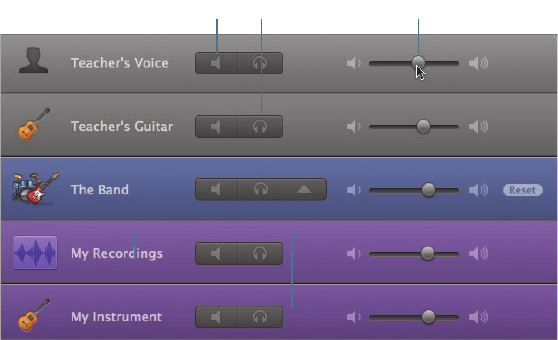
Changing a Lesson Mix 337
Mute button Solo button Volume slider
NOTE
The My Recordings track appears only if you’ve recorded your
instrument with the lesson.
2 For the guitar lesson, play the Picking and Strumming chapter.
3 For the piano lesson, play the Chord Progressions chapter.
While the lesson plays, click the Mute button on the Teacher’s Voice track
to mute the track.
The Mixer buttons, like other controls within GarageBand, turn blue to
indicate that they’re on.
4 Click the Mute button again to unmute the track.
5 Experiment with the different mixer controls. When you’re finished, click
the Mixer button to hide the mixer.
6 Click the X (close) button in the upper-left corner of the lesson window to
close the lesson.
That’s it. Now you know your way around a Learn to Play lesson.
..................Content has been hidden....................
You can't read the all page of ebook, please click here login for view all page.
