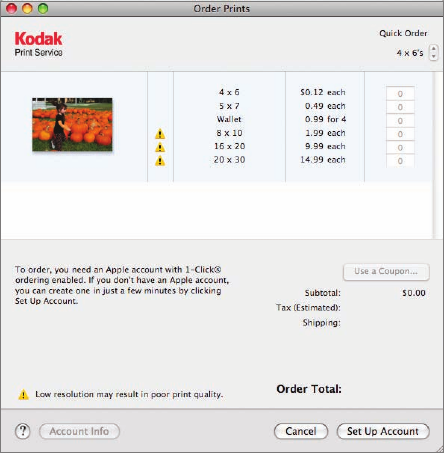
138 Publishing Your Photos
NOTE
When you customize printing, a Printing project appears under
the Recent heading in the Source list. Until you choose something else to
print, or click Cancel in the print layout area, you can click the Printing
project to return to the print layout area and print more copies using that
layout and to make additional layout changes.
Ordering Prints
You don’t need a color printer, or even a printer at all, to get high-quality color
prints. You can order professionally produced color prints of your photos right
from within iPhoto.
Here’s how it works—but don’t worry, this exercise won’t cost you any money;
you’ll cancel before you order anything!
1 Open the Katie Event, and then click the photo Katie 35.
2 Choose File > Order Prints.
An Order Prints dialog appears. If you haven’t previously ordered prints with
your copy of iPhoto, the ordering options are unavailable until you sign in.

Ordering Prints 139
At this point, instead of signing in or creating an account right now, click
Cancel, and then read the following description of how the ordering and the
account creation processes work.
If no one has ever ordered prints from your copy of iPhoto, the Order Prints
dialog offers a Set Up Account button. Click this button to either sign in to
your existing account or to create a new account. A Set Up Account dialog
appears that provides for both possibilities.
If you already have an Apple account, you enter your Apple ID and your pass-
word in the Set Up Account dialog to sign in.
Otherwise, click Create Account at the left of the Set Up Account dialog. A dia-
log appears. Follow the instructions in this dialog to create an account. Among
other things, you’ll need to supply your email address (this becomes the Apple
ID that you use when you sign in to the account), your credit card number,
its expiration date, and a shipping address. Once Apple has verified the credit
card information you’ve supplied, your account is ready for you to use.
NOTE
The Apple Account creation process uses a secure Internet con-
nection to protect your personal information.

140 Publishing Your Photos
Once you’ve signed in to your Apple account, you use the Order Prints dialog
to specify the number and sizes of the prints you want. You can also choose
where to have the prints sent and how to have them shipped. When you finish
specifying your order, click Buy Now. iPhoto uses your Internet connection
to transfer the photos to the print service, and within a few days, your prints
arrive in the mail.
NOTE
The Order Prints dialog places a yellow warning icon by any
print sizes that may not look good at the photo’s resolution—for example,
a 2-megapixel photo can’t produce a good-quality print in sizes larger
than 8 x 10 inch.
..................Content has been hidden....................
You can't read the all page of ebook, please click here login for view all page.
