
Creating a New Project 171
3 Click the “Mark as Favorite” button or press F.
A green bar appears at the top of that section of the clip.
4 Click anywhere in the gray background area to deselect the clip.
The yellow selection goes away, but the green bar remains.
Your finished movie may not include all of your favorite bits, but marking
them is a great way to refine your selections before adding anything to your
sequence.
Building a Project
For some Events, just rejecting the junk and highlighting your favorites may be
all you need to do. At any point you can come back and review the Event, just
as you would look at an Event in your iPhoto library.
But for some other Events, you may want to string a bunch of clips together
to create a polished movie. You may have deliberately shot your footage to be
edited, with multiple angles, and lots of coverage and carefully planned shots,
or you may be trying to construct a finished-looking movie from footage that
was haphazardly shot, such as the Christmas footage used in this lesson.
In either case, iMovie can help. However, if you want to learn some great
shooting tips that will make your editing job easier, check out Lesson 7.
Creating a New Project
You can create new projects in a number of ways, including just dragging a clip
into the Project Browser. For this lesson you’ll create a project before adding
any clips to it.
1 Click the Project Library button in the upper-left corner of the window.
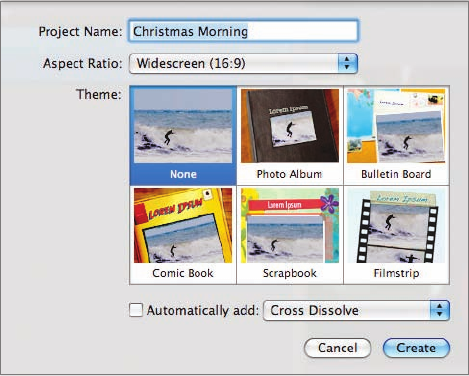
172 Instant Moviemaking: Creating Your First iMovie
The Project Library opens. The Project Library is where you can see all of
the projects saved on your disk.
2 Click the Add (+) button in the lower right of the Project Library.
A dialog appears in which you can enter a name and select a theme for
your project.
3 In the Name field, type Christmas Morning.
4 Leave the Aspect Ratio set to Widescreen (16:9).
iMovie has several great themes that add character and fun graphics to
your project. Later in this lesson you’ll add a theme to this project, but for
now, start with a plain un-themed project.
5 Click the None box in the group of themes and then click the Create button.
A new project is created, and the Project Browser automatically reopens.
6 In the Event Browser, click the green Favorite bar you created in the previ-
ous exercise.
NOTE
Be careful to click the green bar itself, not the clip. Your selection
should look like the picture below.
..................Content has been hidden....................
You can't read the all page of ebook, please click here login for view all page.
